Fix: Out of Memory at Line 1
This mysterious error has the tendency to appear out of nowhere and annoy you by popping up in your browser. The error itself doesn’t harm your computer and you can easily click the Esc button in order to avoid seeing this error. The problem is that it occurs constantly and it signifies that there is something wrong.
There are several things you can do regarding this error on your Windows PC so make sure you try out each solution before settling down on the final, successful one. Good luck!
Solution 1: Disable Various Extensions and Addons in Your Browser
If certain extensions or addons have been installed without your knowledge, one of them may trigger the following error on purpose or you have overloaded your browser with unnecessary extensions which only slow it down. The real solution would be to clear out your browser and prepare it for better performance.
Safari:
- Open your Safari browser and click on the Safari menu.
- Click on Preferences… and navigate to the Extensions tab which should display all extensions installed to your browser.
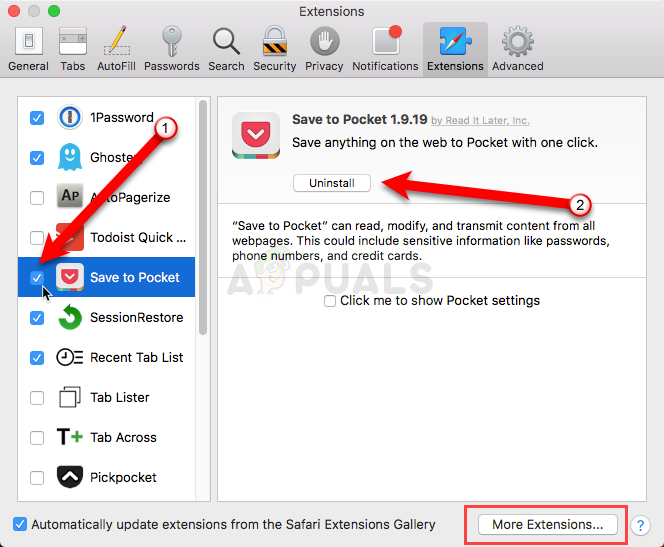
- Locate the new extensions you may have added but keep an eye out for all suspicious extensions you might encounter.
- Remove the check mark next to the “Enable extension” box to disable it but it’s better to Uninstall it by clicking on that option.
Google Chrome:
- The easiest way to open Extensions settings in Chrome is by navigating to this link:
chrome://extensions
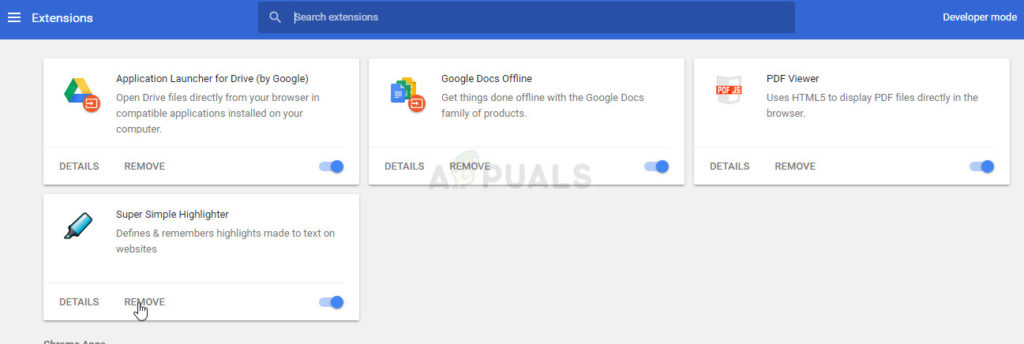
- Locate the extension you want to get rid of and click on the Remove button next to it to remove it from Chrome permanently.
- Restart your browser.
Mozilla Firefox:
- Copy and paste the following link in your Mozilla Firefox’ address bar:
about:addons
- Navigate to the Extensions or Appearance panel and try to locate any suspicious extensions which you know nothing about.
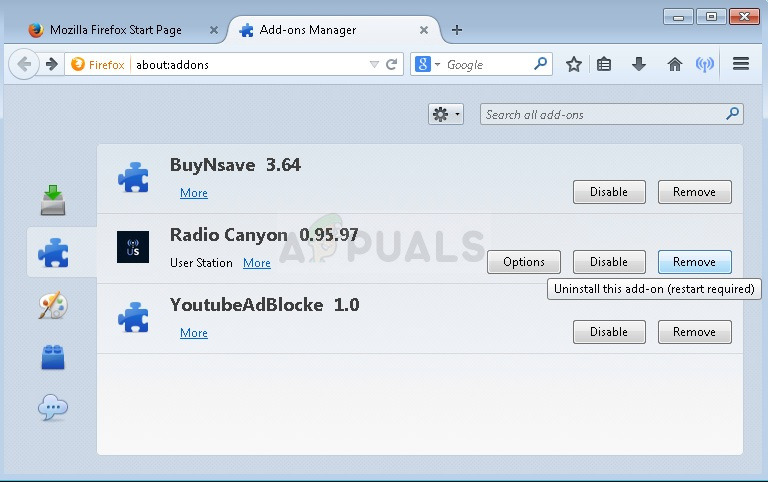
- Delete it by clicking the Remove button and restart your browser if prompted.
You should also navigate to Start > All programs > Accessories > System Tools and then find “Internet Explorer (No Add-ons). Open it and check to see if the same problem appears in this version of Internet Explorer. If it doesn’t, perform the following:
- Open Internet Explorer, select the Tools button at the top right part of the page, and then select Manage add-ons.
- Under Show, select All add-ons, select the add-on you want to check if it’s causing the error and choose Enable.
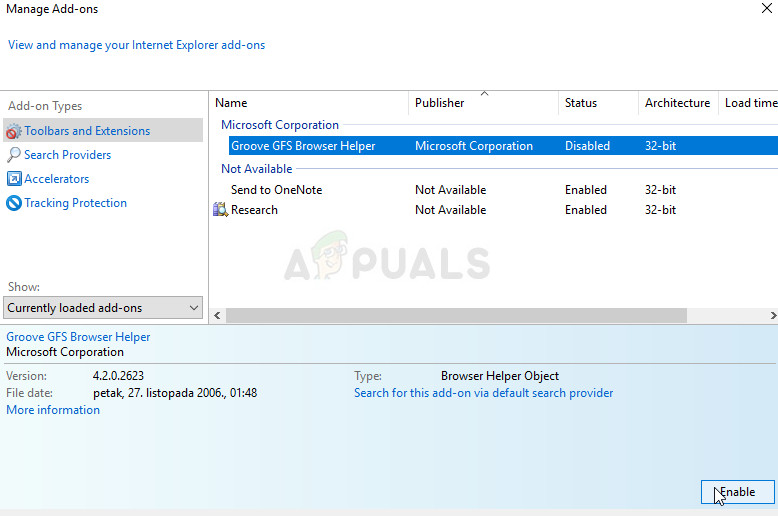
- If the error starts appearing after you select an add-on, that is the one which should be removed from your browser completely.
If the set of steps above doesn’t help you with your Internet Explorer problem, try resetting it:
- Open Internet Explorer, select the Tools button at the top right part of the page, and then select Internet options.
- Navigate to the Advanced tab, and then click on the Reset option. Select the Delete personal settings check box if you would like to remove browsing history, search providers, Accelerators, home pages, and InPrivate Filtering data. This is recommended if you really want to reset your browser but selecting this is optional.
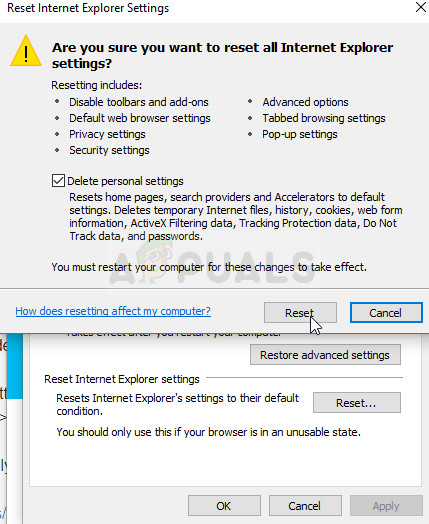
- In the Reset Internet Explorer Settings dialog box, click Reset and wait for Internet Explorer to fisnih applying default settings. Click on Close >> OK.
When Internet Explorer finishes applying default settings, click Close, and then click OK.
Solution 2: Uninstall MSN on Your PC
MSN is another program which constantly causes these types of issues besides your browsers. The error appears on top of the windows and the problem annoys MSN users so much that they decided to stop using it all together. The main problem is that the error sometimes appears when MSN is not even in use and it can prevent you from doing other things on your computer.
The only real solution is to either reinstall or completely uninstall MSN desktop app and use the online web browser version instead.
- Click on the Start menu and open your Control Panel by searching for it simply by typing with the Start menu poen. Alternatively, you can click the gear icon in the lower left part of the Start menu in order to open the Settings app if you are using Windows 10.
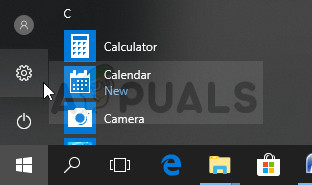
- In Control Panel, select to View as: Category option at the top right corner and click on Uninstall a Program under the Programs section.
- If you are using the Settings app, clicking on Apps should immediately open a list of all installed programs on your PC so wait for a while in order for it to load
- Locate MSN in Control Panel or Settings and click on Uninstall/Repair. Follow any instructions which appear afterwards in order to uninstall it completely.
- After the process is over, check to see if the problem still appears and consider switching over to the web browser app instead.
Solution 3: Increase the Pagefile on Your PC
The pagefile is a sort of a last option where Windows goes to when it runs out of physical RAM memory. When your memory gets depleted, the system will use this preoccupied space on your hard drive in order to free up more RAM for the apps which are being actively used.
Note that your hard disk’s speed is much slower than RAM’s so increasing the pagefile greatly is not nearly the same as adding new physical memory but it can help and users have confirmed that adding some more physical memory on their PCs helped solve the error code 12.
- Right-click on the This PC icon which is usually located on your Desktop or in your Libraries and choose the Properties option.
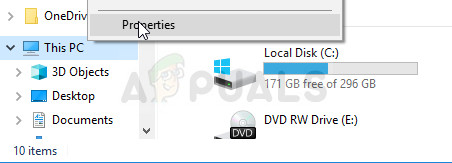
- Click on the Advanced system settings “link” at the right of the window and navigate to the Advanced tab.
- Under the Performance section, click on Settings and navigate to the Advanced tab of this window.
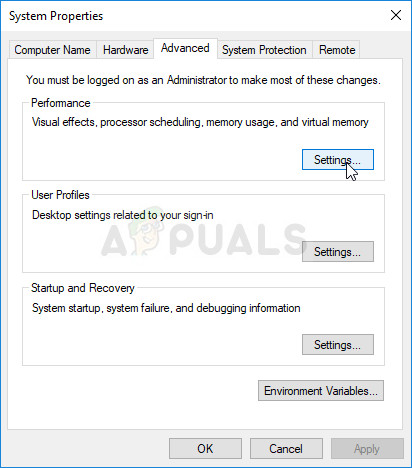
- Under the Virtual memory section, click on Change. If the check box next to the “Automatically manage paging file size for all drives” option is checked, uncheck it and choose the partition or drive where you wish to add more paging file memory.
- After you have selected the correct disc, click on the radio button next to custom size and choose the Initial and Maximum size. The rule of thumb to solve the problem with this error is to allocate two gigabytes extra than you already used. Make sure you set the initial and maximum size to the same value.
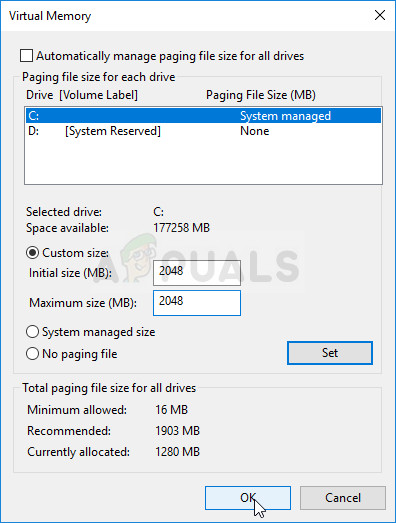
- Apply the changes and open the game. Try saving your progress and check to see if your issue is resolved.
Solution 4: Scan Your PC for Viruses
There are some malicious apps that are well-known for causing these types of errors and it’s good to know that you should scan your computer just in case, before anything else goes wrong with your computer.
The best bet is to get rid of malicious apps by using Malwarebytes Anti-Malware which is a great antivirus tool with a free trial version. Fortunately, you won’t need the program after you solve this issue so make sure you download the free trial version from here.
- Locate the file you just downloaded and double-click on it in order to open it.
- Select where you want to install Malwarebytes and follow the instructions which will appear on your computer in order to complete the installation process.
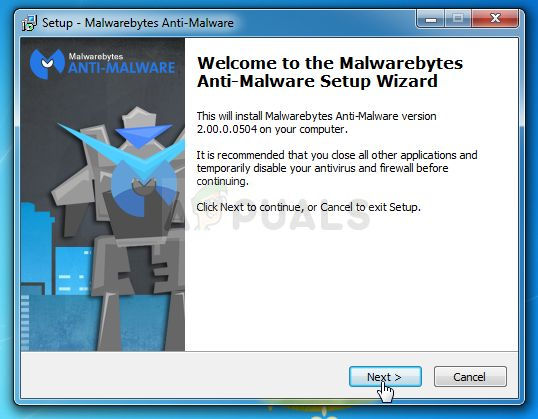
- Open Malwarebytes and select the Scan option available at the home screen of the application.
- The tool will launch its update service in order to update its virus database and then it will proceed with the scan. Please be patient until the process finishes which might definitely take a while.
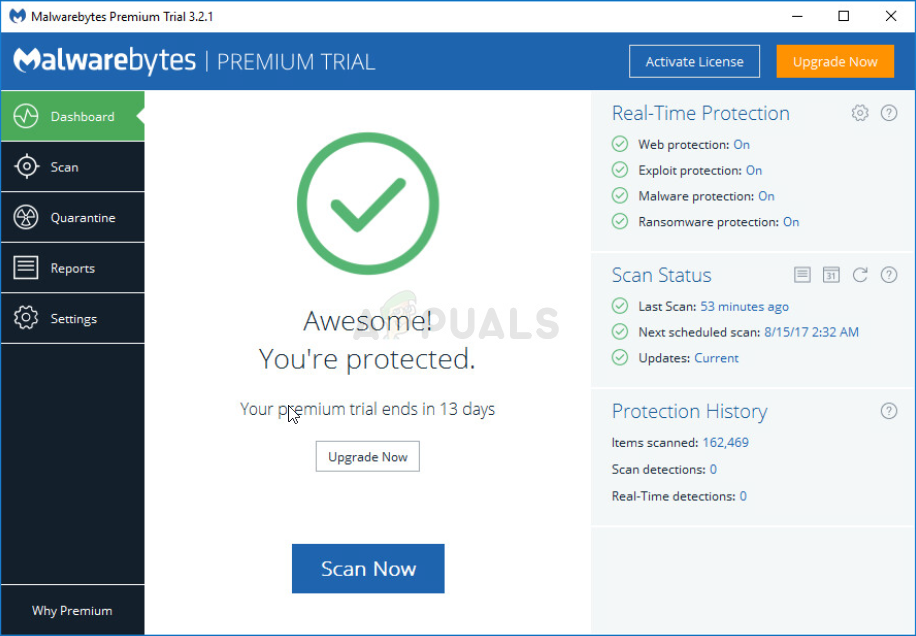
- Restart your computer after the process is over and check to see if you still receive the pop-up
Note: You should also use other tools if you can surely tell the type of malware you have on your PC (ransomware, junkware, etc.) since one tool won’t register all types of malicious apps.





