Fix: Origin Error Code 9:0
Whoops - the installer encountered an error
Origin is one of the biggest online game stores where you can purchase, download, and manage the games it has to offer. It’s owned by EA and it’s probably just behind Steam when it comes to games. However, users have to deal with various errors while using the tool, including the Origin error code 9:0.
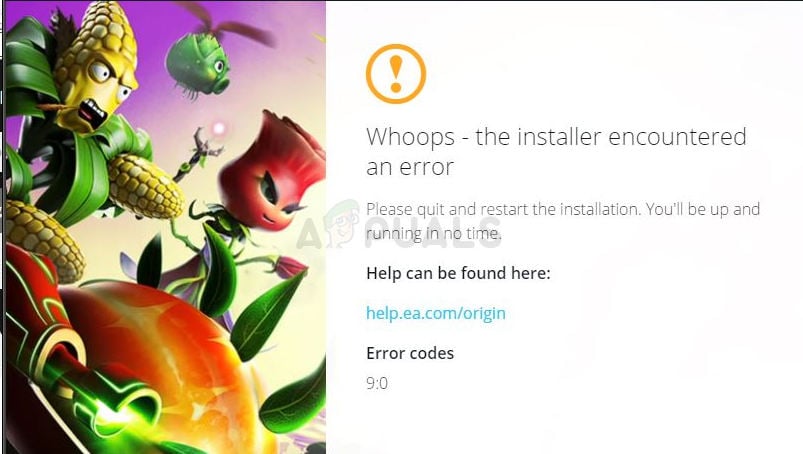
The error usually appears when installing or updating the tool and it prevents you from using the latest version or from using it at all. Sometimes it appears on buggy beta releases but it also happens on the regular client. Follow the methods we have prepared in order to solve the problem!
What Causes the Origin Error Code 9:0?
The Origin error code 9:0 is usually caused by a missing or corrupt NET Framework installation. You should always have the latest version of NET Framework installed on your computer so make sure you download and install it from Microsoft’s website.
Another problem to look out for is your antivirus blocking the installation. Users have reported that Malwarebytes was known to cause this problem. Finally, reinstalling Origin from scratch should help you solve the problem if the tool fails when updating.
Solution 1: Install the Latest Version of NET Framework
Having NET Framework installed on your computer is vital and plenty of modern games and programs depend on you having it installed. Most games even ship with their own NET Framework installation and it’s installed automatically or you are prompted to install it. Either way, follow the steps below in order to install it on your computer.
Navigate to this link and click the red download button in order to download the latest version of Microsoft .NET Framework. After the download has finished, locate the file you downloaded and run it. Note that you will need to have constant access to the Internet. Follow the instructions on-screen to proceed with the installation.
- After installing the latest version, it’s time to check its integrity. On your keyboard, use the Windows Key + R key combination to open the Run dialog box.
- Type in “control.exe” and click OK in order to open it.
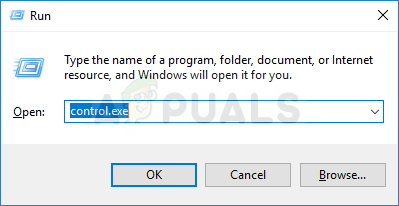
- Click the Uninstall a Program option and click Turn Windows features on or off. Make sure you locate the .NET Framework 4.x.x entry and make sure it’s enabled. ‘x.x’ marks the latest version available for your operating system.
- If the check box next to .NET Framework 4.x.x is not enabled, enable it by clicking the box. Click OK to close the Windows Feature window and reboot the computer.
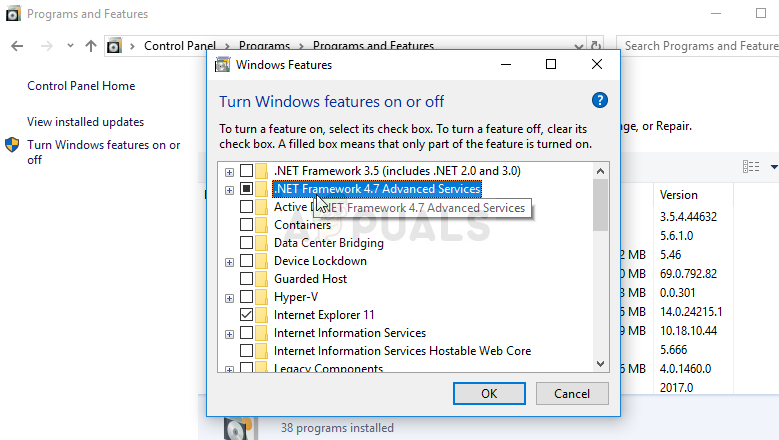
- If .Net Framework 4.x.x is already enabled, you can repair .Net Framework by clearing the box and rebooting the computer. After the computer has restarted, re-enable .Net Framework and restart the computer again.
Solution 2: Disable Your Installed Antivirus
Sometimes the Origin’s installer has problems gaining enough permission on your computer in order to perform certain actions needed for the installation to go through. This often means that it’s either your antivirus program blocking the installer.
Disabling the antivirus is a process which greatly differs from one antivirus tool to another. Still, most of them can be disabled by right-clicking their entry in the system tray (lower right part of your screen) and choosing the Disable option. In other cases, open the antivirus’ interface, and you should be able to find the option to disable shields easily.
Solution 3: Perform a Clean Install of Origin
If you receive the error when trying to update Origin or when trying to use the beta client, the easiest thing to do to solve the problem is to simply reinstall Origin from scratch and try again. This won’t remove the game files you have installed but you won’t be able to play them until you reinstall Origin.
- First of all, make sure you have logged in with an admin account as you won’t be able to uninstall programs using any other account privileges.
- There is no need to backup your games as this process will keep them intact.
- Click on the Start menu and open Control Panel by searching for it. Alternatively, you can click on the gear icon in order to open settings if you are using Windows 10.
- In Control Panel, select to View as: Category at the top right corner and click on Uninstall a Program under the Programs section.
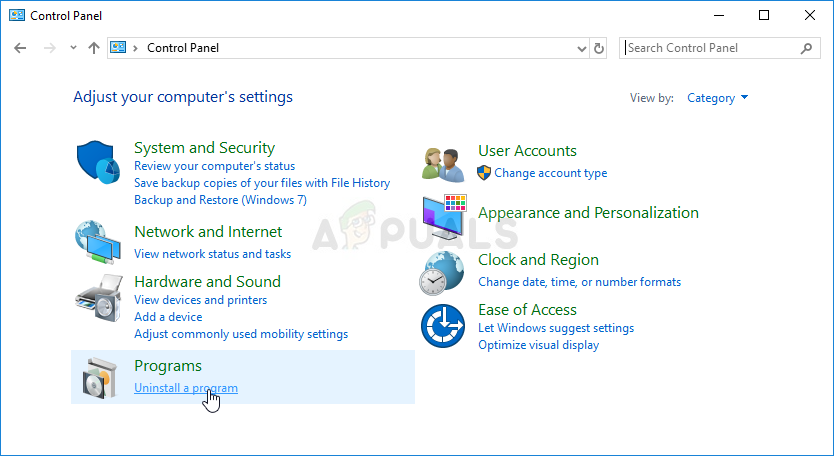
- If you are using the Settings app, clicking on Apps should immediately open a list of all installed programs on your PC.
- Locate the Origin entry on the list and click on it once. Click on the Uninstall button above the list and confirm any dialog boxes which may appear. Follow the instructions on-screen in order to uninstall Origin and restart your computer afterwards.
After this, you will need to delete Origin’s data left behind on your computer by following the set of steps below:
- Navigate to the following location on your computer by opening the Windows Explorer and clicking on This PC:
C:\ProgramData\Origin
- If you are unable to see the ProgramData folder, you may need to turn on the option which enables you to view hidden files and folders. Click on the “View” tab on File Explorer’s menu and click on the “Hidden items” checkbox in the Show/hide section.
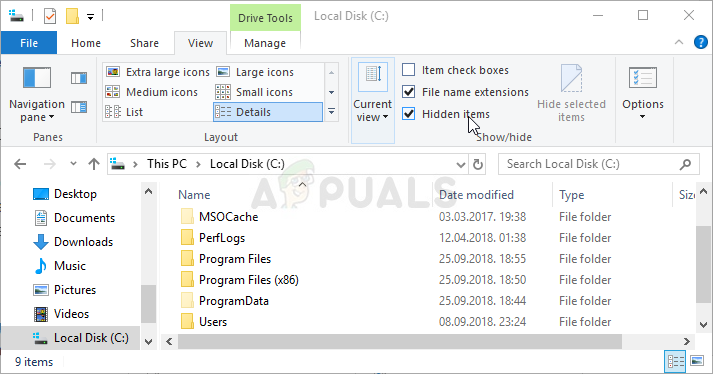
- Delete the Origin folder in the Roaming folder.
- Reinstall Origin by downloading the installer from their website, running it from your Downloads folder and following the instructions on-screen. The problem should be gone by now.





