Fix: Origin Error 327684:1
This error code usually appears when running Origin and it prevents users from installing, downloading, or updating a game or its DLCs. The error is quite annoying and it appears from pretty much any game which is downloaded and installed via Origin.
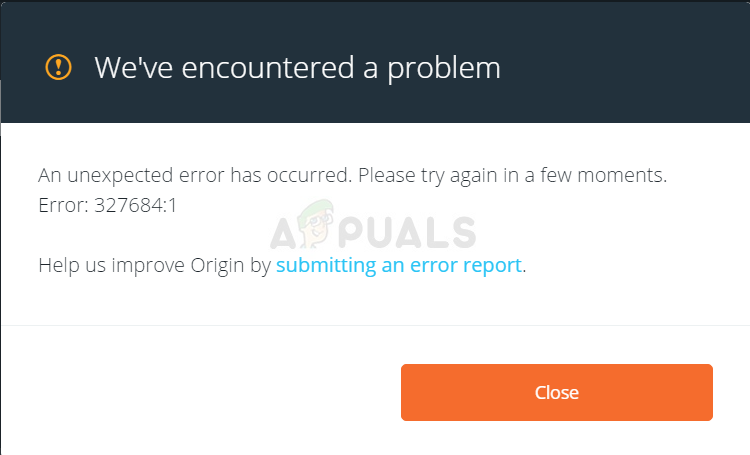
Origin has already received backlash for their program since it often runs slower and takes up more system resources that its rival Steam. This error is one of the proofs for Steam’s superiority but there are several ways you can try and solve this problem. Follow the methods below!
What Causes the Error 327684:1?
The number one cause for the problem is some files being kept unavailable to the Origin client which can only be obtained by granting Origin administrator permissions. It’s easy to do so and it can really help you solve your problem.
The error is also often related to a faulty or missing Visual C++ Redistributable installation which usually ships with the game and which you can install manually. Finally, reinstalling Origin is a last resort which should definitely get rid of the problem.
Solution 1: Run Origin as Administrator
Running anything with administrator permissions is sure to provide some help for plenty of errors and this one is not different. Simply running the Origin client as an administrator may be enough for you to stop seeing the annoying error 327684:1 once and for all.
- Locate the Origin shortcut or executable on your computer and open its properties it by right-clicking its entry either on the Desktop or the Start menu or the Search results window and choose Properties from the pop up context menu.
- Navigate to the Compatibility tab in the Properties window and check the box next to the Run this program as an administrator option before saving the changes by clicking OK or Apply.
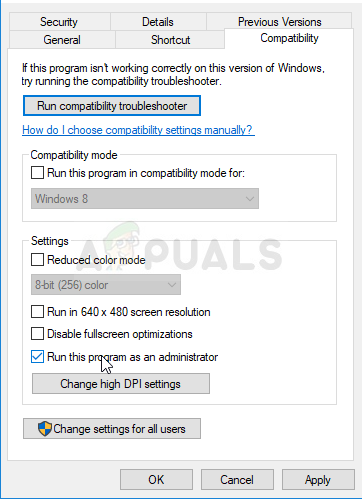
- Make sure you confirm any dialogs which may appear which should prompt you to confirm the choice with admin privileges and Origin should launch with admin privileges from the next startup. Open it by double-clicking its icon and try relaunching the game’s installation process to see if the error 327684:1 still appears.
Solution 2: Install Visual C++ Redistributable Manually
Sometimes the problems can be blamed on the Visual C++ Redistributable installation and sometimes it’s directly alluded to in the error message by mentioning it. This simply means that the installation was not run for some reason and you can always do so manually without much hassle.
- Open the Origin Games folder on your computer where all of your game files are stored. The default location for it is C:\Program Files (x86)\Origin Games. If you have configured some manual changes during the installation, make sure to locate it.
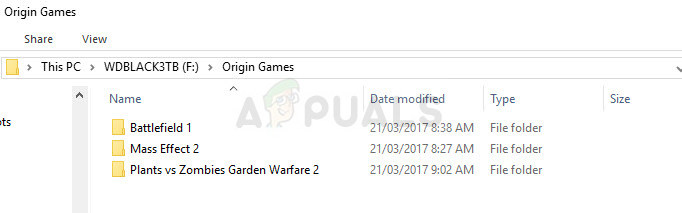
- Double-click the folder named exactly as the game which is giving you the error 327684:1 and look for a folder named “redist”. Sometimes the folder is located in weird locations and sometimes it’s not even named like that.
- In order to still locate the file needed, type “vcredist” in the search bar in the top right corner and look for an entry called vcredist_x86.exe or vcredist_x64.exe depending on the architecture of your Windows installation.
- Double-click the file in order to open and follow the instructions which will appear on-screen, guiding you to install Visual C++ Redistributable. Finish the installation and check to see if the error still appears when opening the game on your computer.
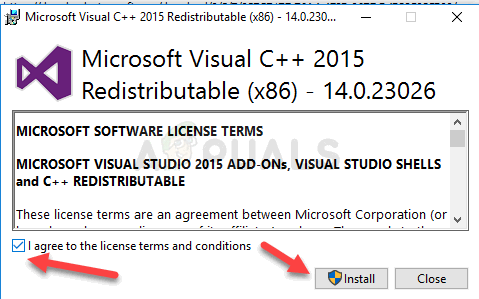
Solution 3: Reinstall Origin
Reinstalling Origin seems to have solved the problem for countless users who have struggled with the error no matter which game they owned which caused it. The lucky circumstance is that the process won’t remove your game files yet you won’t be able to play the games you own without reinstalling Origin again.
- First of all, make sure you have logged in with an admin account as you won’t be able to uninstall programs using any other account privileges.
- There is no need to backup your games as this process will keep them intact.
- Click on the Start menu and open Control Panel by searching for it. Alternatively, you can click on the gear icon in order to open settings if you are using Windows 10.
- In Control Panel, select to View as: Category at the top right corner and click on Uninstall a Program under the Programs section.
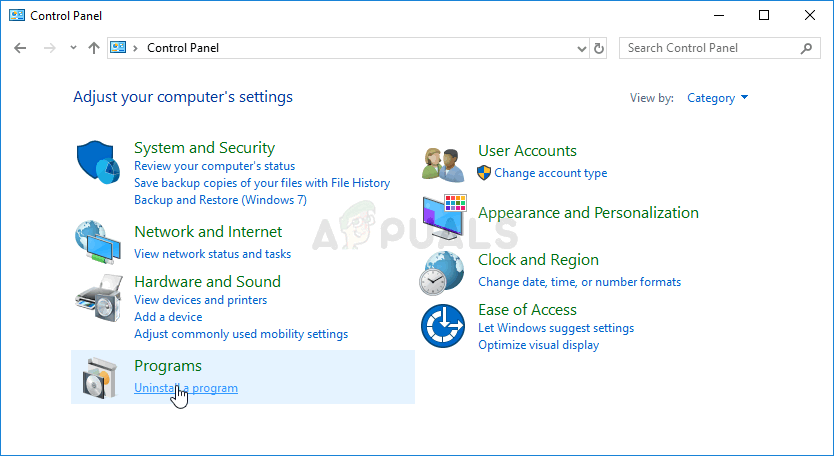
- If you are using the Settings app, clicking on Apps should immediately open a list of all installed programs on your PC.
- Locate the Origin entry on the list and click on it once. Click on the Uninstall button above the list and confirm any dialog boxes which may appear. Follow the instructions on-screen in order to uninstall Origin and restart your computer afterwards.
After this, you will need to delete Origin’s data left behind on your computer by following the set of steps below:
- Navigate to the following location on your computer by opening the Windows Explorer and clicking on This PC:
C:\ProgramData\Origin
- If you are unable to see the ProgramData folder, you may need to turn on the option which enables you to view hidden files and folders. Click on the “View” tab on File Explorer’s menu and click on the “Hidden items” checkbox in the Show/hide section.
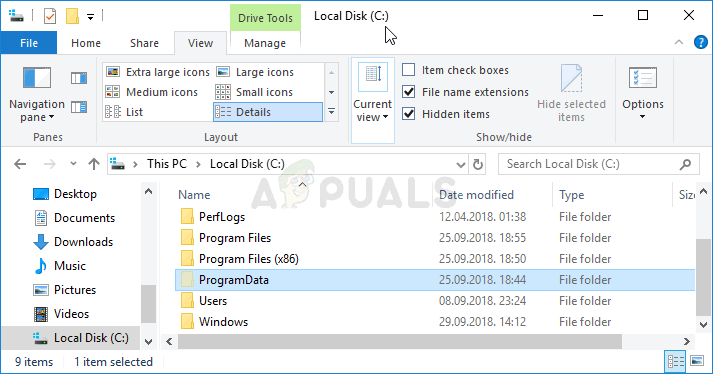
- Delete the Origin folder in the Roaming folder.
- Reinstall Origin by downloading the installer from their website, running it from your Downloads folder and following the instructions on-screen. The problem should be gone by now.





