Fix: The Object Invoked Has Disconnected from its Clients
The error message described below has been plaguing hundreds upon hundreds of Windows users for quite some time now. Windows users have reported being met with this error message in two vastly different situations: when logging in to Windows or when trying to open any files of a specific kind. Some users affected by this problem see this error message every single time they log in to their computer, whereas others see this error message every single time they try to open files of a specific kind (image files or music files, for example). Some affected users even see this error message when trying to launch specific applications or programs.
“The object invoked has disconnected from its clients.“
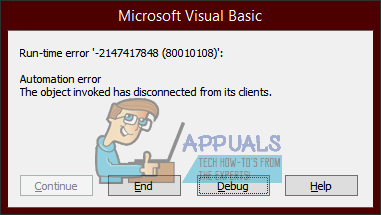
No matter what situation an affected user sees this error message in, there is no denying the fact that it is highly annoying. In addition, in most cases where users see this error message while trying to open files or launch an application, the files don’t open and Windows is not able to launch the application, which is quite a significant issue to say the least. On the bright side, the following are some of the absolute most effective solutions any user affected by this problem can use to try and resolve it:
Solution 1: Restart your computer
Troubleshooting a problem with a computer is no rocket science – sometimes, the simplest answer can be the right one. If you’re seeing the “The object invoked has has disconnected from its clients.” error message while trying to log in to your computer, open files of a specific type or launch a program, the first possible solution you should try out is restarting your computer. Simply restart your computer and see if doing so gets rid of the problem. If you’re experiencing this problem while trying to log in to your computer and you can’t seem to successfully log in, simply click on the Power button on the Windows log in screen and click on Restart to restart the computer.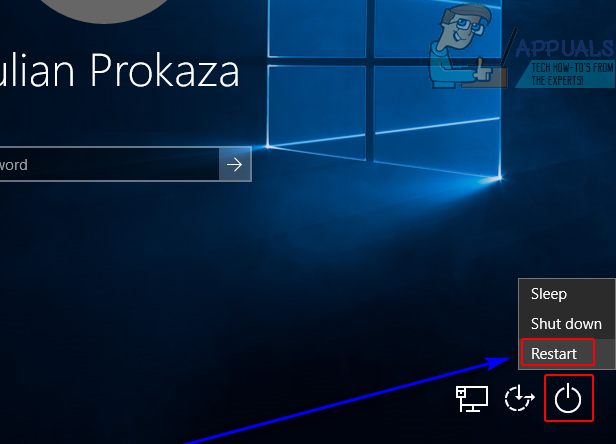
Solution 2: Kill the Explorer.exe process and then restart it
- Press Ctrl + Shift + Esc to open the Task Manager.
- In the Processes tab of the Task Manager, locate the Explorer.exe or Windows Explorer process and right-click on it.
- Click on End task to force stop the process. It might take your computer a bit of time to end the Explorer.exe process, so be a little patient.
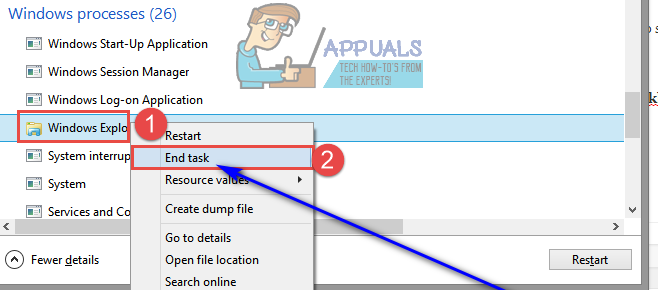
- Once the process has been killed, repeat step 1.
- Click on File > New Task (Run…) or Run new task.

- Type explorer.exe in to the Open: field and click on OK. Your computer will restart the explorer.exe process. When the explorer.exe process has been restarted, check to see if the “The object invoked has has disconnected from its clients.” error message still rears its ugly head.
Solution 3: Make sure Secure Boot and Device Guard are enabled in your computer’s BIOS
- Shut your computer down.
- Start your computer up.
- On the first screen you see when your computer boots up, press the designated key on your keyboard to enter the computer’s BIOS. This designated key varies from one computer manufacturer to another but will always be stated on the first screen the computer displays while booting up, so you can see what key needs to be pressed on that screen if you don’t already know.
- Once you’re in the computer’s BIOS, navigate to the Security tab.
- Locate the Secure Boot option in the Security tab and select it.
- Make sure that the Secure Boot option is enabled.
- Go back to the Security tab, locate and select the Device Guard option.
- Make sure the Device Guard option is also enabled.
- Save the changes you have made to the computer’s BIOS and exit it.
Once done, start your computer up and check to see if the problem still persists.
Solution 4: Change the default application used to open the files affected by this problem
If you’re seeing the “The object invoked has has disconnected from its clients.” error message while trying to open files of a certain kind (image files or music files, for example), an extremely effective solution you can try is to change the default program or application your computer uses to open those specific files. To do so, simply:
- Right-click on one of the files that display the “The object invoked has has disconnected from its clients.” error message every time you try to open them.
- Hover over Open with… in the resulting context menu.
- Click on Choose default program…. or Choose another app.
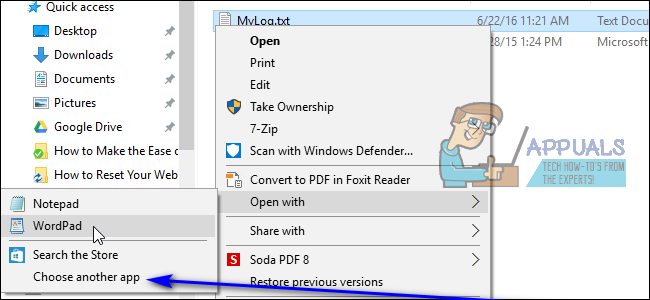
- Click on a program other than the one that is already the default program to select it – you need to be sure that the new program you choose is fully capable of opening files of this specific kind. For example, if you’re experiencing this problem with image files, you can change the default program from Photos to Photo Gallery. If you do not have an alternative for the default program on your computer, you can simply install one.
- Click on OK.
- Restart your computer for good measure.
- When the computer boots up, try opening the files your computer was unable to open before and check to see if you can now successfully open them.