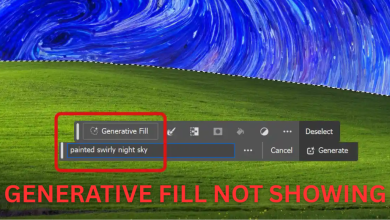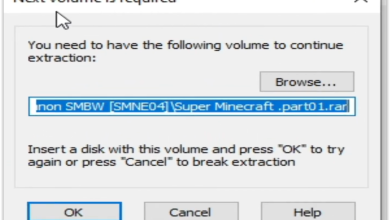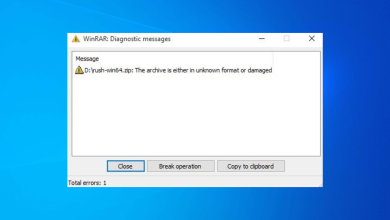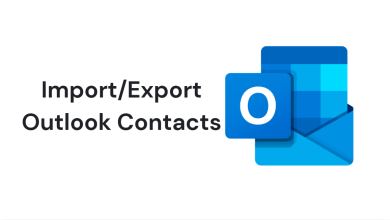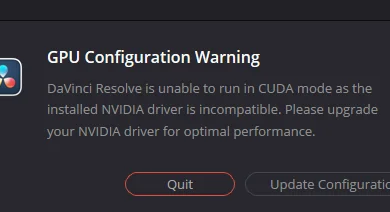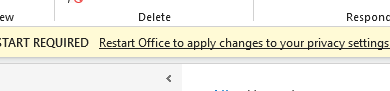Fix: Norton Error 3048, 3
Several users have reported that the following error message has started to appear while they browse the web: ‘Norton Error 3048, 3′. The error seems to appear at random frequencies with any browser, but some users reported that the issue doesn’t occur with every browsing session. The issue occurs with machines that have Norton Internet Security installed on Windows 7, Windows 8 and Windows 10.
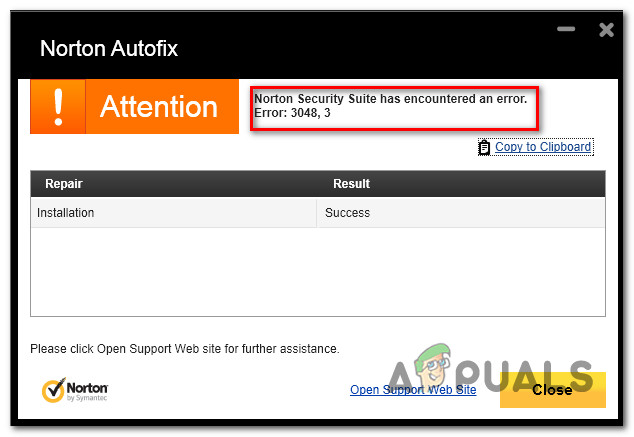
Error: 3048,3
What is causing the ‘Norton Error 3048, 3.’ error?
We investigated this particular issue by looking at various user reports and the repair strategies that they used to resolve the issue. We even tried to test a few of Norton’s recommended fixes to see if they manage to resolve the issue. From what we gathered, there are several common culprits known to trigger the ‘Norton Error 3048, 3.’ error:
- Temporary update server issue – If you’ve only seen this error once or twice, you might be dealing with a temporary issue beyond your control. Typically, these problems will resolve by themselves in some time. In this case, it’s best to keep trying the LiveUpdate application from time to time until the update is installed successfully.
- Corrupted Norton installation – The issue can also occur because some files from the Norton installation are missing or got corrupted somehow. Several users in a similar situation have reported that they managed to resolve the issue by using the Norton Remove and Reinstall Tool to get the issue resolved.
- The AutoUpdate feature is not working – Another possible cause for this error is the temporary malfunctioning of the AutoUpdate feature. In these cases, the official Norton documentation recommends that you use the LiveUpdate function to bring your definitions up to date.
If you’re struggling to resolve this particular error message, this article will provide you with a selection of verified troubleshooting steps. In the next section, you’ll find a few repair strategies that other users in a similar situation have used to get the issue resolved.
For the best results, follow the potential fixes in the order that they are presented. You should eventually stumble upon a fix that is effective in your particular scenario.
Method 1: Running Norton’s LiveUpdate application
This is the standard procedure recommended by Norton when this error code is encountered. But this is also confirmed to work by a lot of affected users – most affected users that received this error have reported that once they updated the client with the latest version using LiveUpdate the issue went away completely.
Here’s a quick guide on how to update Norton Internet Security via the LiveUpdate application and resolve the 3048, 3 error:
- Open Norton Internet Security and click on Security.
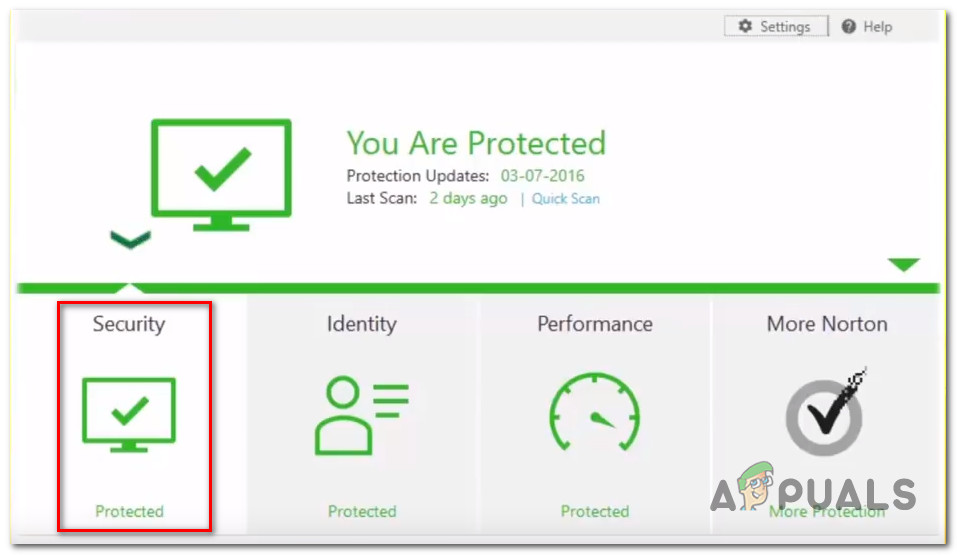
Accessing the Security tab of Norton Internet Security - Then, from the newly appeared options, click on LiveUpdate.
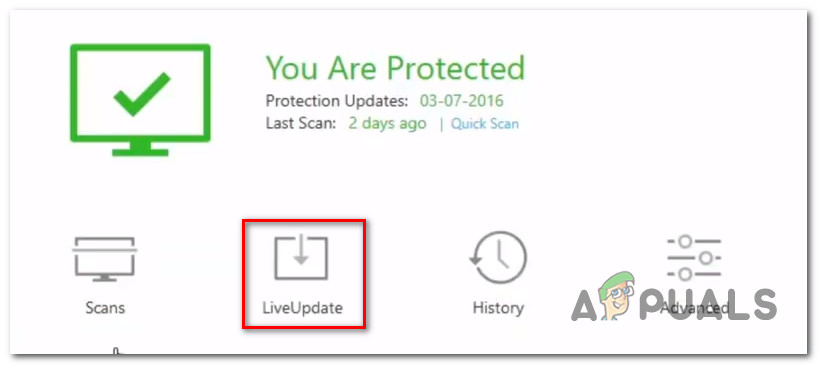
Accessing the LiveUpdate options - Wait until the initial scan is complete. The LiveUpdate component should automatically scan and install any pending updates. Once the initial scan is complete, click on Apply Now to apply every pending update.
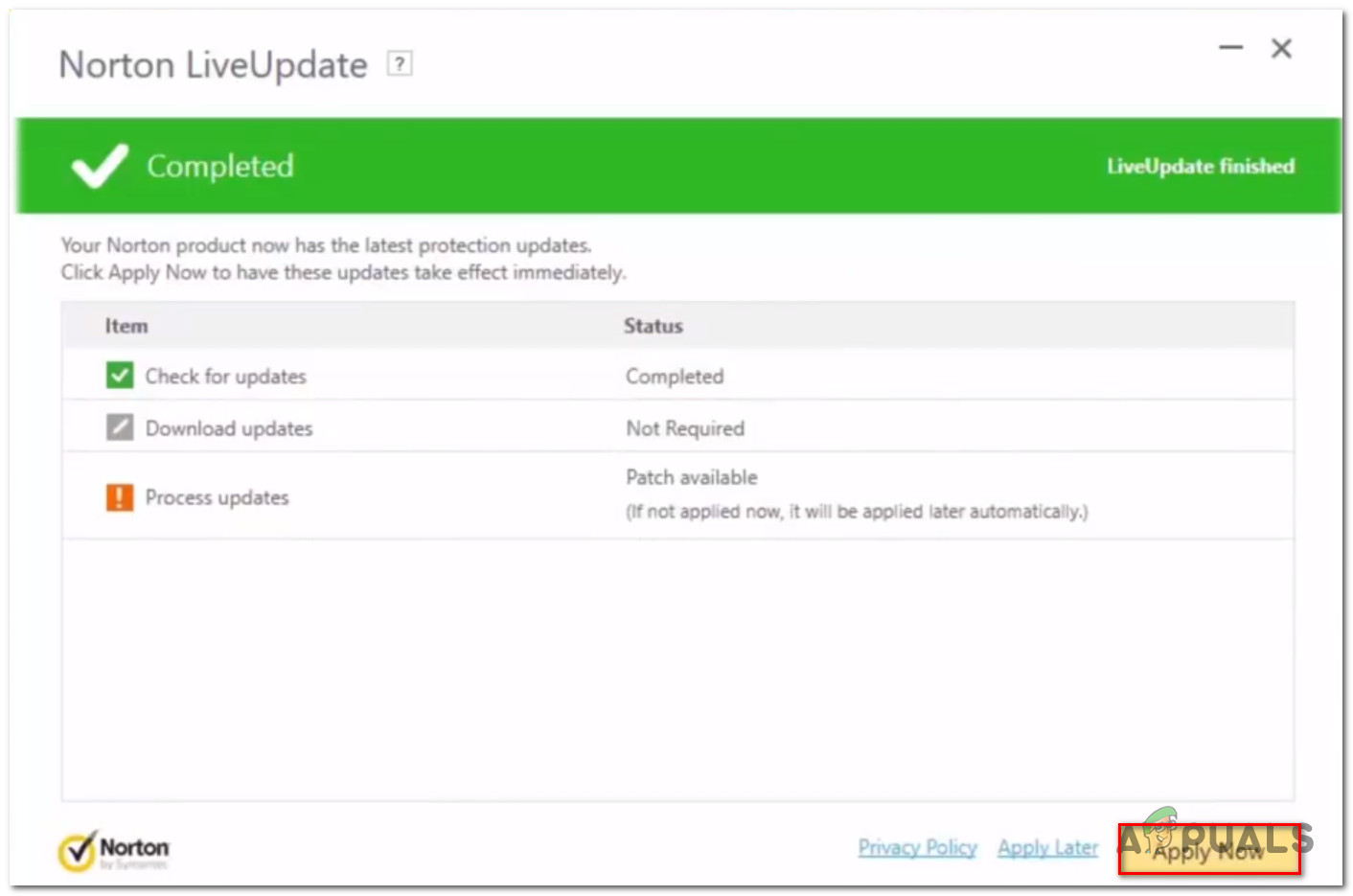
Installing any pending Norton Internet Security update Note: In the event that the updates fail to complete, restart your computer and move over straight to Method 2.
- Restart your computer and start browsing again at the next startup to see if the issue returns.
If you’re still encountering the same error message, move down to the next method below.
Method 2: Using the Norton Remove and Reinstall Tool
If the method above was not successful, you should be able to get the issue resolved by using the Norton Remove and Reinstall tool. This utility is designed to treat those instances where the Norton installation becomes corrupted.
By following the instructions below, you will uninstall your current Norton installation and install a fresh copy. Here’s a quick guide on how to do this:
Note: Keep in mind that if you have Norton Family installed, you’ll need to uninstall that before you run the Norton Remove and Reinstall utility. To do this, open a Run box (Windows key + R) and type “appwiz.cpl” and press Enter. Once you reach the Programs and Files menu, right-click on Norton Family, choose Uninstall, then follow the on-screen instructions to get the issue resolved.
- Visit this link (here) to download the Norton Remove and Install tool (NRnR.exe).
- Once the download is complete, double-click on the Norton Remove and Install executable, hit Yes at the UAC (User Account Prompt) and click Agree at the License Agreement screen.
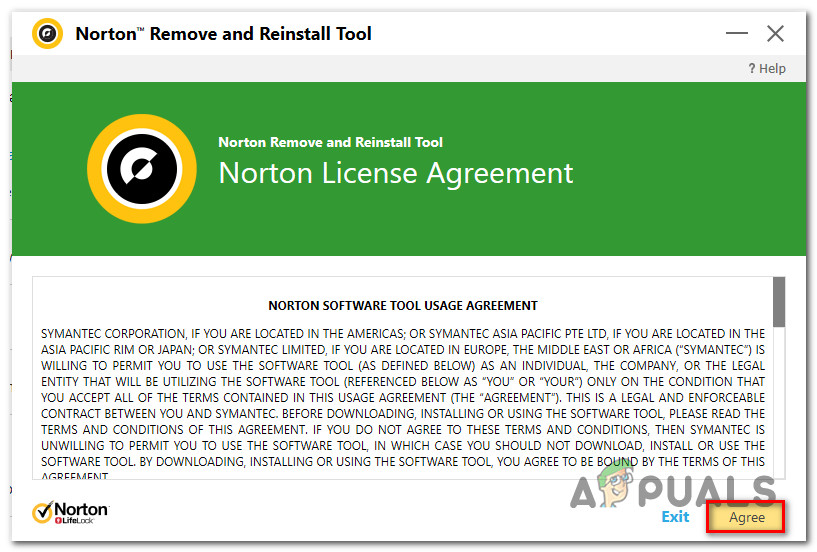
Agreeing with Norton’s License Agreement - From the next screen, click on Remove & Reinstall.
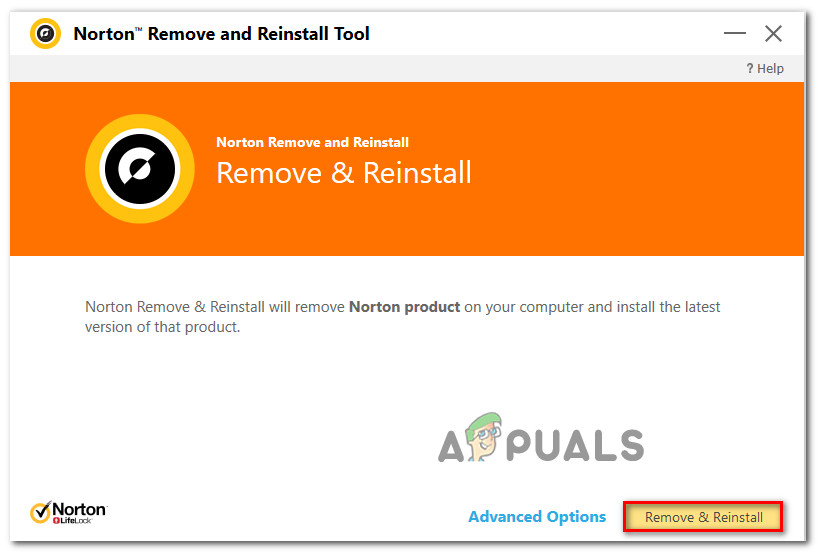
Removing & Reinstalling Norton Internet Security with the NRnR tool Note: If your Norton product is from a service provider, you might also have to click the Remove button.
- Once the procedure is complete, click the Restart Now button to trigger a reboot. At the next startup, follow the on-screen instructions to reinstall Norton Internet Security.
- When the software is reinstalled, restart your computer again and see if the issue is resolved at the next startup.
If you’re still encountering the error message, move down to the next method below.
Method 3: Using the Intelligent Updater
If you tried the methods above to no avail and you’ve made sure that the issue is not caused by Norton’s AutoUpdate servers, you should be able to resolve the issue by using the Intelligent Updater. Several users in a similar situation reported that the issue was resolved indefinitely after they visited the Intelligent Updater downloads page and downloaded the latest definition sets.
Here’s a quick guide on how to do this:
- Visit this link (here) and start by choosing the appropriate 32-bit Platform. then, select a definition set applicable to the Norton product that you’re trying to repair. In our case, we’re trying to update the definitions for Norton 22.7, so we are downloading the first installation executable.
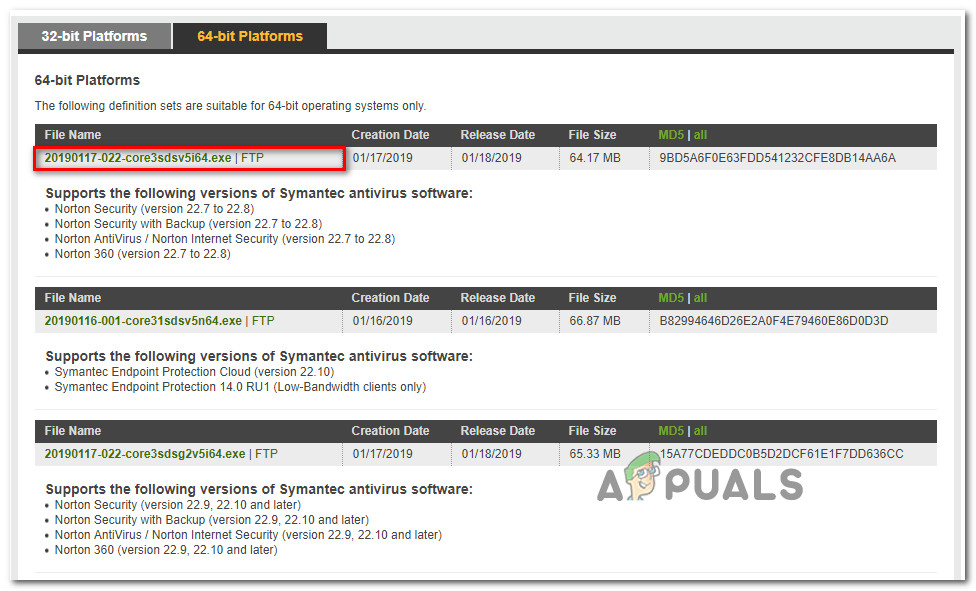
Download the appropriate definition set Note: Check the supported versions under each installation executable.
- Once the download is complete, double-click on the installation executable and click Yes at the first prompt to initiate the installation.
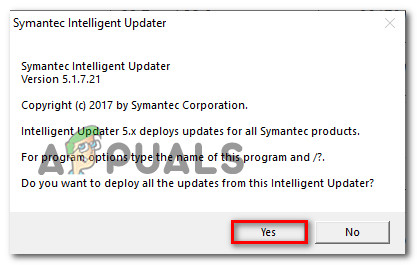
Installing definition set using the Intelligent Updater - When the installation is complete, restart your computer and see if the ‘Norton Error 3048, 3′ error has been resolved.