Fix: No Man’s Sky Crashing
No Man’s Sky is an adventure styled survival game that was released by Hello Games and it was slowly released across all platforms. The game created a lot of hype before its release due to the extensive universe promised by the developers. No Man’s Sky
No Man’s Sky
However, quite recently a lot of reports have been coming in about the game “crashing” again and again. In this article, we will tell you some of the causes that are causing the game to crash and provide you with viable solutions in order to solve this issue.
What Causes No Man’s Sky to Crash?
The game can crash due to a number of different reasons some of which are:
- Updates: There are often certain bugs in the game that need to be patched in order for the game to run correctly so it is possible that there is a bug that hasn’t been patched if you are running an old version of the game.
- Missing Files: It is possible that some files of the game might be missing or corrupted. The game needs all the files to be complete in order to run correctly if a file or a number of files are missing the game can experience random crashes.
- Corrupt Save Files: Sometimes the user save files can get corrupted if so the game will experience crashes while trying to load those files.
- Shader Cache: It is possible that the shader cache might be corrupted. Shader Cache is utilized while loading the shaders but it can be automatically regenerated if it is missing. However, when corrupted the game tries to load the same cache, therefore, causing the game to crash
- Mods: There are numerous Mods available for the game which can improve the gameplay or even the visuals. If the Mods are not updated to support the latest version of the game or the game version is not in line with the mods then the game could crash.
Now that you have a basic understanding of the nature of the issue we will move forward towards the solutions.
Solution 1: Updating the Game
There might be a bug in the game that is causing the game to crash therefore the most basic troubleshooting step would be to make sure the game is up to date. In this step, we are going to be updating the game to the latest version for that
- Open Steam and sign in to your account
- Right click “No Man’s Sky” in your Steam Library and select “Properties”

Opening Game Properties in steam - Click the “Updates” tab
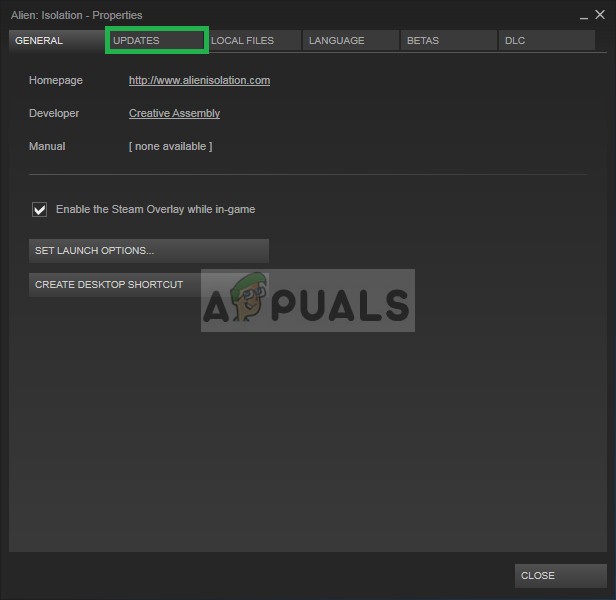
Opening Update Options - Ensure “Automatic Updates” is set to “High Priority”
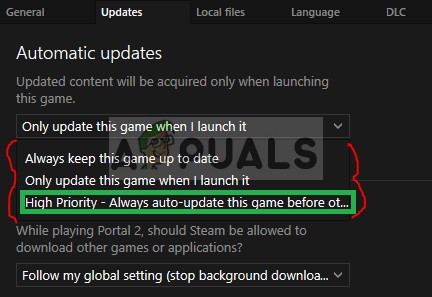
Setting it to high priority
Note: Make sure that the computer has an internet connection before this step.
Solution 2: Verifying the Game Integrity
It is possible that some files of the game might be missing or corrupted. The game needs all the files to be complete in order to run correctly if a file or a number of files are missing the game can experience random crashes. Therefore, in this step, we are going to verifying the integrity of the game files.
- Launch Steam and sign in to your account
- Go into the library section, right–click on the game and select “Properties”.

Opening Game Properties in steam - After that Click on the Local Files option and click on the “Verify the integrity of Game Cache” option
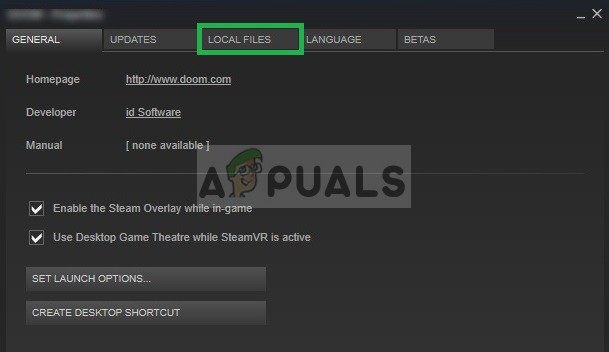
Opening Local files - This will take some time to verify after it is done try to run the game
Solution 3: Remove your Save Files
Sometimes the user ‘save files” can get corrupted if so the game will experience crashes while trying to load those files. Therfore in this step, we are going to completely remove the save files
- Type “%Appdata%” in the Windows search bar and press Enter

Opening the “AppData” folder - Open the Hello Games Folder
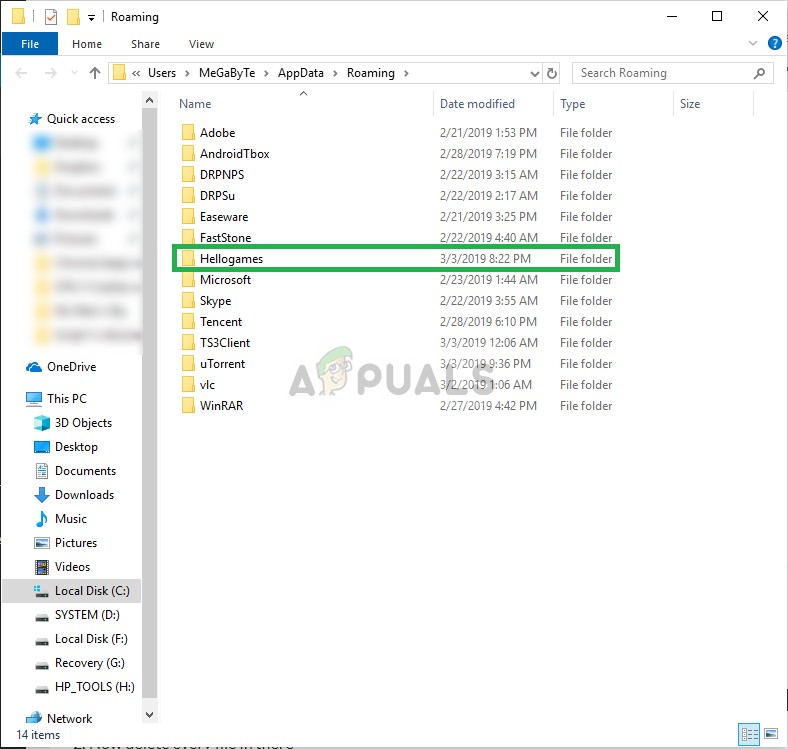
Opening the Hello games folder - Open the “No Man’s Sky” Folder and delete everything in it
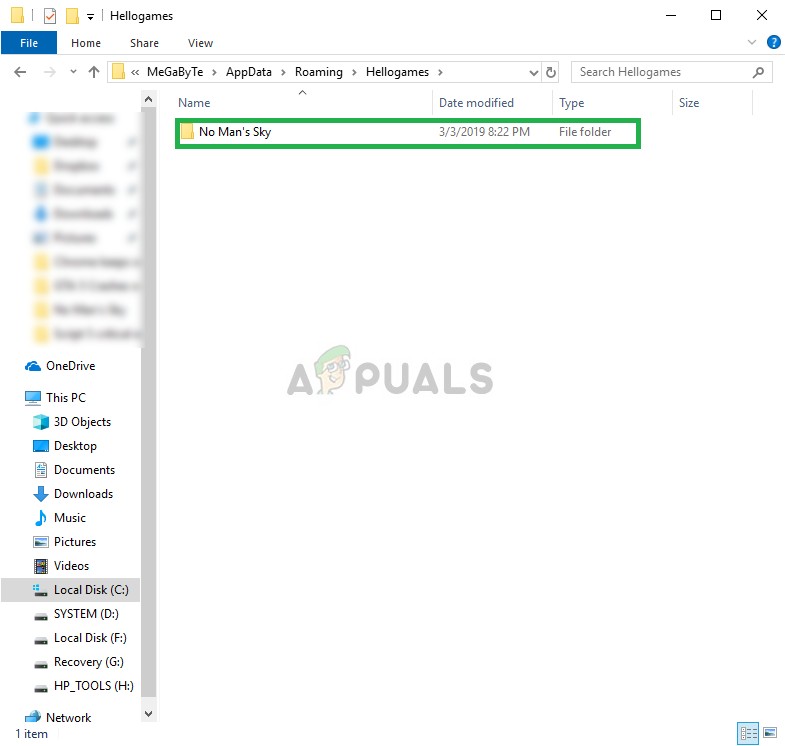
Opening No Man’s sky folder and deleting everything in it Note: This is going to delete all of your save files so make sure to back them up before trying this solution.
- Try to run the game and see if the problem persists
Solution 4: Removing Shader Cache
Shader Cache is utilized while loading the shaders but it can be automatically regenerated if it is missing. However, shader cache, when corrupted the game tries to load the same cache, therefore, causing the game to crash. In this step, we will be completely deleting the shader cache for which
- Navigate to your game installation folder
C:\SteamLibrary\steamapps\common\No Man’s Sky\GAMEDATA\SHADERCACHE
- Now delete every file in there
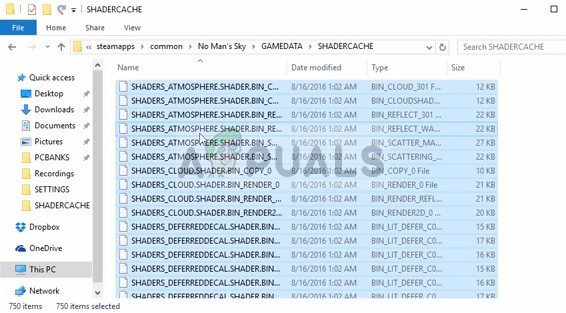
Deleting Shader Cache - The game will now be forced to make new ShaderCache when it is opened.
- Try to Run the game
This will solve your problem if the ShaderCache of the game was corrupted
Solution 5: Removing Mods
There are numerous Mods available for the game which can improve the gameplay or even the visuals. If the Mods are not updated to support the latest version of the game or the game version is not in line with the mods then this issue can be triggered. Therefore, we suggest you to try to load the game without any Mods applied. To do that
- Navigate to
C:\SteamLibrary\steamapps\common\No Man’s Sky\GAMEDATA\PCBANKS
- Delete all the Mod Files that you copied in there in order to install the mod
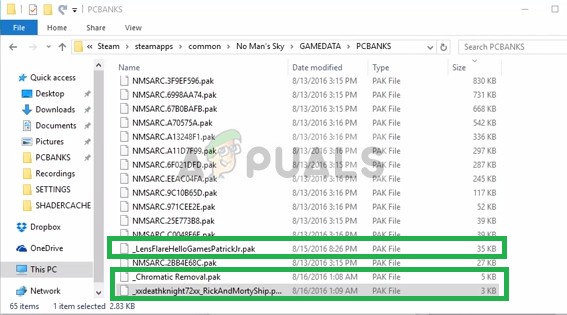
Deleting the Mod Files Note: Don’t Delete any other files except the ones that you added after installing the game in order to use Mods. As all the other files in here are important game files that the game needs in order to run properly
- Now try to Run the game.




