Fix: Nier Automata Crashing
Nier Automata is a game based in a world where invaders have driven mankind off from the Earth. The humans occasionally organize a resistance of android soldiers and dispatch them to take back their homeland. This game gained immense popularity since its release and is now available on multiple platforms.

Since the game is officially a paid game, people have been installing crack copies which are unstable and cause crashes of the game while playing. This issue has been in the Windows release of the game for quite some time and some possible workarounds are present to solve it.
What causes Nier Automata to Crash?
Every game has its share of crashing issues and Nier Automata isn’t an exception. There are several causes for why your game might crash especially if you are using a cracked version. Some of the reasons are but not limited to:
- Issue with processor cores: There is an issue with the processor cores used in running the game. The workaround is reducing the number of cores (listed below).
- Bad installation files: There are also some cases where the installation files for Nier Automata are either corrupt or incomplete which causes it to crash.
- Bad graphics drivers: Graphics drivers are the main components used in running and executing graphics commands by the game. If they are outdated, you might experience the crashing.
Before we jump into the solutions, make sure that you are logged in as an administrator and have an active open internet connection.
Solution 1: Limiting CPU Cores
According to several users and experiments by our team, we saw that by changing the processor affinity, the crashing went away. This is a bizarre solution and shouldn’t be the case. This comes down to the programming of the game; it seems it isn’t optimized enough for smooth operations regardless of the number of CPU cores active.
We will limit specific CPU cores when launching Nier Automata and see if this fixes the issue.
- Launch Nier Automata and don’t get past the loading screen. Press Windows + R, type “taskmgr” in the dialogue box and press Enter.
- Once in the task manager, click on Details tab and search for the process of Nier Automata. Right-click it and select Set Affinity
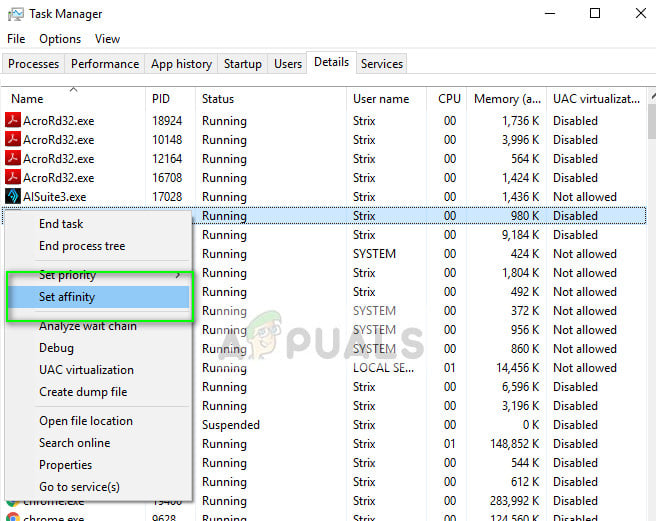
- Now disable every second CPU. In the example below, we have 6 CPU cores. Hence the ones to disable are 1, 3, and 5. Press OK to save changes and exit.
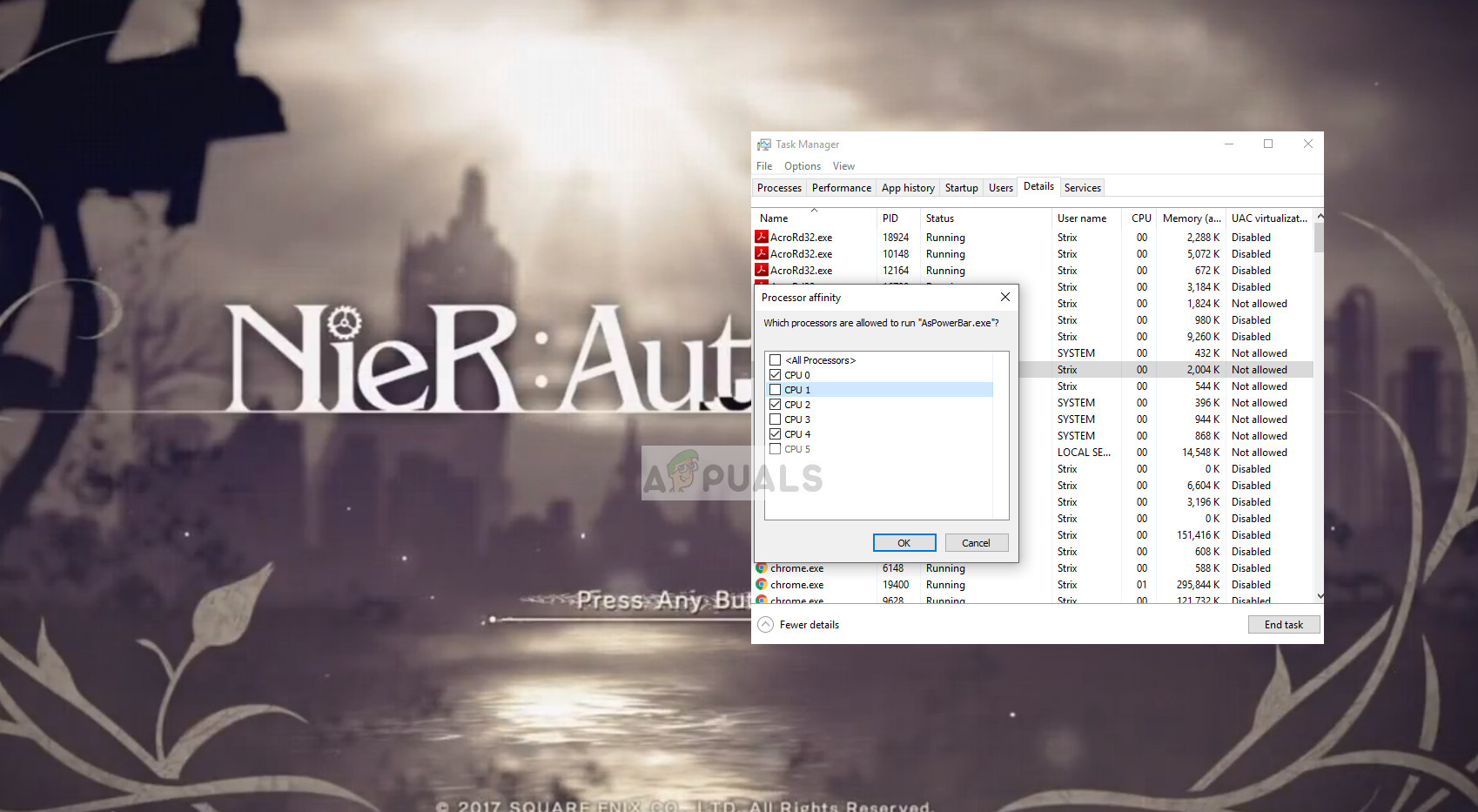
- Now try playing the game and see if the crashes persist.
Solution 2: Disabling FAR (Fix Automata Resolution) Mod
FAR Mod is one of the mods developed for Nier Automata which helps users with lower specs play the game by manipulating the graphics requirements of the game. It increases the FPS by a ton and decreases global illumination as a result.
This mod is usually added to help get a rock solid 60 FPS instead of varying lower FPS rates in case of weak graphics hardware. Since this mod is developed by third-party software developers, it contains several problems and is directly linked to the crashing of the game. You should disable FAR Mod (if you have it enabled) and try to restore the game settings to default. Restart your computer properly before launching it again.
Solution 3: Reinstalling the Game
If both the above methods don’t work, you can try reinstalling the game. There are numerous cases where the game files are either corrupt or incomplete. This causes the game to exhibit irregular behavior and in our case, crash when playing. Do keep in mind that your progress might get erased in this solution. You can back up your user profiles.
- Press Windows + R, type “appwiz.cpl” in the dialogue box and press Enter.
- Once in the application manager, search for Nier Automata, right-click it and select Uninstall
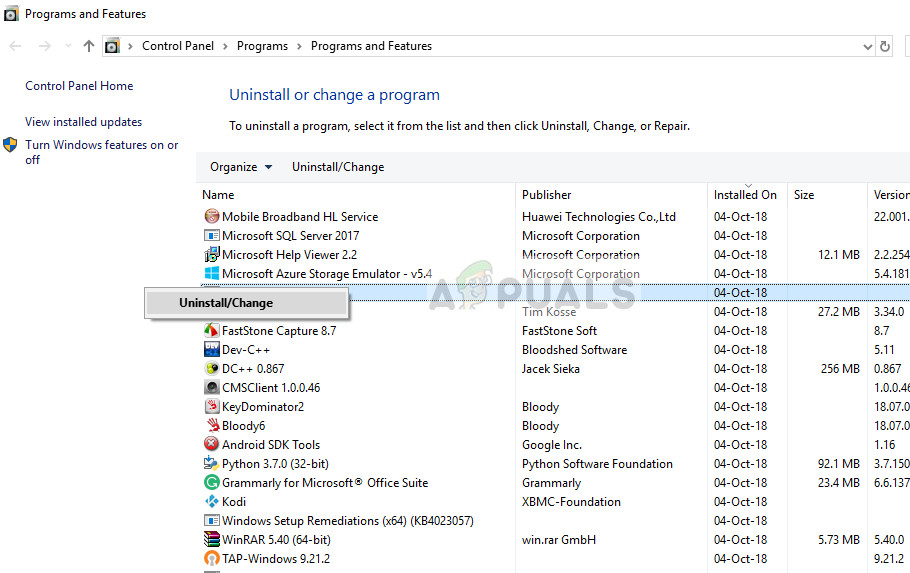
Uninstalling Nier Automata - Now download the game files from the website and install it. Make sure that you restart your computer before proceeding.
If you are using Steam and using an official version of the game, you can verify the integrity of game files instead.
In addition to the solutions above, you can also try the following:
- Updating your graphics drivers to the latest build. If updating doesn’t help, you can try rolling back the drivers.
- You can try lowering the graphics options in-game. The less load on your PC the better.
- You can disable any type of overlay present in your game.
- Instead of disabling or removing FAR, you can try adding the mod and see if it makes a difference.





