Fix: MSVCR71.dll is missing
There are a lot of different type of files in Windows operating system, including dll, sys, inf, exe and others files. Some of them are integrated in Windows, and some of them are copied within Windows during software or driver installations.
Sometimes files can be corrupted, expecially DLL files. What is DLL files and what is file corruption? DLL (Dynamic Link Library) is a file which contains instructions that other programs can call in case of need. A corrupted files are the files that have become damaged and refuses to open and work properly. There are few reasons why file become corrupted, including Windows or application crashes and bugs, conflict between files which results in corruption, malware infection, bad sectors on your hard drive and other.
In case operating system or application have corrupted files, you will not be able to open some Windows tools or applications properly. You will get error with more information.
A lot of end users are having a probem with MSVCR71.DLL file which is missing and some of applications can not start. Error which is generated by Windows or application is: “The program can’t start because MSVCR71.dll is missing from your computer. Try reinstalling the program to fix this problem.”
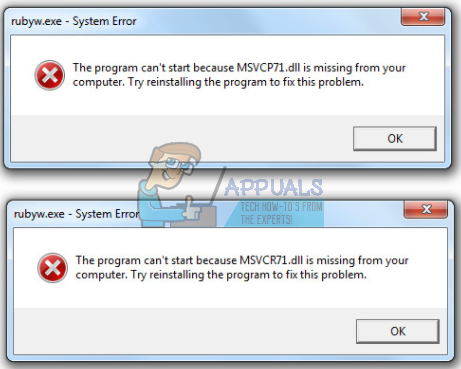
MSVCR71.dll is file called Microsoft C Runtime Library which is part of Microsoft Visual Studio .NET program developed by Microsoft. Some applications or games may need this file to work properly. If MSVCR71.DLL is missing, whenever you start some Windows software, application or game you may experience error.
There are few methods which can solve your problem.
Method 1: Download MSVCR71.DLL and copy within application folder
First method you can try is to download missing MSVCR71.DLL file and copy file to application installation folder which generated error.
For Windows 7, Windows 8.x and Windows 10
- Open Internet browser (Google Chrome, Mozilla Firefox, Edge or other)
- Open website https://www.dll-files.com, where you can download missing DLL files
- Type msvcr71.dll in the Search box
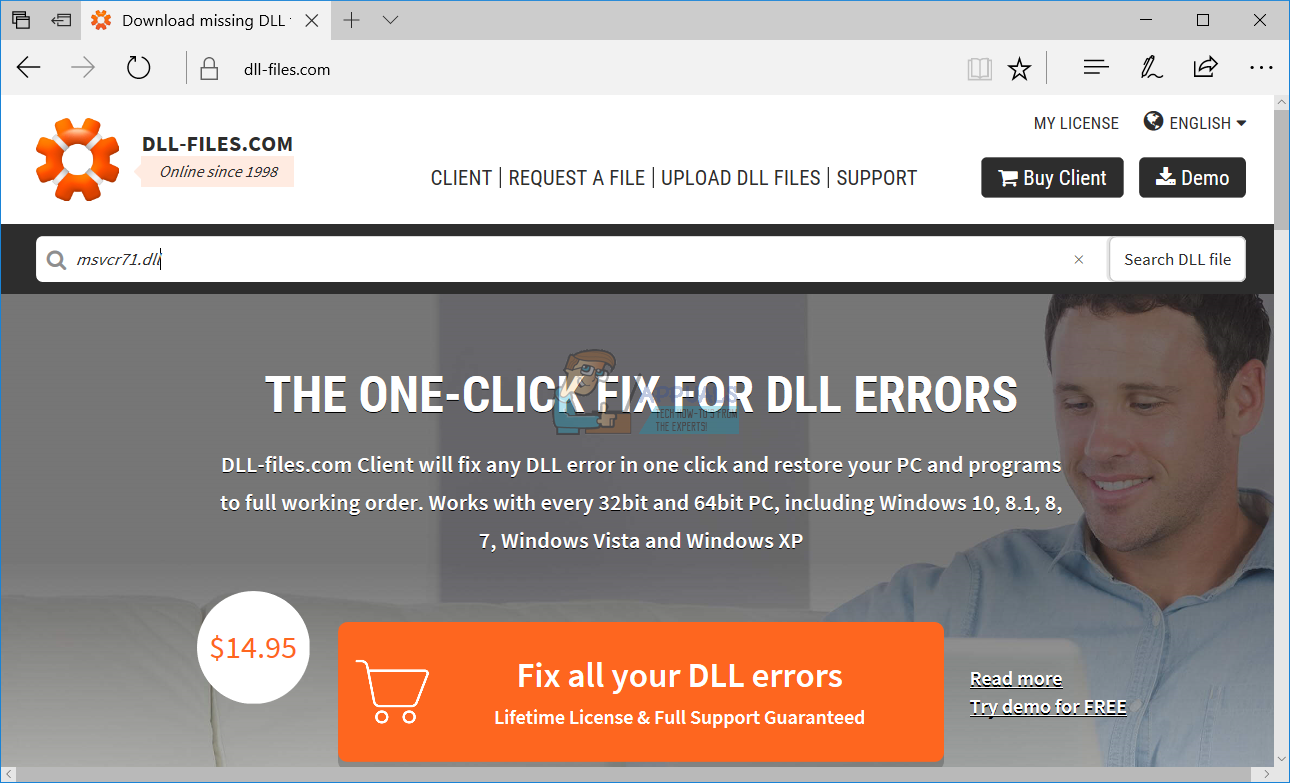
- Click on msvcr71.dll under Filename section

- Website will open a list of available msvcr71.dll files. You need to download proper version by clicking to Download, at the right side of list.
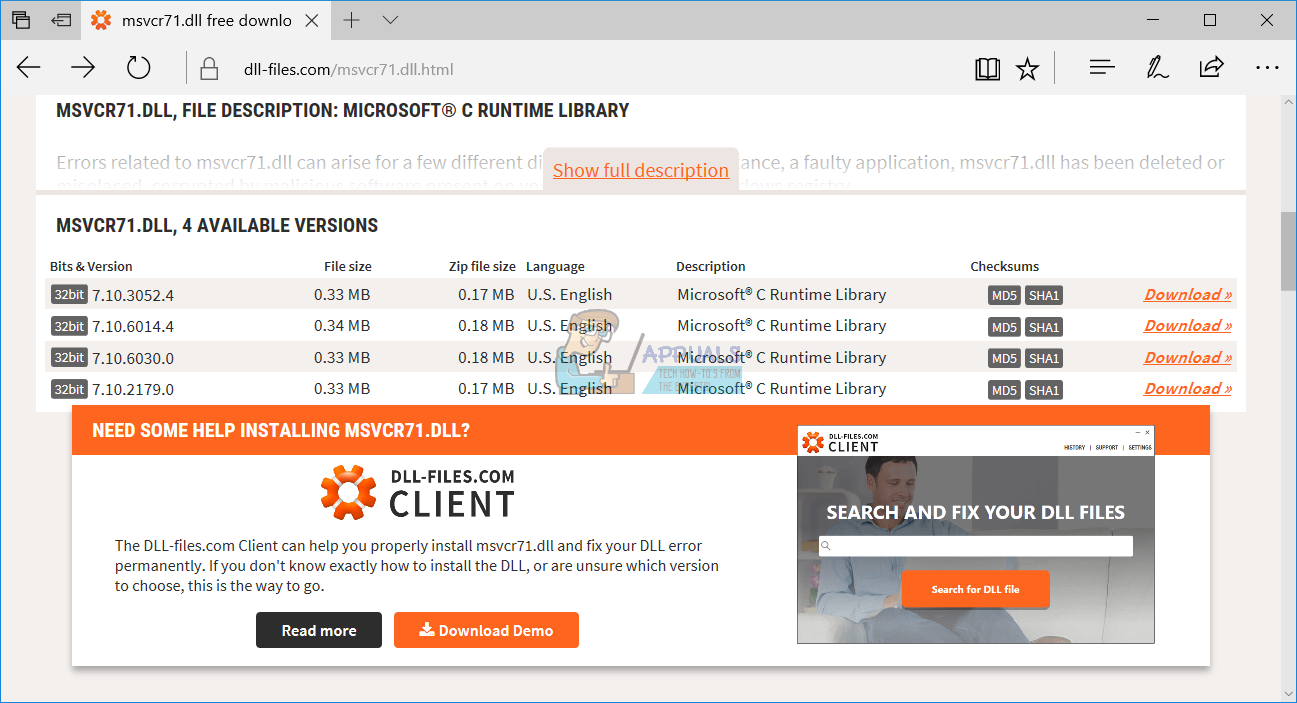
- Unzipzip file with Winrar, Winzip, 7zip or other software
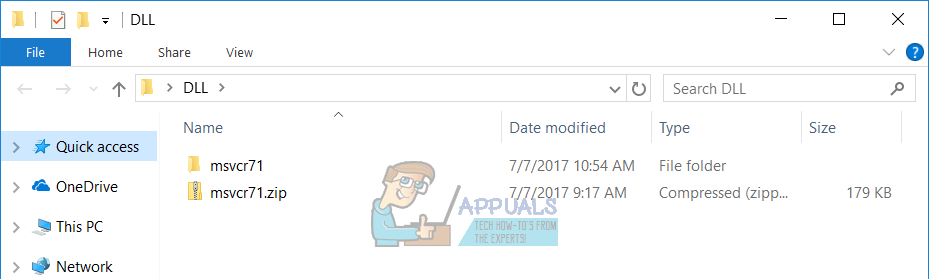
- Navigate to application icon on your Desktop and click In our example it is application named Photoscape.
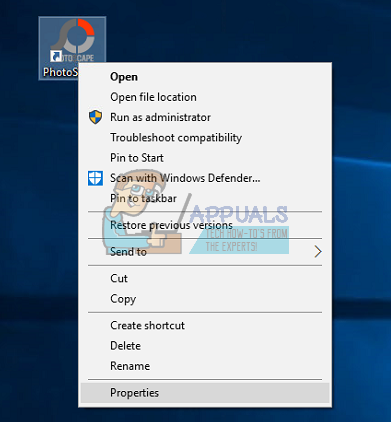
- Left click on Open File Location where you will copy missing DLL file
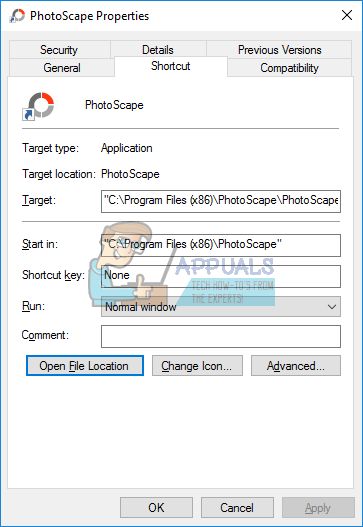
- You will need to provide administrator permission to copy DLL file to this location by clicking Continue
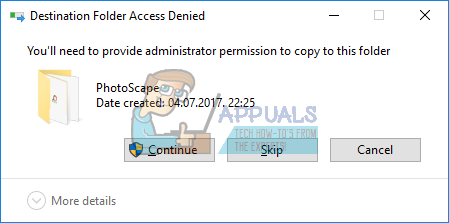
- File is copied and you can close all opened windows

- Run application
Method 2: Copy file within System32 and SysWOW64 folder
Next method you can try is to copy msvcr71.dll into Windows folders. We already downloaded msvcr71.dll file, so you you need only to copy to proper folders.
For Windows 7, Windows 8.x and Windows 10
- Hold Windows logo and press E, and you will open File Explorer.
- If you are using 32-bit Windows, you need to copy downloaded msvcr71.dll file into C:Windows\System32. You will need to provide administrator permission to copy the file into Windows folder. You need to click Continue. Standard users are not allowed to do any system changes.
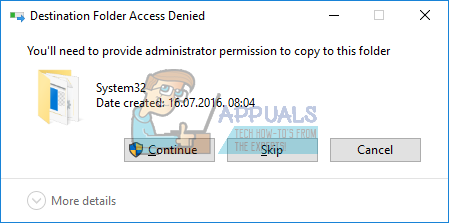
- If you are using 64-bit Windows, you need to copy downloaded msvcr71.dll file into C:Windows\SysWOW64. You will need to provide administrator permission to copy the file into Windows folder. You need to click Continue. Standard users are not allowed to do any system changes.

- Run application
Method 3: Re-register MSVCR71.dll
Next method you can try is to re-register MSVCR71.dll file. You can do it via Command prompt. A MSVCR71.dll needs to be located in System32 and SysWOW64 folder. We did that in previous methods, but you should check it again.
For Windows 7, Windows 8.x and Windows 10
- Hold Windows logo and press E. File Explorer will open.
- Navigate to C:\Windows\System32
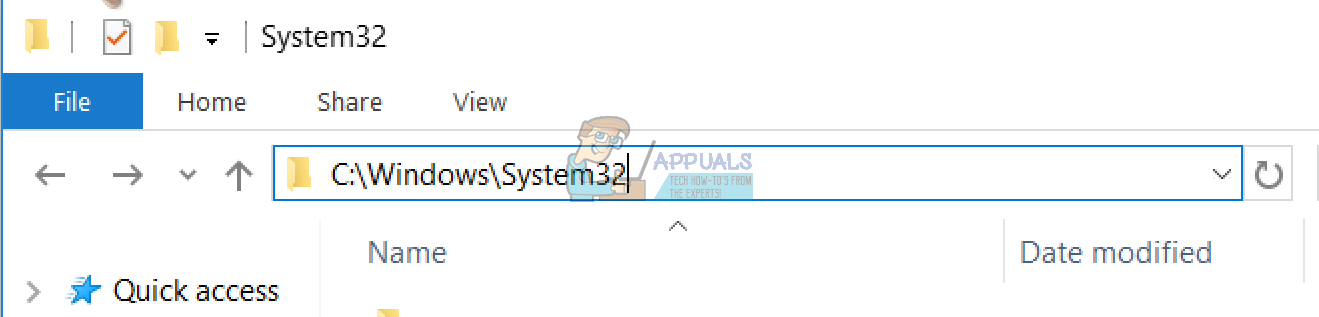
- Check is MSVCR71.dll available withing the folder. If you are using 32-bit operating system you need to check in C:\Windows\System32 folder.
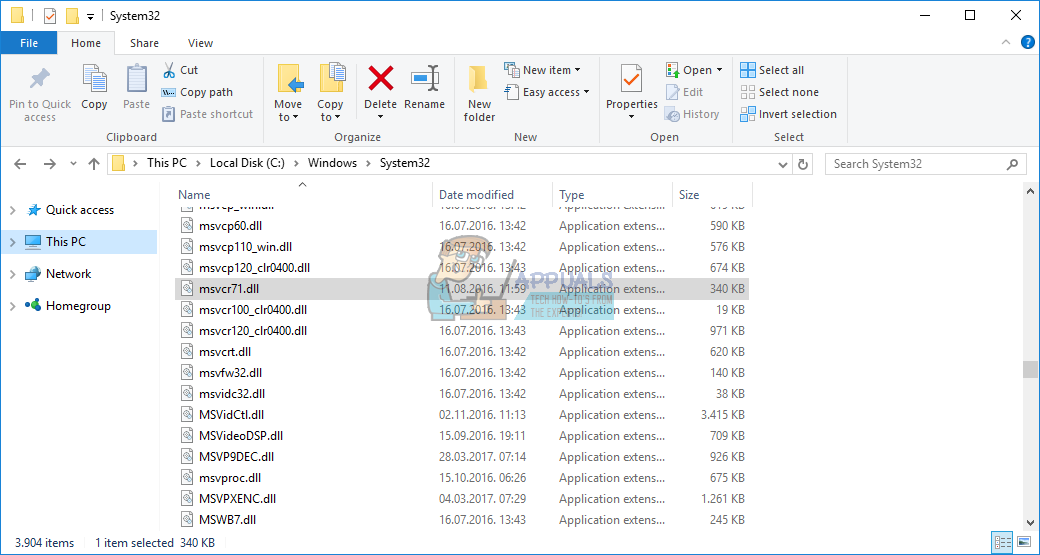
In case you are using 64bit operating system, you need to check in C:\Windows\SysWOW64.
- Left click on Start menu and type CMD
- Right click on CMD and choose Run as administrator
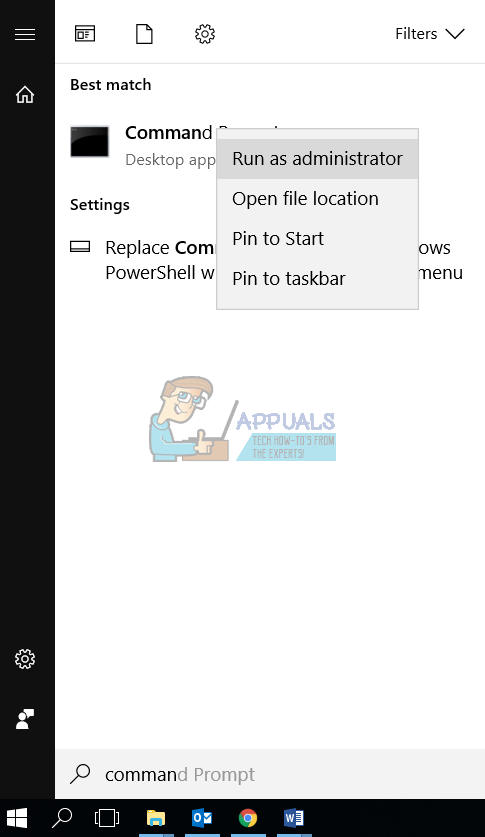
- Choose Yes to confirm running Command prompt with Administrator privilege
- Type regsvr32 msvcr71.dll and press Enter

Method 4: System File Check
System File Checker (SFC) is a tool integrated in Windows operating systems that allows end users or IT Administrators to scan file corruptions and replace corrupted files with a cached copy of files that is located at %WinDir%\System32\dllcache.
For Windows 7, Windows 8.x and Windows 10
- Left click on Start menu and type CMD
- Right click on CMD and choose Run as administrator
- Choose Yes to confirm running Command prompt with Administrator privilege
- Type sfc /scannow
This will take a couple of minutes. A clean up-to-date system should report back something that looks like this:
C:\>sfc /scannow
Beginning system scan. This process will take some time.
Beginning verification phase of system scan.
Verification 100% complete.
Windows Resource Protection did not find any integrity violations.

Method 5: Reinstall Microsoft Visual C++ Redistributable
A msvcr71.dll is a part of runtime library Visual C++ Redistributable. At first you need to check which version of Microsoft Visual you are using. If you are using more version, you need to download proper versions and reinstall them.
For Windows 7, Windows 8.x and Windows 10
- Hold Windows logo and press R
- Type appwiz.cpl to open Programs and features applet
- Check which version of Microsoft Visual C++ you are using. In our example there is three versions including Microsoft Visual C++ 2005, 2012 and 2015. We re recommending you to reinstall all of them.
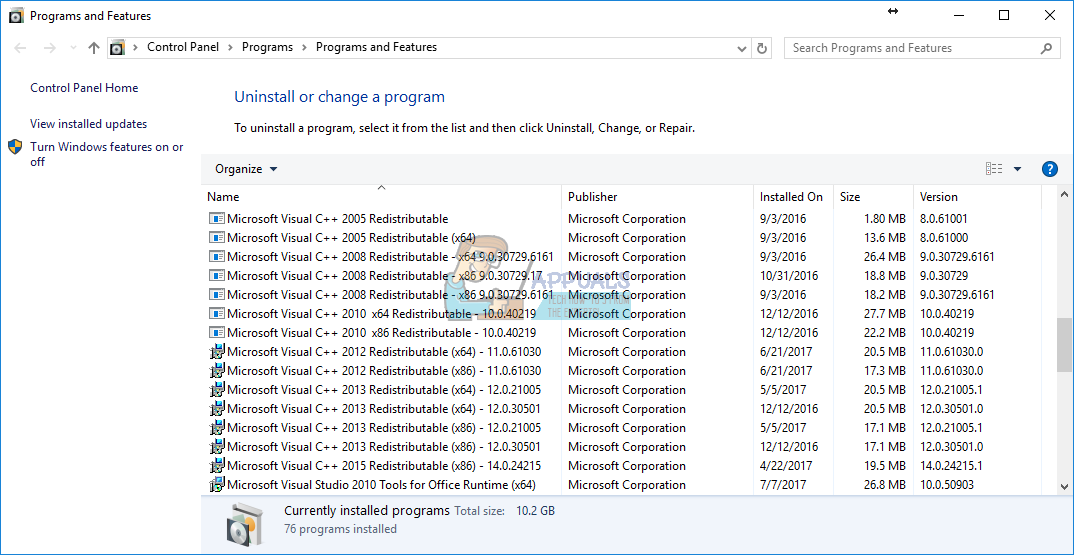
- Open Internet browser (Google Chrome, Mozilla Firefox, Edge or other)
- Open Microsoft Download Center at this LINK
- In the search box type application you need to download. In our example it is C++ Redistributable 2015
- Click on application you want to download. In our example it is Visual C++ Redistributable for Visual Studio 2015, and then click
- Install Visual C++ Redistributable for Visual Studio 2015 and then restart you Windows
- Run application which generate error
Method 6: Reinstall application which generate error
If you are get error when you run some application, we are recommending to you to reinstall application your are using. For example, if you try to run Adobe Audition 3.0 application and you get error that msvcr71.dll is missing, you should try to reinstall Adobe Audition 3. Also, we are recommending you to download application from vendor site, and not from third party websites. Third party sites are not verified, because of malware infections which can be a part of downloaded applications.
NOTE: This method is written based on conclusion and logic, if application is generating error, reinstallation of application will copy missing files from setup. There is connection between this method and method 1.