Fix: msrtn32.exe High CPU, Disk or Memory Usage
After the rise of Bitcoin, numerous digital currencies have started flourishing. More and more people invest in the system each day and the number of computers carrying out the activities also increase proportionally.
With the rising increasing in this category, it isn’t surprising to see Trojans and malware targeting this industry also increasing each day. One of these Trojans is ‘msrtn32.exe’.
What is msrtn32.exe?
msrtn32.exe is an executable Trojan virus which targets both 32-bit and 64-bit machines. This virus is similar to the others ones where it doesn’t have an interface and is usually attached with free applications or email attachments.
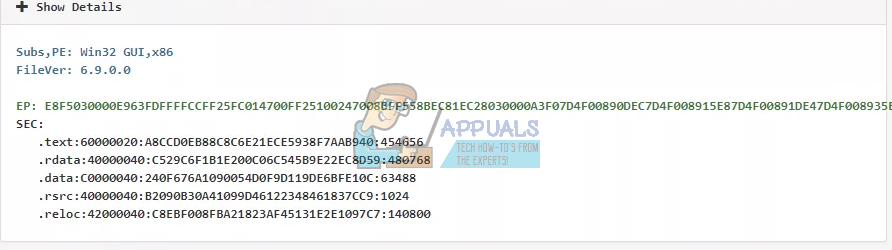
What is its primary purpose? This Trojan’s job is to steal your digital currency. The impact of this is very harmful and significant on our computer. It disrupts the cryptocurrency on your computer by infecting certain files and uses them to steal Monero, Bitcoin etc. Its behavior is hidden as long as possible but the laggy performance of the computer makes the user suspicious.
There are a few symptoms related to this Trojan:
- The slowness of the computer.
- Problems when browsing the internet
- Some programs failing to launch
- Overheating of the processor without any prior problems.
How did msrtn32.exe get on my PC?
This Trojan infects the computer without any signs and installs itself in some system files. Once it is installed on your computer, it attempts to change settings and tries to collect personal data using your browser. It is also capable of downloading other malware on your computer. This Trojan is recently developed after the rise of cryptocurrency and is usually attached with free programs claiming to be miners or other products. It will either be attached to an email or it will be installed alongside other free software which you downloaded over the internet.
How to Remove msrtn32.exe from my Computer?
There are several ways through which you can remove this Trojan from your computer. Sometimes one method works while at other times it doesn’t. To cut it short; you need to try various methods for removal and check which one does the job for you.
Since this Trojan is installed alongside other programs which are downloaded over the internet, you can check if there are any suspicious programs present on your PC. In most cases, this Trojan doesn’t list itself with its official name. Try looking for other suspicious applications or products. The best way is to uninstall all the applications which you are not sure of.
- Press Windows + R, type “appwiz.cpl” in the dialogue box and press Enter.
- Once in Programs and Features, check for suspicious programs. Here we found an executable installed with no verified published. Right-click it and select “Uninstall”. Make sure to check all the entries of the programs installed on your computer.
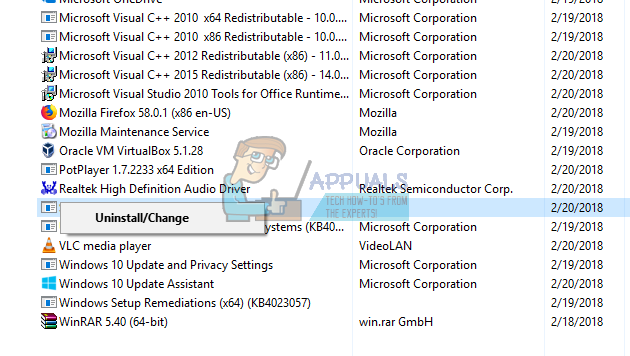
- Now we will clear the browsing data of your browser to make sure there are no remnants of the virus on your computer. Here we have listed how to clear browsing data for Google Chrome. You can follow similar steps to clear browsing data of your own browser.
- Press Ctrl + Shift + Del on your keyboard to launch the “Clear browsing data” window. Click on “Advanced” tab present on its top and check all the checkboxes. Click “Clear browsing data”.
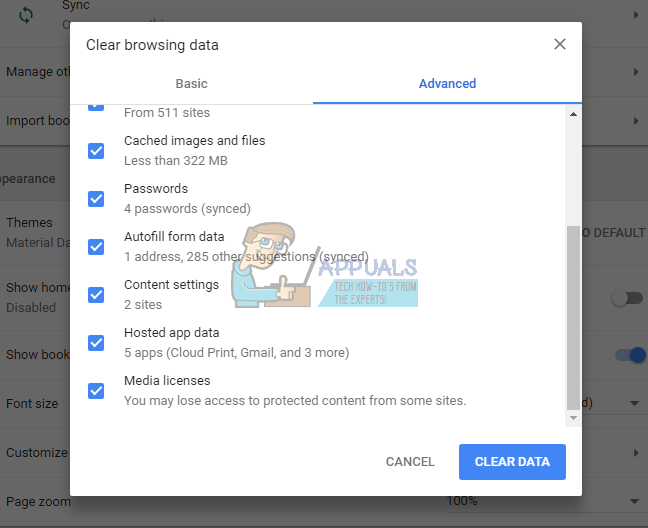
- Now restart your browser after ending all applications using the task manager. Hopefully, the Trojan would be removed by now. If it didn’t, we can try running some antivirus software to do the work for us.
There are plenty of ways through which you can remove illegal services from your computer. You can download any software from Malwarebytes to Hitman Pro etc. Here we will use Microsoft Security Scanner to scan your computer for discrepancies and check if there is indeed any problem.
Microsoft Safety Scanner is a scan tool designed to find and remove malware from your computer. Do note that this software is not a substitute for your regular antivirus. It only runs when it is triggered but has the latest definitions upgraded. Furthermore, we recommend that you only use this software by downloading the latest version as virus definitions are updated frequently.
- Head over to Microsoft’s official website and download the Safety Scanner. Make sure you are downloading the correct version for your computer by selecting the bits.
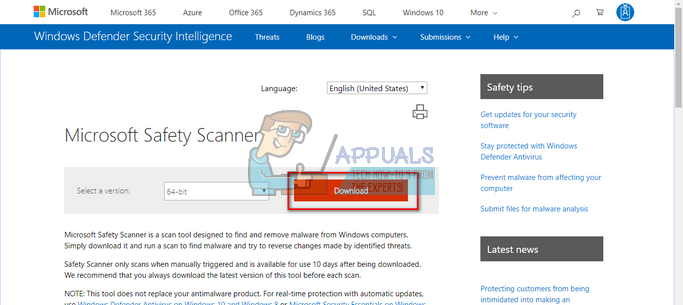
- The file will be around 120MB. Download the file to an accessible location and click on the exe file to run it.
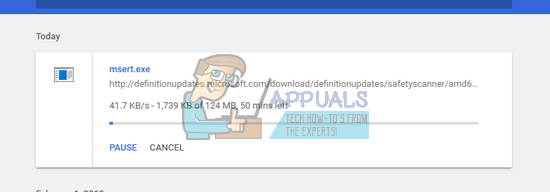
- Wait for the scan to complete completely. If there were any threats detected, the scanner would notify you immediately.
Note: There are several cases where you are unable to remove the virus/malware successfully on your computer. In that case, refer to more strong antivirus software such as Malwarebytes, Farbar Recovery etc. and scan your computer using more than one software.