Fix: Minecraft Error code 5
Minecraft is a sandbox game and allows players to build using cubes in a 3D procedurally generated world. It has several activities such as resource gathering, crafting, combat, and exploration. Minecraft has been in the gaming industry for quite some time and has made a huge digital footprint.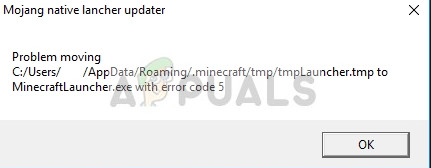
Despite it getting frequent updates, users experience an error message whenever they try to launch the launcher. This error was quite widespread and Minecraft launched a quick update to solve the problem. However, despite the updated being rolled out, the problem still persisted in many computers. Here are some of the workarounds you can try.
Solution 1: Running Minecraft as an Administrator
The simplest workaround which works for the majority of the cases is running the launcher with administrative privileges. This highlights the fact that the operating system blocks some of Minecraft’s actions when it does not have complete autonomy to perform them. We can try the latter and see if this fixes the problem for us.
- Locate the Minecraft launcher on your computer. Right-click it and select Properties.
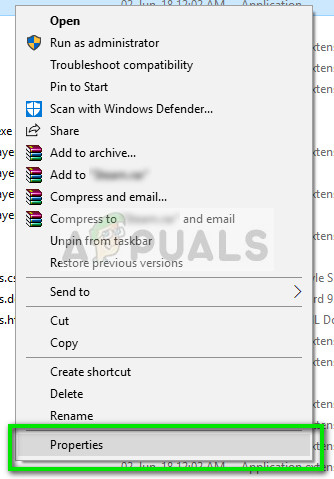
- Click on the Compatibility tab and check the option Run this program as an administrator. Press Apply to save changes and exit.
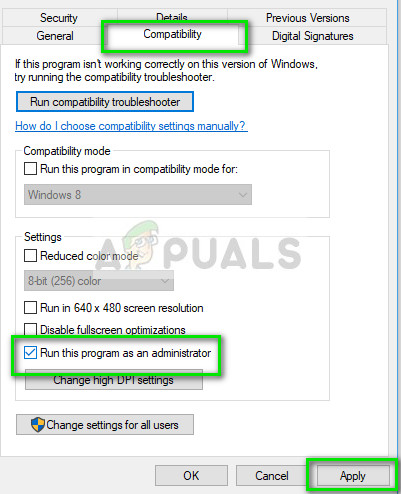
- Now try launching the application again and see if error code 5 went away.
Solution 2: Downloading new launcher
Another workaround we can try before resorting to more technical methods is downloading a new launcher using the text file Nativelog.txt. Nativelog.txt is a log file created by your Minecraft launcher and is present in the directory where your launcher is. This text file is often created at your Desktop.
- Open the text file Nativelog.txt and copy the line which ends with “…..minecraft.exe”.
- Fire up your browser, insert the copied line to the address bar and press Enter.
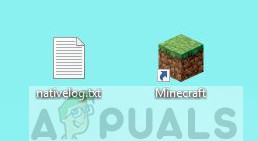
- After a few moments, the download of the launcher will start. Now use this launcher to open Minecraft and check if the error code went away.
Note: You will have to copy the launcher to the main directory where Minecraft is installed and replace the already existing launcher. When prompted, press Yes to confirm the replacement.
Solution 3: Renaming the ‘temp’ file
If you are unable to find the string mentioned in solution 2 or the download of the new launcher doesn’t start, we can force the computer to download the launcher by renaming the temp file and using it to launch Minecraft. It is a bit of a hassle but it works for many cases.
- Navigate to the directory “C:\Program Files (x86)\Minecraft\tmp”. If you have installed Minecraft in another location, navigate there.
- Search through the files until you find the one ending with “.tmp”. Rename it to “exe”. Now copy the file we just renamed and go one step back in the directory to “C:\Program Files (x86)\Minecraft”.
- Paste the modified file there and replace the launcher when prompted. Now launch Minecraft using the launcher.
This will prompt it to start the download steps and after some time, it will automatically open. Do note that we are changing the extension of the file from ‘tmp’ to ‘exe’. Follow these steps if you are unable to do so:
- Pres Windows + E on your keyboard to launch the File Explorer. Select the tab View and click on Options.

- Select the View tab again and uncheck the option Hide extensions for known file type. Press Apply to save changes and exit.
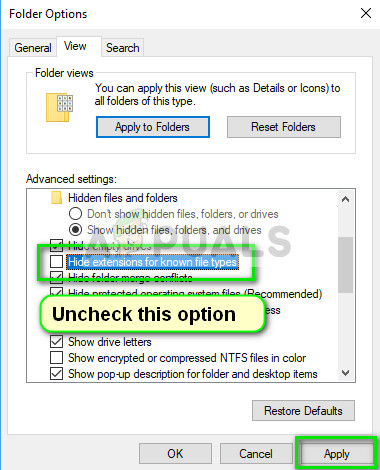
- Now try renaming the file again to proper extension and see if the method works.
Tip: If all the above method doesn’t work, make sure that you have the latest patch/version of the game installed on your computer. Minecraft tends to release updates whenever a problem like this occurs.




