Fix: Mac is Running Slow due to AddressBookSourceSync
Some Mac users discovered that AddressBookSourceSync is using up to 100% of the CPU power and 2 – 4 GB RAM. And, it doesn’t disappear from the top-5 in Activity Monitor. That is a serious drawback for the performance of any Mac. What is even more frustrating is the fact that the AdressBookSourceSync process comes back even after closing it. For some users, this issue started happening after updating their OS to 10.7.1. And, for others, this occurs after changing their login password. Here is what users said:
“For me, this has only started since upgrading to macOS Sierra.
It has manifested itself on my late 2015 MBP and my late 2011 27″ iMac (both are running the latest OS)
Whenever I wake the MBP from sleep, within about a minute a pop up presents itself directly in the middle of the screen (interrupting whatever I may be typing – like the password field becomes dominant and whatever text I was typing is now being entered into the password field). in fact, there seems to be 4, yep, 4 exactly the same pop ups, stacked on top of each other, waiting for me to enter my login password. This is super annoying.”
“Why does it pop up, asking for permission to access my Keychain every so often and disrupt my work? It refuses to go away when I press ‘cancel’ the first time but takes 3 or 4 ‘cancels’. And then, after a little break, it comes back until I key in my password. Then it appears satisfied. Until the next time!
What is it trying to access from my Keychain? And why has it started happening only within the last few weeks? It never used to happen when I first installed Lion. Nor even the update to OS X 10.7.1.”
It seems a pretty common issue. So, if you are experiencing this problem on your Mac, here you can find the solution.
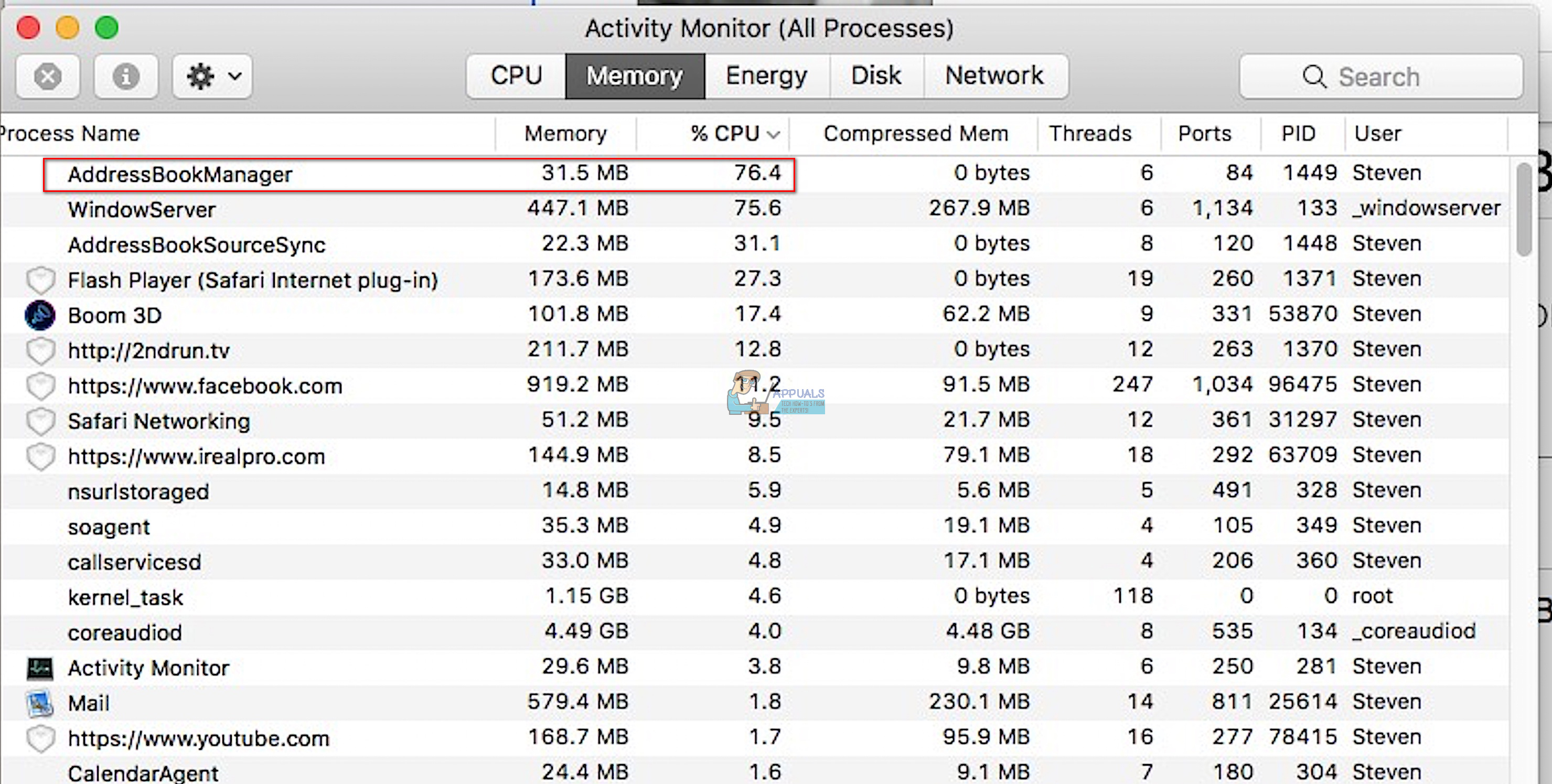
How to Fix Mac is Running Slow due to AdressBookSourceSync
- Make sure that MobileMe is not syncing anymore if you still have it installed on your Mac. (MobileMe is not an active service) To do that, go to System Preferences, search for MobileMe and log out.
- Back up your Contacts locally and then quit Adress Book (Contacts).
- Launch the Contacts
- Click on File from the menu bar at the top of your screen.
- Click on Export.
- Select Contacts Archive.
- Choose the location where you would like to save the file.
- Set the name for the file, and click on Save.
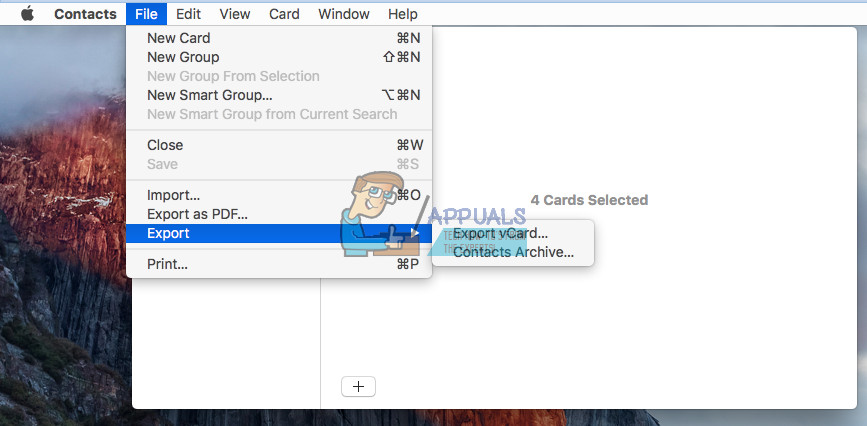
- Now, go to icloud.com and check if you have all of your contacts there.
- Launch Activity Monitor and make sure AddressBookSourceSync is not running. If it is, double–click it and select Quit from the window.
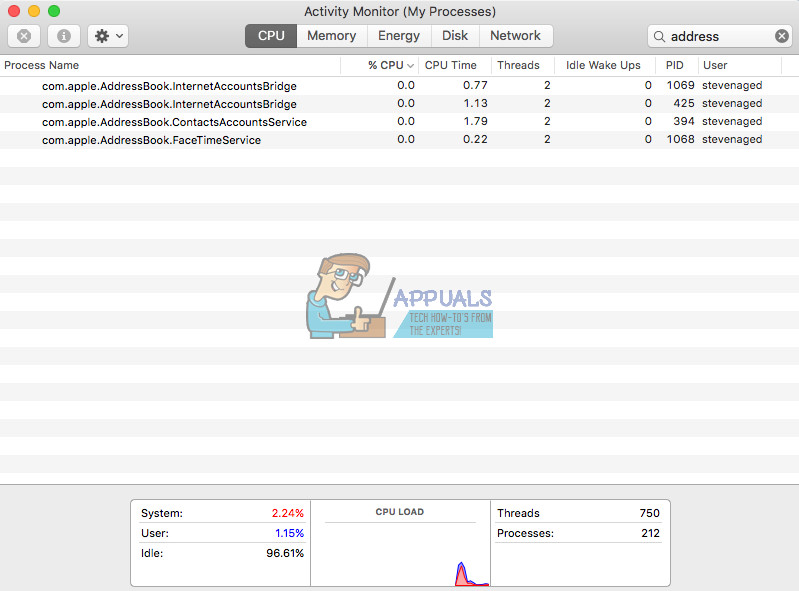
- Now go to your user’s library (~/Library/Application Support/Address Book/). If you’re having trouble finding the user Library, hold down the option key while selecting the Go menu in Finder.
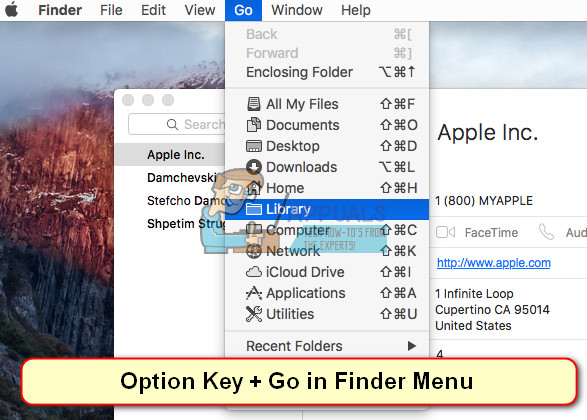
- Delete everything except plist.
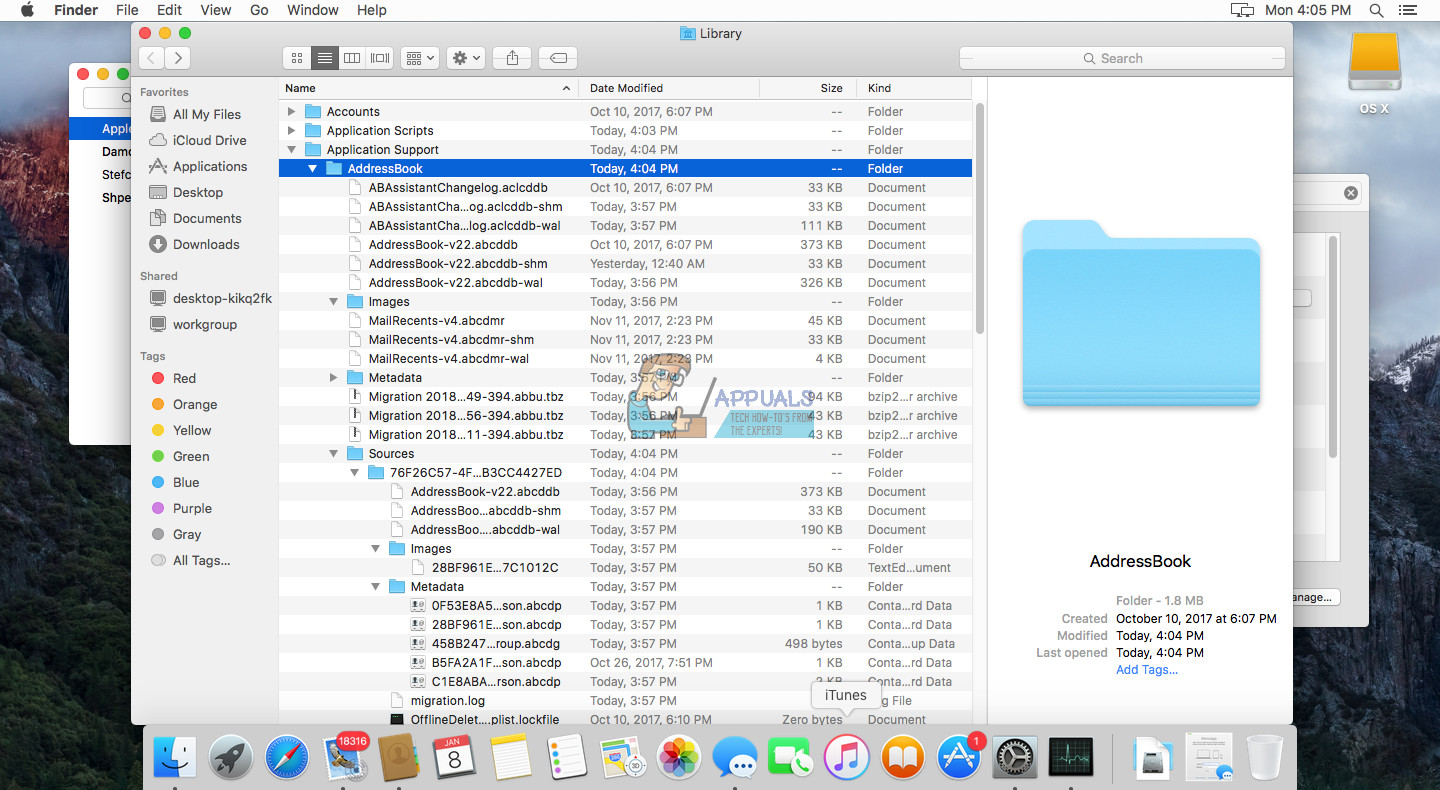
- Now, go into System Preferences and click on iCoud.
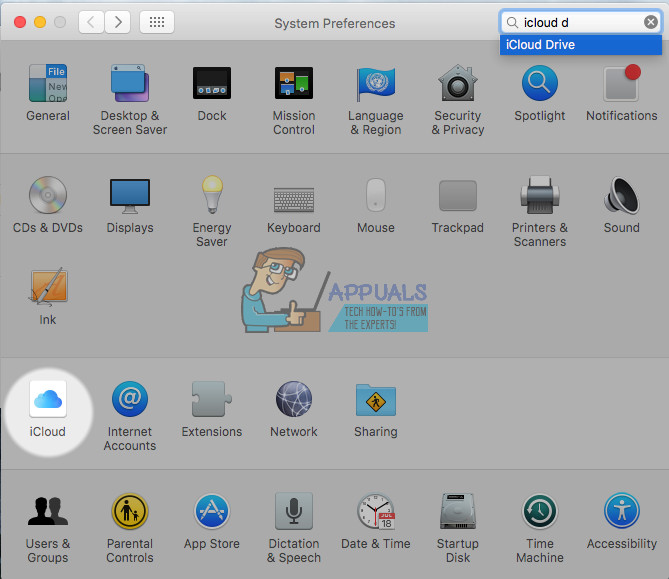
- Navigate to Contacts and check off the box.
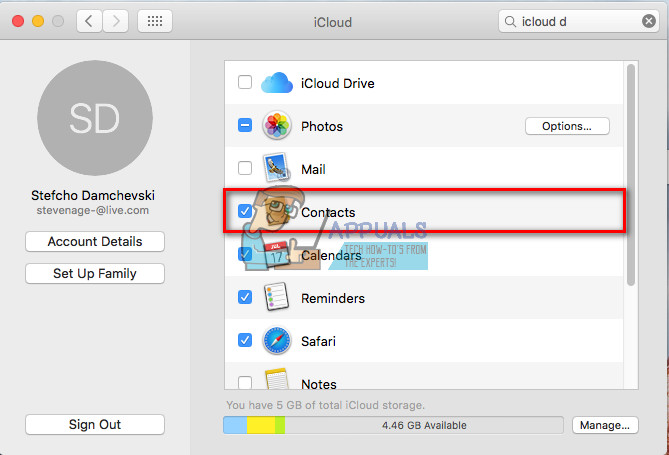
- Now, recheck the box, and the sync will start.
After a couple of seconds, the AdressBookSourceSync process in Activity Monitor should calm down and run normaly.
Feel free to try this method if you are experiencing the AdressBookSourceSync issue on your Mac, and share your experience in the comment section below.