Fix: LG V10 bootloop
LG has a long and painful history with the boot loop problem. I can’t think of another manufacturer that admitted to having this issue on so many different models. Back in 2016, the company admitted that there’s a problem with LG G4 and began offering fixes and replacements after a high return rate.
There’s even a class-action lawsuit opened against the South Korean giant by LG G4 and LG V10 owners. The problem is, LG V10’s architecture is oddly similar to the faulty G4, which leads to the same overheating problems that plagued older LG models. The “good news” is, the boot loops or random reboots can be caused by a software or firmware glitch, which is much easier to fix than hardware defects.
I’m not going to sugarcoat it, there’s a high chance your LG V10 might be suffering from a heat related problem. There’s a design flaw on both LG V10 and G4 that makes the motherboard unable to withstand the heat generated by the CPU. This happens because the processor on both models is inadequately soldered to the motherboard.
Common signs that your phone suffers from overheating are random freezes, slowdowns, and random reboots. Most users have reported that their device felt increasingly warmer and the random reboots grew in frequency until it finally crashed into a boot loop.
Regardless if your device has these symptoms or not, there are fixes you can try before sending your phone to a certified technician. If you’re desperate enough, there are some bizarre temporary fixes that might allow you to keep your phone alive until you manage to create a backup.
With this in mind, I have created a master guide of fixes that might fix your LG V10 boot loop problem. Depending on how severe your issue is, some of the methods presented below might not be applicable to your device. However, I would recommend you to start with the first method and work your way down until you find a method that fixes your problem.
Method 1: Discharging the Capacitors
Some users have reported that discharging the electricity capacitors was enough to get out of the boot loop. Keep in mind that if your phone is suffering from a heating problem, this isn’t going to work most of the time. But still, it’s worth a try:
- Make sure your LG V10 is powered off completely.
- Stick your thumb right under the micro-USB port to pry open the back case.
- Remove the battery from your device.
- Hold the power button for a good 30 – 40 seconds so the remaining electricity will discharge from the internal components.
- Re-insert the battery and put the back case back.
- Power on your device and see if it gets past the boot loop.
Method 2: Soft reset with hardware keys
If the first method didn’t work, Let’s try with a simulated battery removal. If your device is frozen or unresponsive, this might just do the trick. Here’s what to do:
- Make sure your device is powered on.
- Press and hold Volume down key + Power button.

- Release both buttons when your device resets. It might take up to 45 seconds.
- If it doesn’t get past the initial screen, move over to Method 3.
Method 3: Booting Up in Safe Mode
Safe mode will boot up your device with any third-party applications disabled. This will enable us to see if any app you might have recently installed is causing a software conflict.
Even in the event that your phone is suffering from a heating problem, it will use fewer resources than in normal mode. This might just give you enough time to create a backup of your personal data so you don’t lose anything if you decide to do a Master Reset. Here’s how to boot up in Safe Mode on LG V10:
- Make sure your device is powered off completely.
- Press and hold the Power button.
- Once you see LG’s “Life’s good” logo, release the Power button.

- Immediately after you release the Power button, press and hold the Volume Down key.
- When your phone finishes rebooting, you can safely release the Volume Down key.
- You can confirm that your phone is in Safe Mode by checking if the Safe Mode icon is present in the lower left corner of the screen.
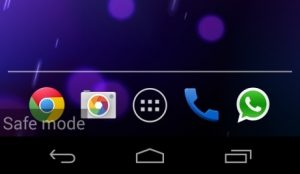
- If you managed to get past the boot loop, go straight to Apps > Settings and tap on List view.

- Scroll down to the Personal tab and tap on Backup & reset.
- From there tap on Back up data.

If you managed to create the backup, continue browsing your phone while in Safe Mode to see if it reboots back into the boot loop. If it doesn’t reboot, follow up with Method 4. In the off chance that it goes back into the boot loop, jump straight to Method 5.
To exit Safe Mode, press and hold the Power button. When the prompt appears tap on Restart. Your phone should then reboot in normal mode.
Method 4: Removing the software Conflict
If your phone works normally while in Safe Mode, there’s a high chance you’re dealing with a software conflict. It’s not so uncommon for some apps to have background processes that will overwhelm your device’s resources, causing it to freeze or restart. We can remove the potential culprits by booting up in Safe mode and uninstall recent apps systematically. Here’s how:
- Make sure your phone boots up in Safe Mode. If you’re not already in Safe Mode, follow Method 3.
- In the Apps tab, go to Settings and tap on Edit/Uninstall apps.
- Think about what apps you installed around the period your phone started boot looping.
- To uninstall an app, tap on it and hit Uninstall. Tap on Yes to confirm.
- Uninstall all the apps you think might be responsible for the software conflict.
- When you’re done, hold the power button and tap on Restart to boot up in normal mode.
Method 5: Master reset via hardware keys
This is the method with the highest success rate. If your issue is not related to excessive heating, it will solve your boot loop problem most of the time. But before we go through the whole process, be advised that a master reset will reset your phone to the original factory settings.
This translates into the loss of all your personal data present on internal storage. This includes images, videos, contacts, apps and audio files. If you have your personal files on the SD card, your data is safe from deletion. Here’s how to master reset your LG V10:
- Make sure you have a backup in place. If you don’t have one, follow Method 3.
- Turn off your device completely.
- Press and hold the Power button and Volume Down button. Keep them pressed.
- When you see the LG logo, release the Power button briefly before holding it again while continuing to hold down the Volume down button.
- When you see the Factory data reset screen, release both buttons.
- Use the Volume keys to highlight Yes.

- Press the Power button to confirm.
- Use the Volume down button to highlight Yes when prompted to “Erase all user data and restore default settings“.
- Press the Power button again to start the master reset.
- The whole process might take up to 10 minutes. Your device will automatically restart at the end of it.
Method 6: Install a few Heat Sinks
In the event that your phone is still boot looping after following all the methods above, it’s almost certain the issue happens because some key components overheat. There are a few ways to proceed from here. You either send it in for a replacement if you’re under a viable warranty, you send it to a certified technician for a repair or you try to fix it yourself.
If you choose the latter option, you might be in luck. A lot of users suffering from this issue managed to get rid of the boot-loop by installing a series of heat sinks designed to keep the processor running cooler.
The whole process is quite long and tedious and it involves completely removing the motherboard from the structural frame to be able to apply the heat sinks. Not to mention you need to buy the required tools and necessary materials – all of them cost under $50. If you decide to do it, here’s a useful video with all the necessary steps you need to take.
Things that might work (probably not)
I’ve thought long and hard if I should even mention these. I decided to write about it since I’ve read a lot of posts from users that managed to temporarily get past the boot loop for a couple of hours.
Warning ! If you’re under warranty, please do not attempt the following fixes. They are meant for people who can’t ask for a replacement or don’t need the device enough to pay for a repair. The most you can hope for is to keep your device alive long enough to create a backup and save your personal files.
By far, the most common fix I’ve encountered that makes LG V10 get past the boot loop is putting it inside a freezer for 15-20 minutes. I know it sounds crazy, but some users managed to make it past the boot loop and save their personal data before it started looping again. If you want to try it for yourself, make sure you remove the battery and put your phone inside a container to make sure it won’t get wet.
The next peculiar fix in terms of popularity is backing your phone in an oven at for a couple of minutes. I know it sounds crazy but there’s some scientific explanation behind this. Heat makes things expand, and most of LG’s boot looping problems are caused by loose contact between components. If it gets hot enough, it might just hold on until you manage to backup your data. Here’s some more research material.