Fix: League of Legends Maestro Error
There was an error connecting with Maestro. League of Legends will now exit. Please try restarting the application.
League of Legends is probably the most played PC video game of all time and it made way for new MOBA games which are appearing now. However, there is a certain Maestro error which usually appears in a random moment while playing the game along the message:
“There was an error connecting with Maestro. League of Legends will now exit. Please try restarting the client.”
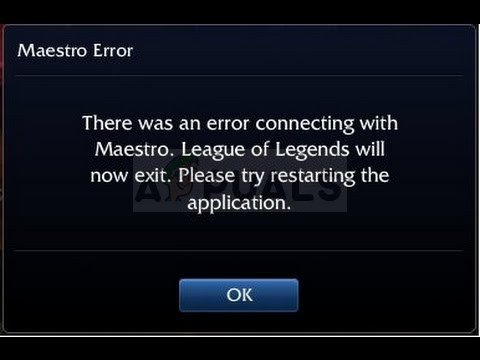
This is a huge problem from players who are now unable to play the game but there are several working methods which might help you solve the problem!
What Causes League of Legends Maestro Error?
The error is usually caused by the game being unable to access certain files it needs because of the lack of administrator permissions. This can be solved easily by running the game as an admin. Another problem which can appear is too much security on your PC which prevents the game from launching properly.
Finally, if Windows is not updated fully on your computer, the error might appear, as players suggested.
Solution 1: Run the League of Legends Client as an Administrator
Running something as an administrator is a great way to solve various compatibility and permissions issue which may be related to the League of Legends Maestro error. However, you should try this process with the game’s actual client instead of the launcher so be careful.
- If you changed the default installation folder of LoL, you can still locate the game’s installation folder manually. The easiest way would be to right-click the game’s shortcut on Desktop or anywhere else and choose Open file location from the menu. The default path is C >> Riot Games or C >> Program Files >> Riot Games.
- Anyway, once inside the folder, navigate to RADS >> projects >> lol_air_client >> releases >> *numbers representing the latest version* >> deploy. right-click the LolClient.exe file and choose Properties. Navigate to the Compatibility tab in the Properties window and check the box next to the “Run this program as an administrator” entry.
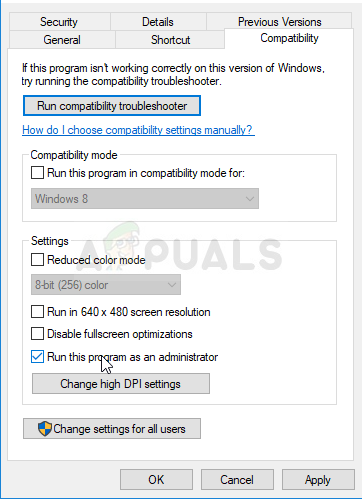
- Apply the changes you have made and try restarting the game to see League of Legends Maestro error has stopped appearing.
Solution 2: Make an Exception for LoL and Turn of UAC
LoL’s launcher may be blocked on your computer by the antivirus you have installed and you may need to add it to the exceptions list. This will grant it full access to everything it needs to laod properly without the error. Also, try settings UAC settings lower as it helped plenty of users!
- Open the antivirus user interface. The Exception setting is located in different spots with respect to different antivirus tools. It can often be found simply without much hassle and here are some ways:
Kaspersky Internet Security: Home >> Settings >> Additional >> Threats and Exclusions >> Exclusions >> Specify Trusted Applications >> Add.
AVG: Home >> Settings >> Components >> Web Shield >> Exceptions.
Avast: Home >> Settings >> General >> Exclusions.
- You will need to add the client executable file in the box which will appear prompting you to navigate to the file. You should use the same location as in Solution 1!
Furthermore, let’s see how to tone down UAC or turn it off completely.
- Open Control Panel by searching for it in the Start menu. You can also use the Windows Key + R key combination, type in “control panel” in the Run box which pops up and click OK.
- Change the View by option in Control Panel to Large Icons and locate the User Accounts option by scrolling or looking at the bottom.
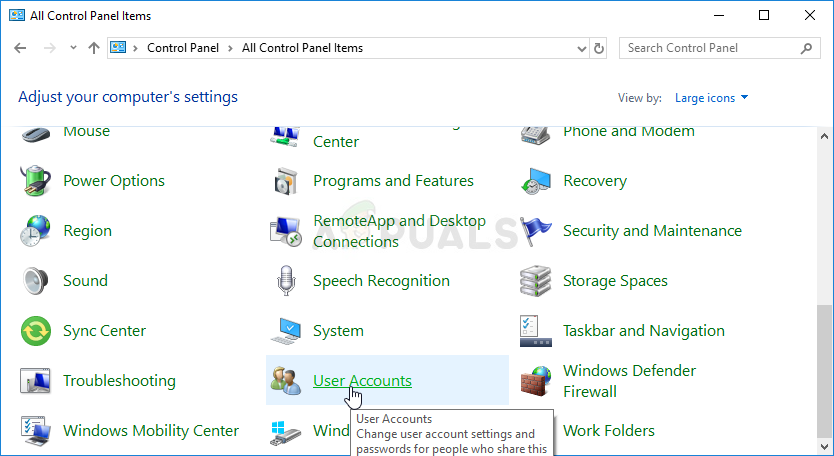
- Open it and click the “Change User Account Control Settings” button. You will notice that there are several different levels you can choose on the security slider.
- Try decreasing this value by one if it’s at the top slider and check to see if it helped after launching the game. Repeat the process if the error still appears.
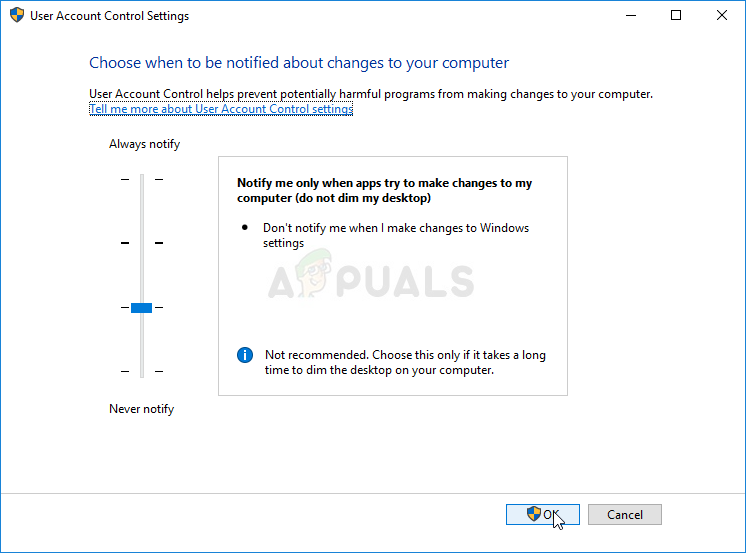
- We recommend you turn off UAC for now as the game should probably launch successfully and try enabling it after.
Solution 3: Update Windows to the Latest Version
The League of Legends Maestro error is sometimes related to you not having the latest updates installed from Microsoft. Almost all games pretend like you have the latest updates installed on your computer so that they can use some new things and settings which might be unavailable to you at the moment. Windows 10 users have easier ways to check for updates but this method will work for any Windows operating system and build!
- Open the PowerShell tool by right-clicking the Start menu button and clicking on the Windows PowerShell (Admin) option at the context menu. Windows 7 users can just search for it.
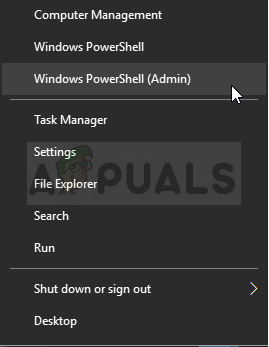
- If you see Command Prompt instead of PowerShell at that spot, you can also search for it in the Start menu or the search bar next to it. This time, make sure you right-click on the first result and choose Run as administrator.
- In the Powershell console, type in “cmd” and stay patient for Powershell to switch to the cmd-like environment. In the “cmd”-like console, enter the command shown below and make sure you click Enter afterwards:
wuauclt.exe /updatenow
- Let this command do its thing for at least an hour and check back to see if any updates were found and installed. This method can be applied to all Windows operating systems, including Windows 10.





