Fix: L.A. Noire not Launching on Windows 10
L.A. Noire is a detective action game which is published by Rockstar Games and was initially released in 2011. The game is available across several console platforms as well including PlayStation, Xbox etc.
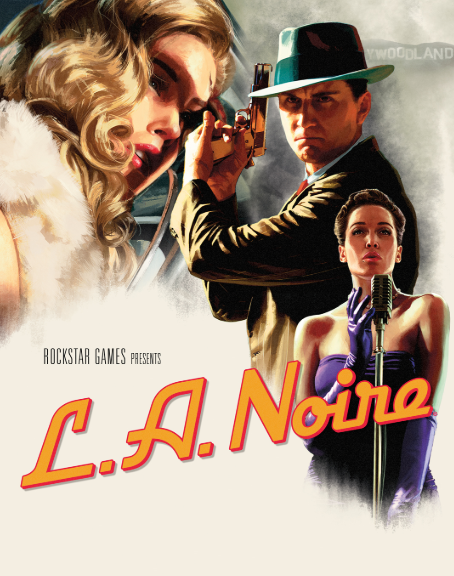
Players running L.A. Noire on Windows 10 experience a behavior where the game fails to launch. Either nothing happens or you get an error message regarding DirectX not properly configured or installed on your computer. There might also be other behaviors and error messages and vary from system to system. This irritating situation has been present since Windows 10 was launched.
What causes L.A. Noire not to Launch in Windows 10?
This issue can be tracked down to several different modules and reasons. Some of them are listed below. Do note that these are the possible reasons; it doesn’t mean that each one of them applies to you.
- Administrator problems: A. Noise is available on Steam and we noticed several different cases where the game was unable to launch because administrator privileges were not granted.
- DirectX version: If you are running the game in DirectX 9, you will probably face the not launching issue. Upgrading to DirectX 11 instantly solves the problem.
- Beta Participation: If you are enrolled in a Beta program, you might experience unstable patches and updates. Opting of this will solve the issue.
- L.A. Noire Patcher: If your updating mechanism is broken or you have improper installation files, we have to replace the patcher of the game.
Before we proceed with the solutions, make sure that you are logged in as an administrator on your computer. Furthermore, you should have an open and valid internet connection. Make sure no proxies and VPN’s are involved in your connection and you are using a private network.
Solution 1: Launching Steam as an Administrator
Steam is a game library which hosts thousands of games and also has the ability to update the game for you whenever the developers release a patch. Steam is quite CPU extensive and is known to consume resources. Some actions which Steam executes require elevated permissions. If you are not running Steam as an administrator, the game may not launch through it.
- Navigate to the Steam shortcut or search for it after pressing Windows + S. Right-click on it and select Run as administrator.
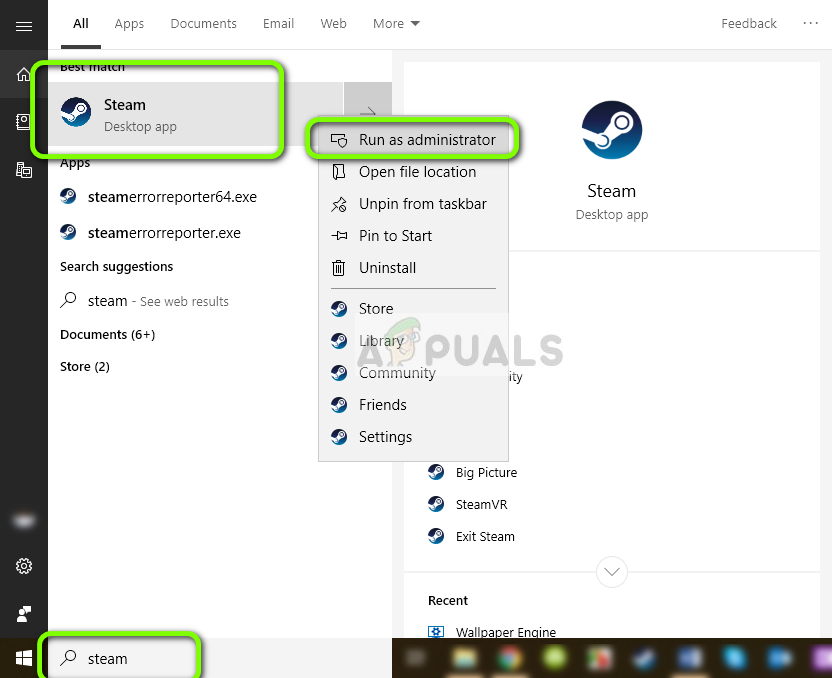
- Now navigate to the Library using the button present at the near top and look for L.A. Noire. Launch it.
Steam might take some additional time if there are updates or it has to download a third-party application.
Solution 2: Opting out of Beta Participation
Before an update is released for a game, the developers test the patch after releasing it as a Beta version to users who are opting to receive Beta updates. These updates cannot be said ‘complete’ and may have bugs. These versions might also be unstable and may sometimes cause the game not to launch at all. We will Opt you out of Beta Participation on Steam and check if this solves the issue.
- Launch Steam using administrator privileges (as done in the previous solution) and click on Steam < Settings using the top navigation bar.
- Now select Account category and click Change underneath Beta Participation.
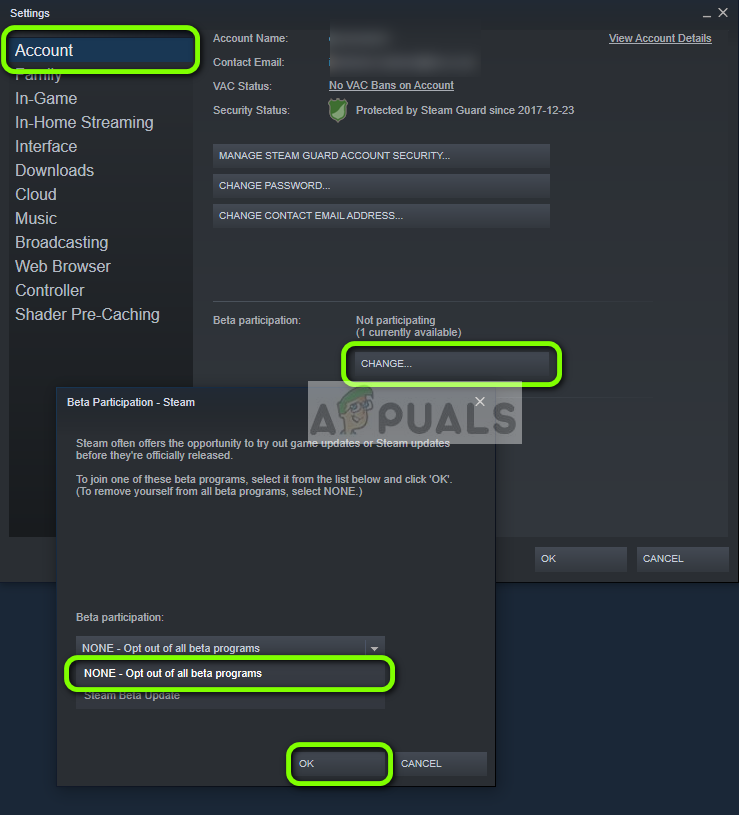
- When the options come up, select NONE – Opt out of all beta programs. Press OK to save changes and exit.
- Restart your Steam client and try launching L.A. Noire. Check if the issue is resolved.
Solution 3: Verifying Game Files
Another step before we start configuring DirectX is to verify the integrity of game files of L.A. Noire. If your game files are corrupt or missing, there is a chance that the game will not launch properly or at all. We will use Steam’s verification and make sure that all the installation files are latest and up to date.
- Open your Steam application and click on Games from the top bar. Now select A. Noire from the left column, right-click it and select Properties.
- Once in Properties, click on Local Files category and select Verify Integrity of Game Files.
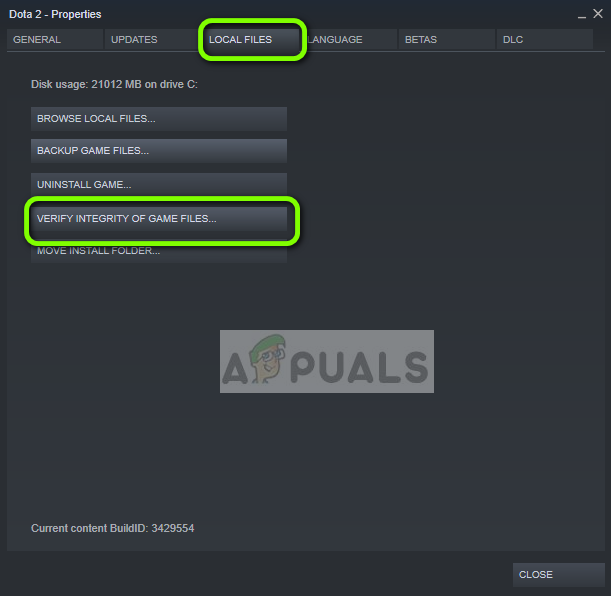
- Now, wait until the process is complete. Restart your computer after the verification is complete and launch L.A. Noire again. Check if the game starts as expected.
Solution 4: Changing DirectX Version (to 11 or 12)
DirectX is a package of API’s which are used by Windows and game developers for video options while running applications on your computer. DirectX is one of the major players and API’s used for running any game on Windows OS. Developers constantly change the game and release updates, optimizing it for the latest version of DirectX. If you have an older version of DirectX, you might not be able to launch L.A. Noire. Here we will update DirectX to the latest build and check if this makes any difference.
- First, we will check the version of DirectX on your computer. If the latest one is installed (the latest was 12 in Jan’19), you can skip this solution. Press Windows + S, type dxdiag in the dialogue box and open the application.
- Now in front of DirectX Version, check whether it is the latest or not. If it isn’t, follow the steps below to update it.
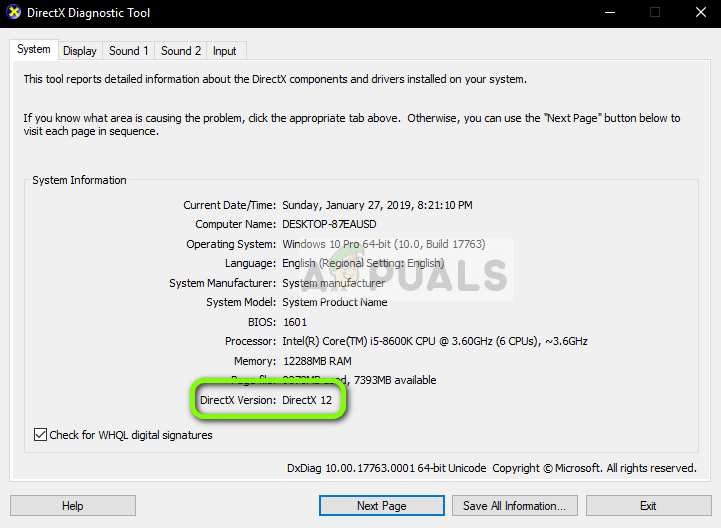
- Navigate to the official Microsoft website and download the installer from there.
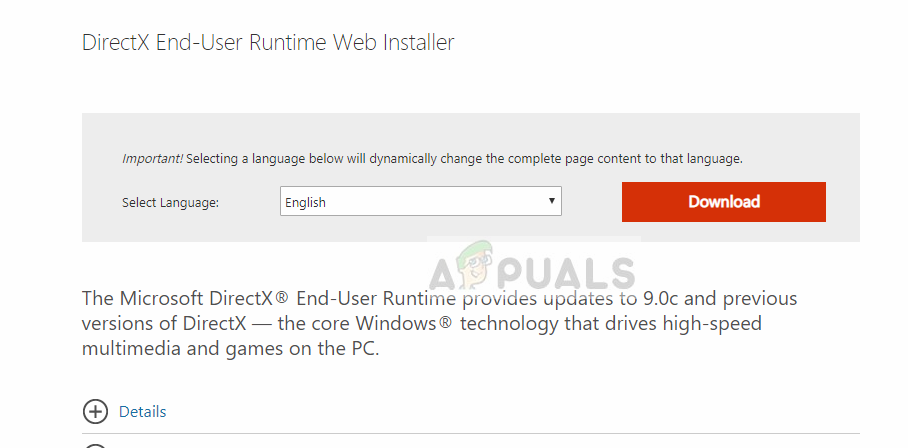
- After downloading the file to an accessible location, run the executable with administrator privileges and install DirectX.
- Restart your computer and try launching L.A. Noire using administrator privileges.
Solution 5: Adding Registry Keys
If all the above methods don’t work for you and you are still unable to launch L.A. Noire on your computer, we have no choice but to make some additions to your registry settings. Instead of manually adding the registry one by one (which will be tedious), we will download all the fixes and implement them automatically. Make sure that you are logged in as an administrator.
- Download the A. Noire Error Handler and save it to an accessible location.
- Right-click on the .zip folder and extract the contents.
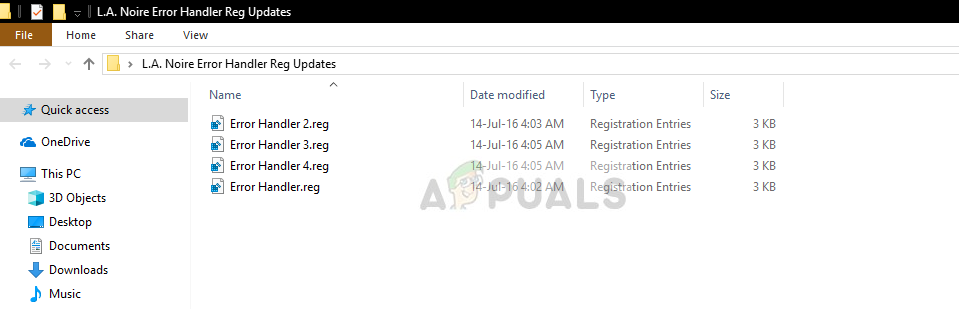
- Now we will try the first fix. Double-click the file “Error Handler.reg”. If asked for a UAC, press Yes. Now do the same for “Error Handler 2.reg”. At this point, the game might be fixed and may work.
- Try launching the game. If the game still doesn’t launch, go ahead and implement all the fixes.
- Restart your computer after all the fixes have been implemented and check if you are able to launch L.A. Noire properly.
If these fixes do not work, it might be that you have installed L.A. Noire to a different location than the one mentioned in these registry files. In this case, we will change the drive letter and see if this does try the trick. Do note that you will have to repeat these steps for all 4 files we just downloaded.
- Right-click on the .reg file and select Edit. Now you will see Drive Letters In the case below, the drive letter is ‘D’. If L.A. Noire isn’t located in this disk drive, you should change the letter to where it is (for example, if the game is installed in C Drive, just replace ‘D’ with ‘C’.
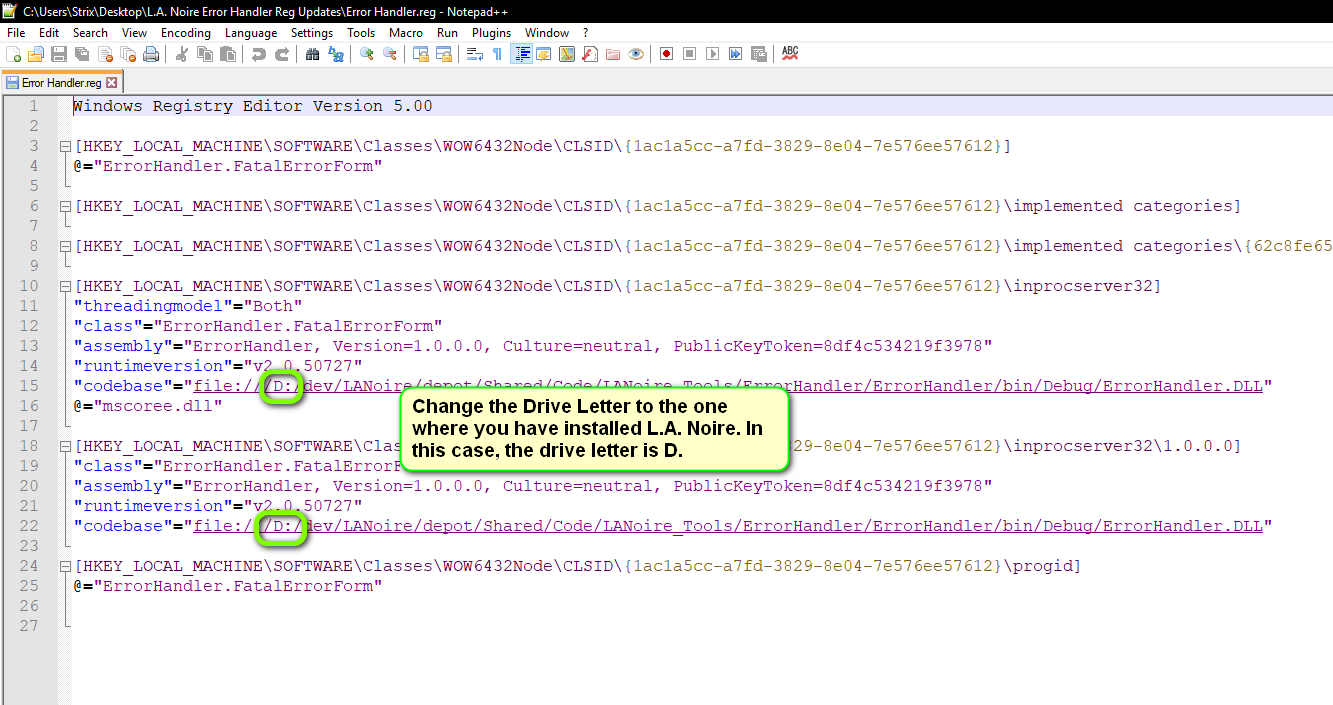
- Repeat the steps for all the registry files and run them again. Restart your computer and try launching the game now.
If you want to remove the changes we made above, you can download the Batch file from (here). Download the batch file to an accessible location and follow the steps below.
- Right-click on the downloaded file and select Run as administrator.
- Now you will be presented by a command prompt. Keep pressing Enter and the keys we added will be deleted. When you delete the last key we inserted, Enter will close the command prompt.
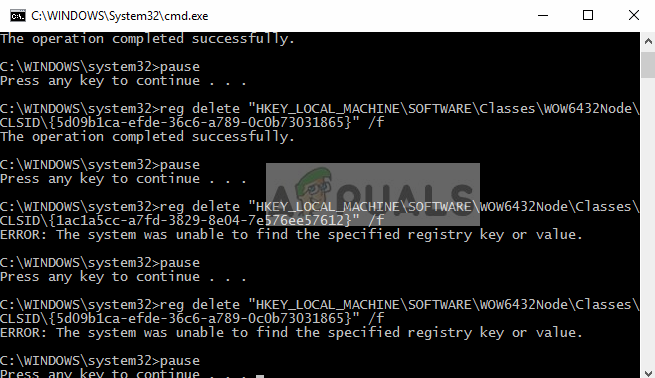
- Restart your computer and check if the issue is solved.





