Fix: Kindle Fire stuck in fastboot
The Amazon Kindle Fire is no ordinary device. Since its first release, Amazon has sold more than a million devices to date. It packs an incredible dual-core 1GHz processor and a friendly User Interface on a 7-inch screen. These features and many more make it a performer when compared to other Android tablets. Many users were indeed happy with its release. However, like any other Android device, it is not free from common issues that many devices experience. One such issue is getting stuck while fast-booting and carrying out other processes. This is commonly known as bricking, a situation where the device typically becomes inoperable.
The most common causes of bricking are failed custom ROM installations. During these installations, devices will normally display a message telling you not turn off the particular device. You may have a bricked device due to loss of power or the yanking of the device’s power code out of the socket during an installation. This only leaves behind a half-written firmware that causes your device not to function properly. Some devices may include a recovery mode that helps to solve the issue. With the Kindle Fire, users can now fix soft-bricked issues whenever they occur. This is due to a new application developed by XDA developers known as the Kindle Fire Unbrick Utility.
The Kindle Fire Unbrick Utility app is easy to use and works on any Kindle device without restrictions on firmware. Apart from offering a solution to bricking, it also provides fixes to most of the device’s malfunctions. It’s an all-in-one solution for your soft-bricked Kindle device. This application will also offer solution to your Kindle if stuck in fast-boot. Steps on how to use the application are easy to follow.
In order to fix your bricking problem, you will require:
- Windows PC
- Java installed on your Windows computer. To download Java, visit java.com/getjava. Scroll down and click All Java Downloads. Click on the best preferred option for your Windows computer for a fast download.

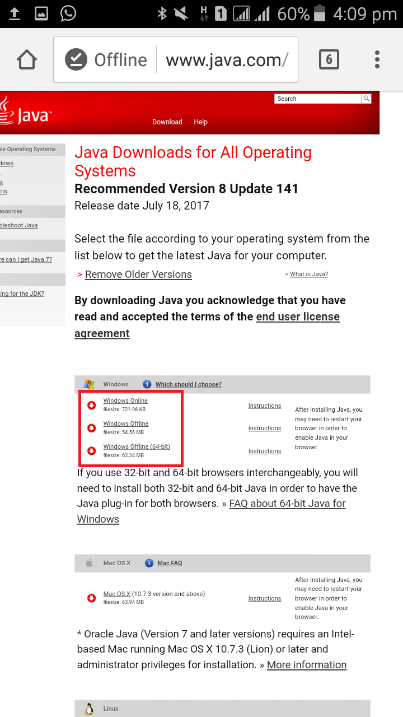
- The Kindle Fire Unbrick Utility application. To download and install the app, visit mediafire.com/?3or3bojpiu00oos. Click DOWNLOAD.
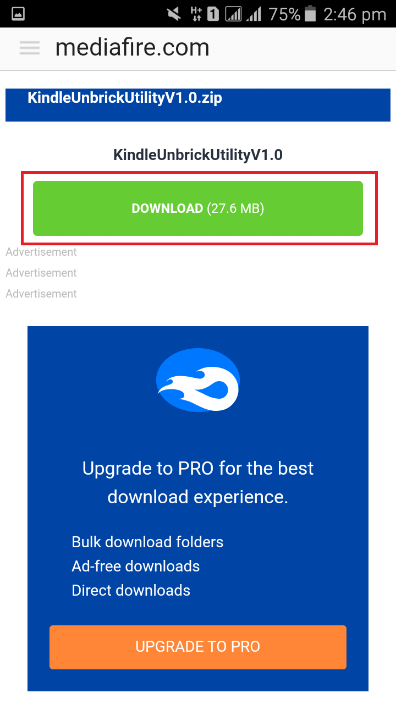
- The bricked Kindle Fire should be fully charged to ensure that it does not turn off during the unbricking process.
Follow the instructions below once you’ve acquired all the requirements:
- After downloading and installing the Kindle Fire Unbrick Utility app, double click on it to run it on your computer.
- Connect your Amazon Kindle Fire device to your computer using a USB cable.
- Options will appear on your screen showing the various fixes available. The options include:
- Recovery Loop
- Stuck at Logo
- Framework-Res
- Modded/system/app
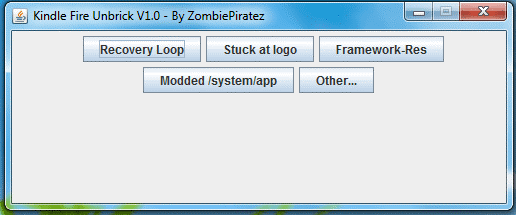
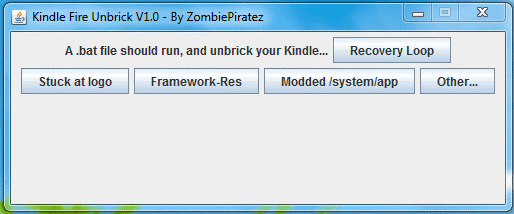
- Other…
- Choose the most appropriate option that best describes the condition of your Amazon Kindle Fire. For Kindle Fire stuck in fast-boot, click Stuck at Logo.
- A recovery process to restore your Kindle will take place. This process should last for approximately 10 minutes.
- After a successful recovery process, your Kindle Fire device will reboot itself.
- If your Kindle repeatedly reboots itself after completing the recovery process, carry out another unbricking procedure as explained above.
You can now peacefully enjoy using your Kindle Fire device without any worry.