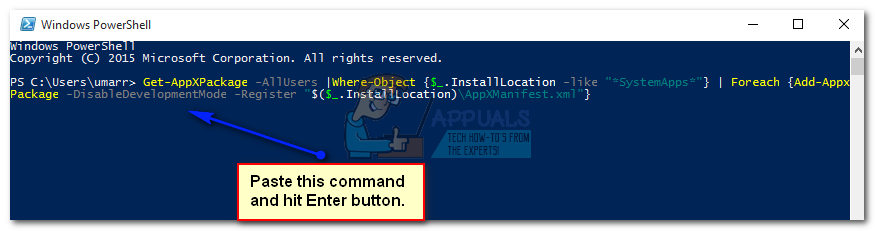How to Fix Keyboard Issues with Modern Apps on Windows 10
Modern Apps are one of the core features of Windows 10. These apps enhance the users interaction with the Windows OS by providing a clean and elegant UI that is eye catching and easy to use. These apps open inside a window and can be closed, maximized or minimized like any other window.
Besides the fact that Modern Apps are eye catching and ease to use, some people have been experiencing a strange issue i.e. they can’t type anything inside the search fields whether it is Cortana, Windows Store or any other Modern UI app. Although users can copy and paste the text inside the search fields but it is just a workaround and can’t be used permanently. So, here are a few solutions to enjoy the most prominent feature of Windows 10 i.e. Modern Apps, the best way you can.
Reason Behind the Keyboard Input Problem with Modern Apps / UI:
There is a framework inside Windows that enables keyboard inputs. At certain times, this framework might be disabled by other apps. On the other hand, this issue can also occur due to pending updates inside Windows.
Solutions to Fix Modern Apps/ UI & Keyboard Input:
There are a couple of solutions that can help you in getting your favorite modern apps back to work.
Method 1: Using the Task Scheduler Utility of Windows 10
As the name depicts, Task Scheduler is a utility tool inside Windows that can help you in automating certain tasks to be performed at a specified time assigned by you. So, using this utility, you can order the computer to execute certain tasks automatically without the need of a trigger. So, in this method, I will be using this utility to rectify the problem with Modern Apps.
- Press Win + R on the keyboard to open the Run utility and type taskschd.msc. This command will open the Task Scheduler Utility. Alternatively, you can also search for this utility using Cortana.
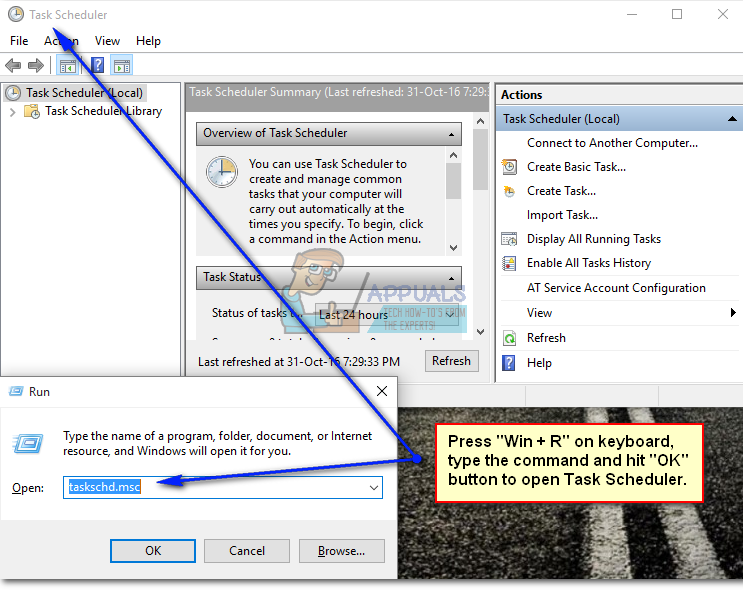
- After the Task Scheduler opens up, navigate through the following tabs present on the left side in order to find TextServicesFramework as shown in the image below.Task Scheduler Library > Microsoft > Windows > TextServicesFramework
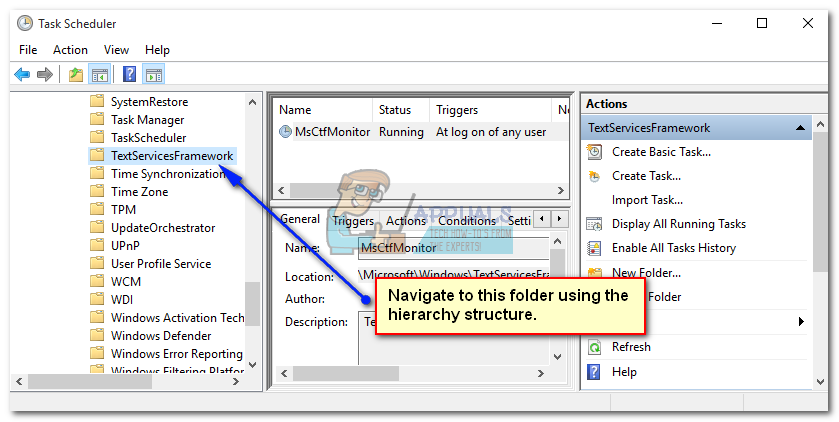
- On the pane at the center, right click over the MsCtfMonitor option and click “Enable” (If it isn’t enabled already). If it is already enabled, disable this and re-enable afterwards. Reboot your PC in order to apply the changes made to the TextServicesFramework and check for the keyboard inputs.
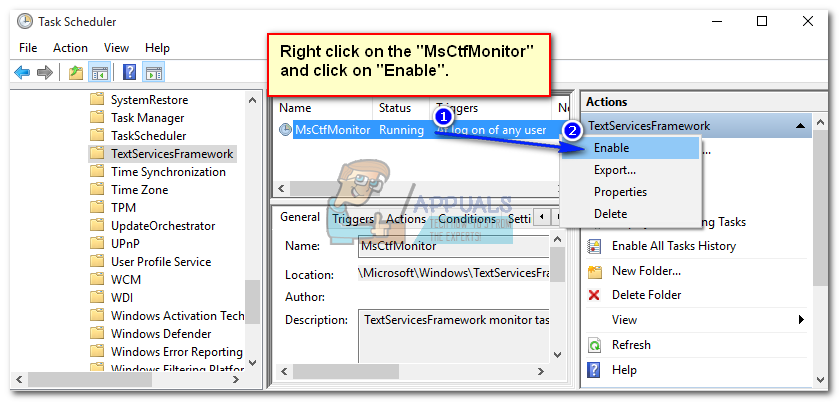
Method 2: Reinstall Modern Apps Package using the PowerShell:
If the above mentioned method doesn’t work in your case, then might need to reinstall modern apps package using a powerful utility inside Windows 10 called PowerShell.
- Click on the Cortana search area and type PowerShell. It would display search results with the most appropriate result at the top. Right click over the PowerShell and select Run as AdPress Win + R shortcut key on the keyboard and type powershell. Alternatively, you can also run PowerShell by pressing Win + R keys on the keyboard and typing powershell followed by OK
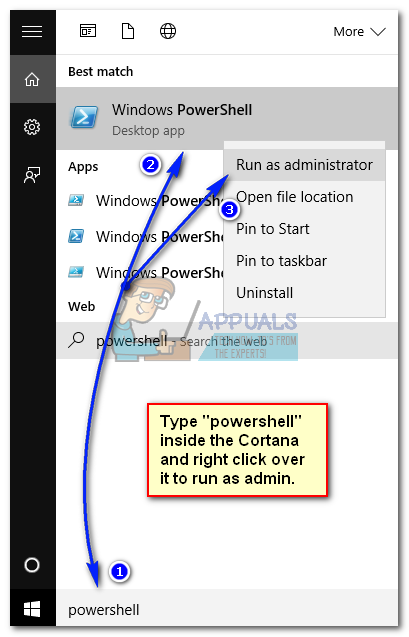
- Inside PowerShell, type or paste the command mentioned below and hit Enter key on the keyboard. Make sure that you copy the command as it is in order to avoid complications.
Command:
Get-AppXPackage -AllUsers |Where-Object {$_.InstallLocation -like “*SystemApps*”} | Foreach {Add-AppxPackage -DisableDevelopmentMode -Register “$($_.InstallLocation)\AppXManifest.xml”}
It would start deploying the packages and after it is done, reboot your system and check for the problem again. Hopefully, it would be solved.