Fix: iTunes Not Opening on Windows 10
After updating iTunes from 12.5.3 to 12.6 (using the Apple software update), a couple of Windows 10 users reported problems on app-launch. Uninstalling all the Apple apps from the system and reinstalling them again doesn’t give any positive results. To fix this problem and use iTunes normally again, you need to perform the following methods.
Before You Start
- Before trying the methods from below, remove any SD card that might be in your computer’s card reader or any disc in the optical drive.
- Disable your Bluetooth app from Broadcom (if you are using one).
- Run Task Manager (Right-click the taskbar and select Task Manager)
- Click on the Startup tab.
- Locate the Bluetooth Tray Application.
- Right-click it, and choose Disable.
- Also, look if iTunes.exe is present in the Task Manager Processes list and end it if it is there.
Now, try the following methods.
Run iTunes as Administrator
Note: Some users using iTunes 12.6.1.25 were finding that they had to use this procedure whenever launching iTunes.
- Locate the shortcut for iTunes (probably on your desktop).
- Right–click on it, and from the menu select Run as administrator.
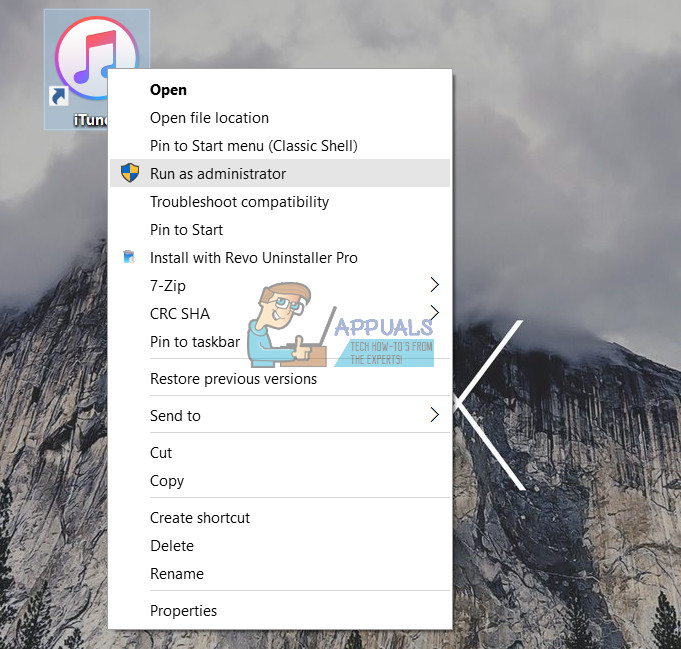
Performing this trick may fix specific launch issues. However, if that doesn’t help, try the following.
Run iTunes Into Safe Mode
- Hold Ctrl+Shift as you launch iTunes. That should open the app in Safe mode.
- After it opens up, try closing it and launching it as usual.
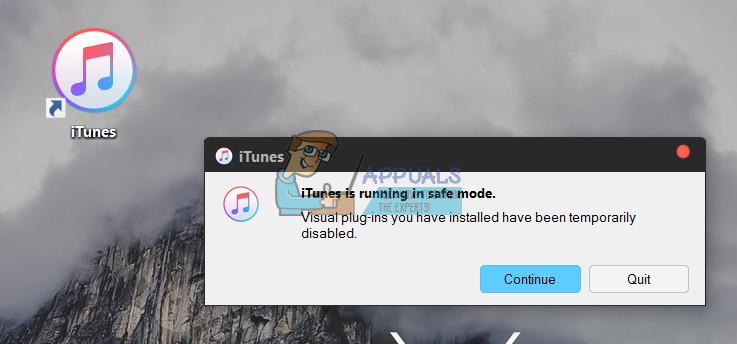
This also may fix the problem but if it didn’t, continue with the next troubleshooting method.
Additional Methods
- Delete the iTunes shortcuts from your PC (Start menu, taskbar, desktop, or other similar locations).
- Repair iTunes from Windows’ Programs and Features control panel. (Click on Start > type Programs and features and press Enter > Search for the iTunes app > Right-click it > Choose Repair)

- Try disconnecting your PC from the Internet before launching iTunes.
- Also, try reinstalling iTunes while disconnected from the Internet.
- Disable any non-Microsoft anti-virus software and check if that has any impact on the iTunes behavior.
- Try Apple’s instructions to fix unexpected quits or launch issues in iTunes for Windows. Then, test the behavior in different user profiles or with a different (If the problems only occur in your profile, it might be possible that some of the iTunes preferences files are deleted. That may cause the problem in iTunes.
Reinstalling Older Version
- Remove all instances of iTunes from your computer.
- Click here to download the 32-bit version of iTunes from the Apple website and here to download the 64-bit version.
- Check to see if the issue persists.
Which method worked for you? Feel free to let us know in the comment section below. I would really appreciate if you could help us determine the most helpful solution.