Fix: iTunes has an Invalid Signature
The error “iTunes has an invalid signature” usually occurs when your computer cannot detect the digital signature to download the application. Digital signatures are used to authenticate the applications to protect the users from virus or malware. It seems that Windows often conflicts with iTunes update and displays the error message whenever you try to update the software package.
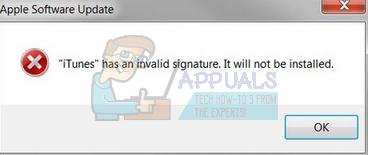
iTunes is a media library, media player, and a mobile device management application developed by Apple Inc. It is used throughout the world to play digital files and sync your iDevice with your computer. It is available on various platforms and is still one of the most popular music players in the world. There are a number of different workarounds present to solve the problem in question. Start with the first one and work your way down.
Solution 1: Changing Security Settings
It seems that all downloads from the applications are screened by Windows before they are downloaded. Their digital signature is verified and checked. If it is outdated or invalid, the download will not continue and the error message will pop up. We will try changing the security settings where software will be able to download even if the signature present is invalid or outdated.
Note: You should always turn this feature back on after removing it as it might be dangerous letting your computer download anything without any checks.
- Press Windows + R, type “inetcpl.cpl” in the dialogue box and press Enter.
- Once in internet options, navigate to “Advanced” tab. Now scroll down until you find the “Security” category.
- Check the option which states “Allow software to run or install even if the signature is invalid”.
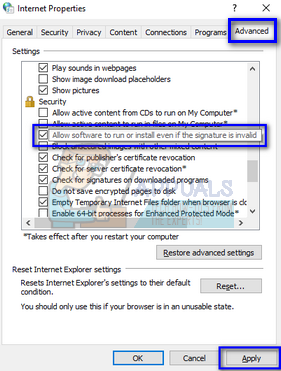
- Press Apply to save changes and exit. Restart your computer.
- Now open iTunes and log into your account. Click on “Help” present at the top of the window and click on “Check for Updates”. Hopefully, the error will not pop up again.
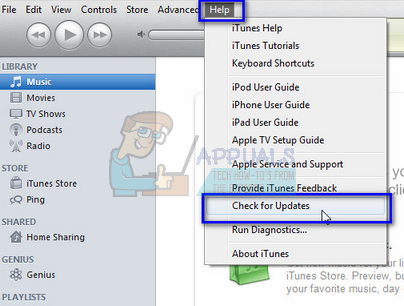
Solution 2: Downloading the New Update Manually
If you still cannot install the update using the previous method, we can install it by downloading it manually using Apple’s official website. We would have to first uninstall the currently installed version of iTunes from your computer completely and then install the newer version. Make sure that you have backed up all your data regarding iTunes and have your credentials at hand as you will be required log back in after performing the solution.
- Press Windows + R, type “appwiz.cpl” in the dialogue box and press Enter.
- Here all the programs installed on your computer will be listed accordingly. Uninstall the following programs in this order. Not doing so may produce undesirable effects. If you prompted for a restart after each uninstall, restart your computer immediately before uninstalling the next component.
iTunes
Apple Software Update
Apple Mobile Device Support
Bonjour
Apple Application Support 32-bit
Apple Application Support 64-bit
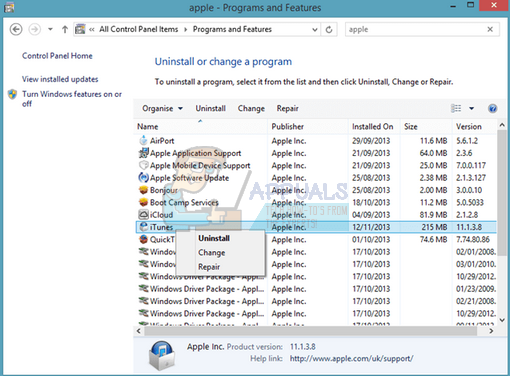
Note: On some systems, iTunes might install two versions of Apple Application Support. If so, uninstall both of them.
- Most of the time iTunes is completely uninstalled using the procedure above. But there are some rare cases where residual files are left which may cause problems when you install the newer version. Press Windows + R, type “%programfiles%” in the dialogue box and press Enter.
- Now delete the following folders (if they exist).
iTunes
Bonjour
iPod
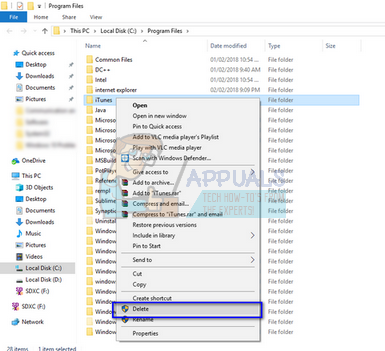
- Now navigate to “Common Files > Apple”. Delete the following folders (if they exist).
Mobile Device Support
Apple Application Support
CoreFP
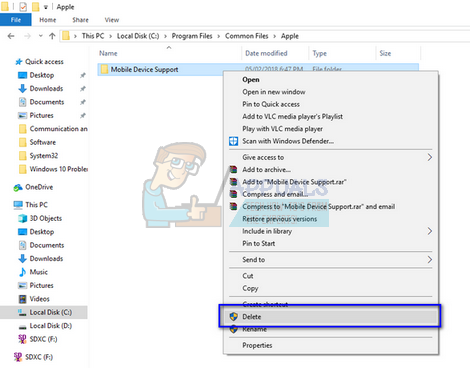
If you are running a 64-bit Windows on your computer, navigate to Program Files (x86) and follow the same steps as given above (deleting from program files and common files).
- Empty your Recycle Bin. Now all the Apple components are successfully removed from your computer. We will now install the latest version of iTunes from the website.
- Navigate to the Apple’s official download website and download the version of iTunes you are trying to install on your computer. Make sure that you download the correct version of the application (32-bit if your computer is running 32-bit operating system or 64-bit if you have 64 bit Windows installed).
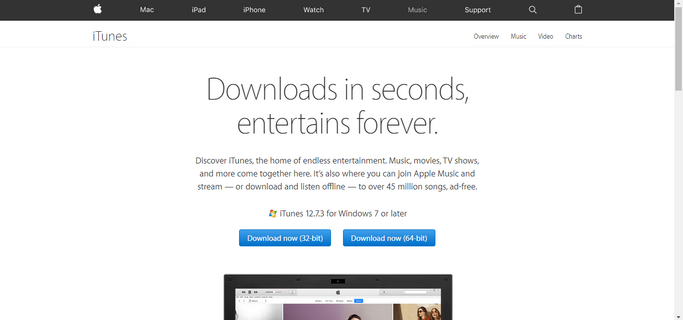
- After downloading the file to an accessible location, right-click it and select “Run as administrator”. Follow the on-screen instructions for the installation to complete.
Solution 3: Repairing Apple Software Update
Apple Software Update is the main component which updates all of Apple’s applications installed on your computer. It helps ensure that that you are running the latest Apple software on your computer. Whenever you install any of Apple products (such as iTunes, iCloud etc.), Apple Software Update automatically gets installed on your computer. It has the task to deliver both security and software updates to the applications.
It is possible that the update software has become corrupt, there are some files missing in its installation folder, or some configurations are not set properly. We can try using the “repair” function present on your control panel to fix it. This will solve any specific problems involved with the update mechanism of Apple.
- Press Windows + R, type “appwiz.cpl” in the dialogue box and press Enter.
- Locate “Apple Software Update” from the list of options, right-click it and select “Repair”.
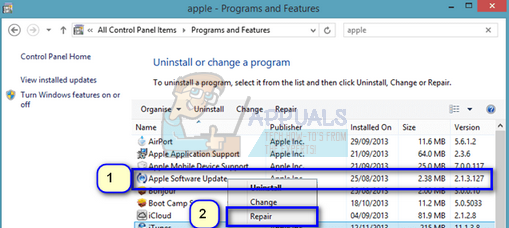
- Wait for Windows to complete the repair operation. Restart your computer and try updating iTunes again. Do note that the download process might be slow. Be patient and let the download complete on its own.
Note: You should also consider disabling your antivirus software or firewall when you are trying to update iTunes.