Fix: iTunes Cannot Read Contents of the iPhone
Some users reported that whenever they connect their iPhones to iTunes, a message comes out: “iTunes cannot read the contents of the iPhone User’s iPhone. Go to the Summary tab in iPhone preferences and click Restore to restore this iPhone to factory settings.”
For some, the same message comes out even when connecting their iPad or iPod Touch, asking to restore their devices. However, if you have restored your device, you know that that is not the solution. So, if you haven’t restored yet, DO NOT RESTORE YOUR DEVICE. Instead, follow the steps explained below. They will fix this problem affecting your iDevice.
This fix is tested and will work on your iPhone, iPad, or iPod Touch.
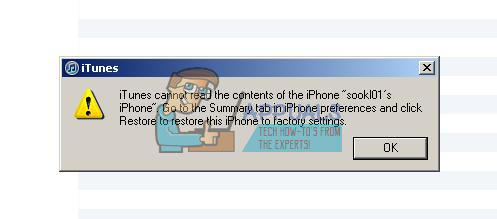
Method 1: Fix “iTunes cannot read the contents of your iPhone” Using Your iDevice
What has happened here is an iTunes control or preferences file has somehow gotten corrupted. And, it would be nice if Apple has built an option to fix this in iTunes. Changing the control or preferences file on your iDevice may cause deleting your music library. But, all contacts, notes, apps, etc. will stay untouched and fine. However, here is the first method for fixing the problem.
- First, disconnect your iDevice from your computer, if you have it connected.
- Try deleting just one song from your playlist, and turn off your iDevice. This will hopefully overwrite the corrupt database file.
- Now, turn it back on, and connect it to your computer running iTunes.
- Check if this method gets the job done.
If this procedure didn’t give the wanted results, check the following one.
Method 2: Fix “iTunes cannot read the contents of your iPhone” Using i-FunBox
Before performing this method, keep in mind that this will delete your music library. Everything else (contacts, notes, apps, etc.) will stay the same as before.
- Download and install i-FunBox. This tool gives you control of the iPhone’s file system from your computer. It is free for use, and you can find it at i-funbox.com.
- Connect your iDevice to your computer using the USB cable and close iTunes.
- Launch i-FunBox on your computer and search for iTunesDB or iTunesCDB. They should appear in the folder “/var/mobile/Media/iTunes_Control/iTunes.”
- Now, rename iTunesCDB, iTunesControl, and iTunesPrefs. (iTunesCDB > iTunesCDB.old, iTunesControl > iTunesControl.old, and iTunesPrefs > iTunesPrefs.old). If for any reason you can’t rename these files, try deleting them as a last resort.
Note: It is always a better way just to rename these files. In case you need to go back and restore them later, you can easily do that just by giving them back the old names. Also, make sure you DO NOT delete or rename anything other than these 3 - Now, disconnect your device from the computer and connect it again.
- Launch iTunes and check if this method fixed the error.
Method 3 (For Jailbroken iDevices Only): Fix “iTunes cannot read the contents of your iPhone” Using iFile
If you own a jailbroken iPhone, iPad, or iPod Touch, you can fix this error using iFile.
- Launch iFile on your iDevice.
- Navigate to: “/var/mobile/Media/iTunes_Control/iTunes”
- Now, rename iTunesCDB, iTunesControl, and iTunesPrefs. (iTunesCDB > iTunesCDB.old, iTunesControl > iTunesControl.old, and iTunesPrefs > iTunesPrefs.old). If for any reason you can’t rename these files, try deleting them as a last resort.
- Connect your iDevice to iTunes to try if that fixed the error.
Final Words
I hope that after performing these methods, iTunes reads your iDevice’s contents as normal. Which method has fixed the problem for you? And, on which iDevice have you performed it? Feel free to drop us a line in the comment section below.