How to Fix This Item is Temporarily Unavailable After Reinstalling Your MacOS or OS X
If your Mac is running slow, the most obvious thing you can do is to reinstall the OS. This may solve some of the problems, but also may cause new ones. A couple of Mac users reported having an error when reinstalling a fresh OS on their computers. Usually, this is an issue that affects OS X Lion. However, we don’t have information that it isn’t happening on the other OS X or macOS versions. So, don’t be surprised if you are experiencing the issue in a different OS release. More particularly, after entering the Apple ID, an error message pops up, saying:
“This item is temporarily unavailable. Please try again later”
Redoing the steps on from the beginning doesn’t make any changes. Even connecting to different networks results with the same outcome as before. But, what can you do to fix this issue?
Check the rest of the article and you will find the solution.
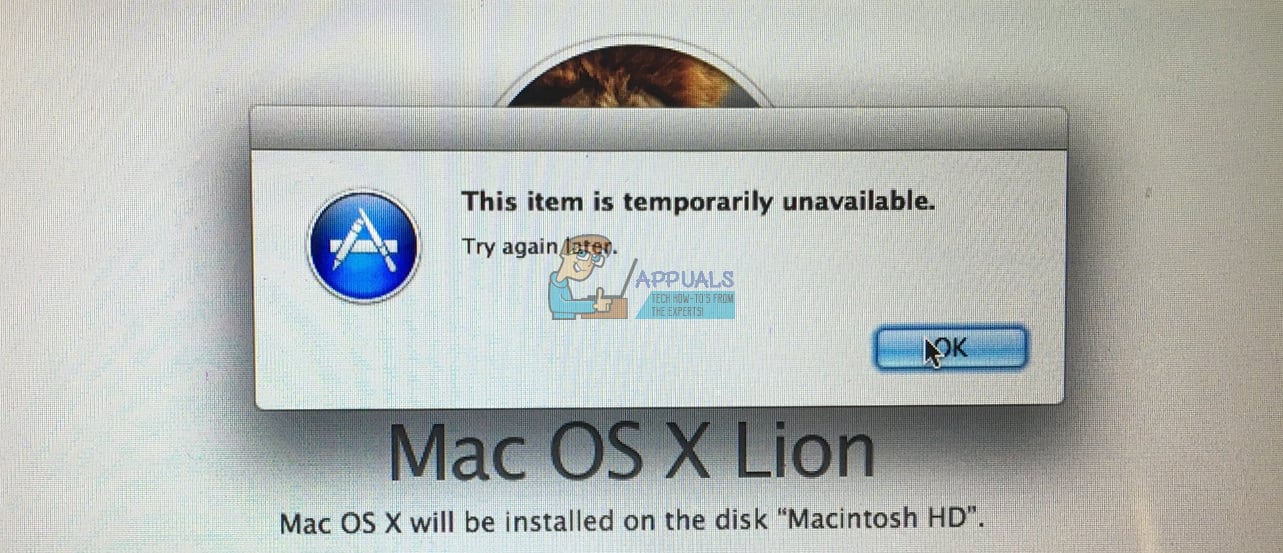
Solution #1
The reason why you are getting this “This item is temporarily unavailable. Please try again later” error on your computer is because of the Apple ID you are using to log in. If your Apple ID is not associated with an Apple OS you will continuously get this annoying pop-up. Here is the solution.
- One of the choices you get on the screen is GET HELP ONLINE.
- Click on it, and it will open up Safari.
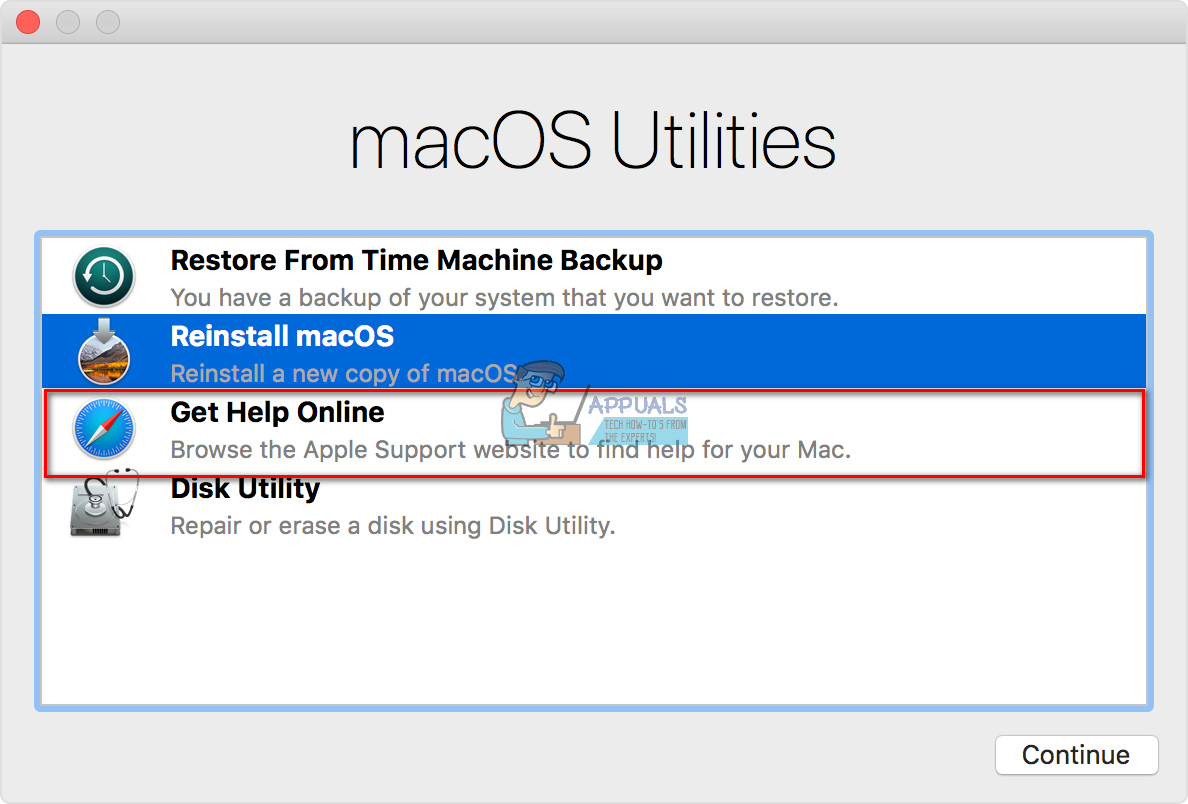
- Go to iCloud and sign in with your Apple ID.
- Now you can go back to the installation process. Use the same Apple ID that you’ve used for the iCloud, and the download will finally work. And, if you are wondering, it works because you have used the same Apple ID.
Note: You may think that using someone’s else Apple ID will get the job done for you. However, DO NOT do that, because you’ll end up getting all the apps associated with their account.
If this didn’t solve your problem, try using the original Apple ID that you used when activating your Mac for the first time. And, if you don’t remember the initially-used Apple credentials, or you are not the first owner of that computer, try the following method.
Solution #2
This method solves the problem when the OS version associated with your Apple account is no longer available at the App Store.
- Connect your Mac to an internet. (I recommend using an Ethernet cable)
- Start up your computer while holding CMD + R.
- Use Disk Utility to erase the Macintosh HD partition of your hard disk.
- Restart your computer while holding the following keys Option + CMD + R. Keep pressing the keys until you see a spinning globe on the screen.
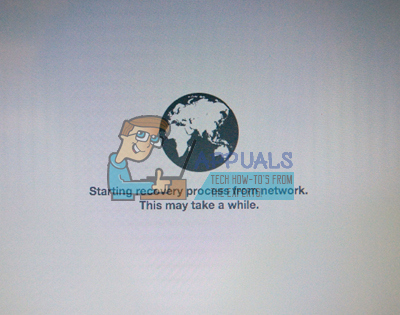
- Now, it will download the OS.
This method will take you to a reinstall over the internet. It will install the original OS shipped with your Mac. Later it will allow you to upgrade to the latest version.
Final Words
Which method worked for you? Let us know in the comment section below. Also, share this article with anyone whom you think it may be helpful for.