Fix: iPad Safari Frozen Browsing Porn
There’s no doubt that we all use iPad for browsing and internet surfing in our free times. iPads provide a great way of accessing internet from the comforts of our beds. But, sometimes, you might face a little bit problem while surfing through the internet especially when you are browsing porn. Your iPad might freeze or you browser will freeze meaning that you won’t be able to change tabs or do anything. There might also be a pop up message that will mention something about emailing or contacting Apple (or some other company). The message can vary depending on the situation. This pop up message will prevent you from using your iPad and will most likely freeze the whole iPad/browser.
This problem occurs because of a scam or phishing attack. The pop up that you will see will also be fake with the sole purpose of getting your information. The pop up message might also be a way of getting ransomware from you to unfreeze your iPad. There can be many variations all of which involve some kind of scam/phishing/ransomware attack. You usually become the victim of one of these scams when you unintentionally or intentionally click a link or an ad. But, don’t worry, the problem can easily be solved by taking a few steps. And, hopefully, you haven’t (and shouldn’t) follow the instructions given in the pop up message.
Reboot and Clear History
The problem easily gets solved by clearing the entire history including the cookies and website data. But, since your iPad is frozen, you won’t be able to do any of that. That is why you will need to reboot your iPad with a specific method and then clear the history and website data.
Follow the instructions below to solve this problem in a step by step manner.
- Press and Hold the Power and Home button of your iPad for 10 seconds.
- Release the buttons when you see the Apple logo if you aren’t sure about 10 seconds.
- Once your iPad boots, go to Settings and select Safari. DO NOT open Safari.
- Tap Clear History button
- Select Clear to confirm
- Now, tap Clear Cookies and Data button located just beneath the Clear History button
- Select Clear to confirm.
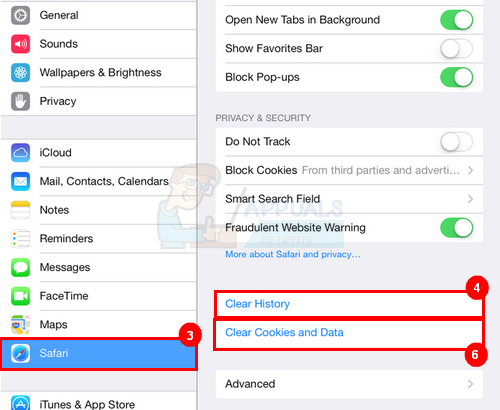
Once you are done, you should be fine. You can continue browsing the Safari.
Note: Use private browsing in Safari to avoid these types of scam/phishing/ransomware attacks in the future. Also, use an Adblocker to keep ads from popping up which can lead to these kinds of unfortunate events.