FIX: HTC One M9 Boot Loop
The HTC One M9 is one of the best and most brilliant smartphones ever created. As one of HTC’s latest flagships, the HTC One M9 stands quite tall in a large crowd of recently unveiled Android smartphones. Like all other smartphones, however, the HTC One M9 is not without flaws. Apparently, one of the most common issues with the HTC One M9 is a boot loop problem. A boot loop occurs when a device seems to be stuck in an infinite loop of powering down, displaying the boot-up image, and then powering down again.
A boot loop problem essentially renders a device unusable, which is why every HTC One M9 user who has ever encountered it wants to get rid of it immediately. In the case of the HTC One M9, the boot loop problem is much more common in devices that have been rooted rather than in those that have not been rooted. In stock devices, a boot loop problem is almost always unfixable and is caused by a hardware defect.
However, in rooted devices, the problem is most commonly caused by either a faulty custom ROM installation or, in some cases, the rooting of a device through custom TWRP recovery, and it can be fixed.
The following are the two solutions that have proven to be triumphant over the HTC One M9 boot loop issue:
Solution 1: Wipe the device’s cache clean.
1. Power down the device.
2. Press and hold the Power and Volume Down buttons simultaneously. Once the screen turns on, release the Power button but continue holding the Volume Down button until a black screen with red and blue text appears.
3. Use the Volume Down button to highlight the ‘Reboot to Bootloader’ option and the Power button to select it.
4. In the Bootloader, use the volume keys to highlight the ‘Boot to Recovery’ option, and use the power button to select it.
5. In Recovery Mode, use the Volume buttons to highlight the option named ‘wipe cache partition,’ use the Power button to select it, and then confirm the action.
6. Once the cache partition has been wiped, perform the last step again; this time, select ‘wipe dalvik cache’ instead of ‘wipe cache partition’.
7. Finally, reboot the device into the Android OS by selecting the ‘Reboot System Now’ option.
Solution 2: Perform a hard reset.
1. When the HTC One M9 gets stuck in an infinite boot loop, the settings menu becomes inaccessible, which means the user must perform a hard reset on the device through Recovery Mode. First, the user needs to shut down the HTC One M9.
2. Press and hold the Volume Down button; while doing so, press the Power button until the device vibrates, and then release it.
3. Continue pressing the Volume Down button until you see a black screen with red and blue text.
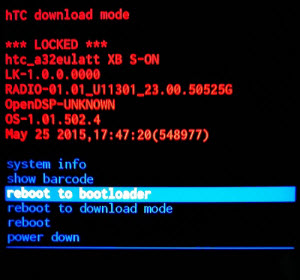 4. Use the Volume Down button to highlight ‘Reboot to Bootloader,’ and then press the Power button to select it.
4. Use the Volume Down button to highlight ‘Reboot to Bootloader,’ and then press the Power button to select it.
5. In the Bootloader, use the Volume Down button to highlight ‘BOOT TO RECOVERY MODE,’ and press the Power button to select the option.
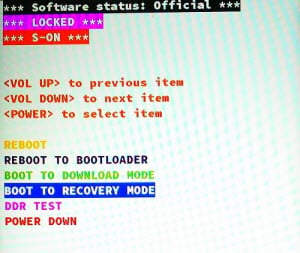
6. Once a screen with an image of the HTC One M9 displays a red exclamation mark inside a red triangle, press and release the Volume Up button while holding down the Power button. The device will then boot into Recovery Mode.
7. Once in Recovery Mode, use the Volume Down button to highlight the ‘wipe data/factory reset’ option, and then use the Power button to select it.
8. On the next screen, highlight and confirm the ‘Yes – delete all user data’ option.
9. Once the device has been reset to factory settings, reboot it into the Android OS by navigating to and selecting the ‘reboot system now’ option in Recovery Mode.
Solution 3: Install Root through a .zip file instead of using a custom TWRP recovery.
1. When flashing a ROM using a custom TWRP recovery, flash the ROM and completely wipe the device as described in the first solution.
2. When TWRP offers to install root, decline.
3. Instead, flash SuperSU onto the device using a .zip file.