Fix: HBO GO not Working
HBO GO is a streaming service offered by the American premium cable network HBO. It allows HBO subscribers to stream video on demand selections of all the HBO content through different devices and applications. Even though it is maintained very carefully, there are still several reports about HBO GO not working for some different reasons.

What Causes HBO GO to not work?
Upon receiving numerous reports from users, we investigated this particular issue and scribbled up a guide that solved the issue for most of the users. Also, we have put together a list of reasons due to which the error is triggered and they are listed as follows:
- Application or System Update: Most of the time you will be stuck with a starting screen or with the playback issue because of using outdated application and system versions. In this case, you can resolve the issue by updating your device and HBO GO application on your Android TV and Smartphone.
- Browser Plugins: People who watch HBO GO on a browser will be having this issue due to browser plugins and extensions blocking the site or player for the user.
- Servers Down: When you are unable to log in or play any video, always go check the status of the server first. Because if servers are down then nothing will work properly until they are fixed.
Before checking any methods below, make sure that HBO GO servers are not down by checking it on “DownDetector“. Now that you know which things can cause the problem for the HBO GO to not work, we will move on towards the methods for solving this problem.
Method 1: Updating Smart TV
People using HBO GO on smart TV should always keep their software up to date. Because most of the time if the TV software is outdated, it will cause some bugs like the HBO GO application screen stuck. To fix this in your smart TV, you need to go to settings and update your software by following the steps below:
- Exit your HBO GO application and the Smart Hub
- In Menu open Settings, then go to Support
- Now select “Software Update”

Selecting the software update in Samsung Smart TV settings - Select the “Update Now”
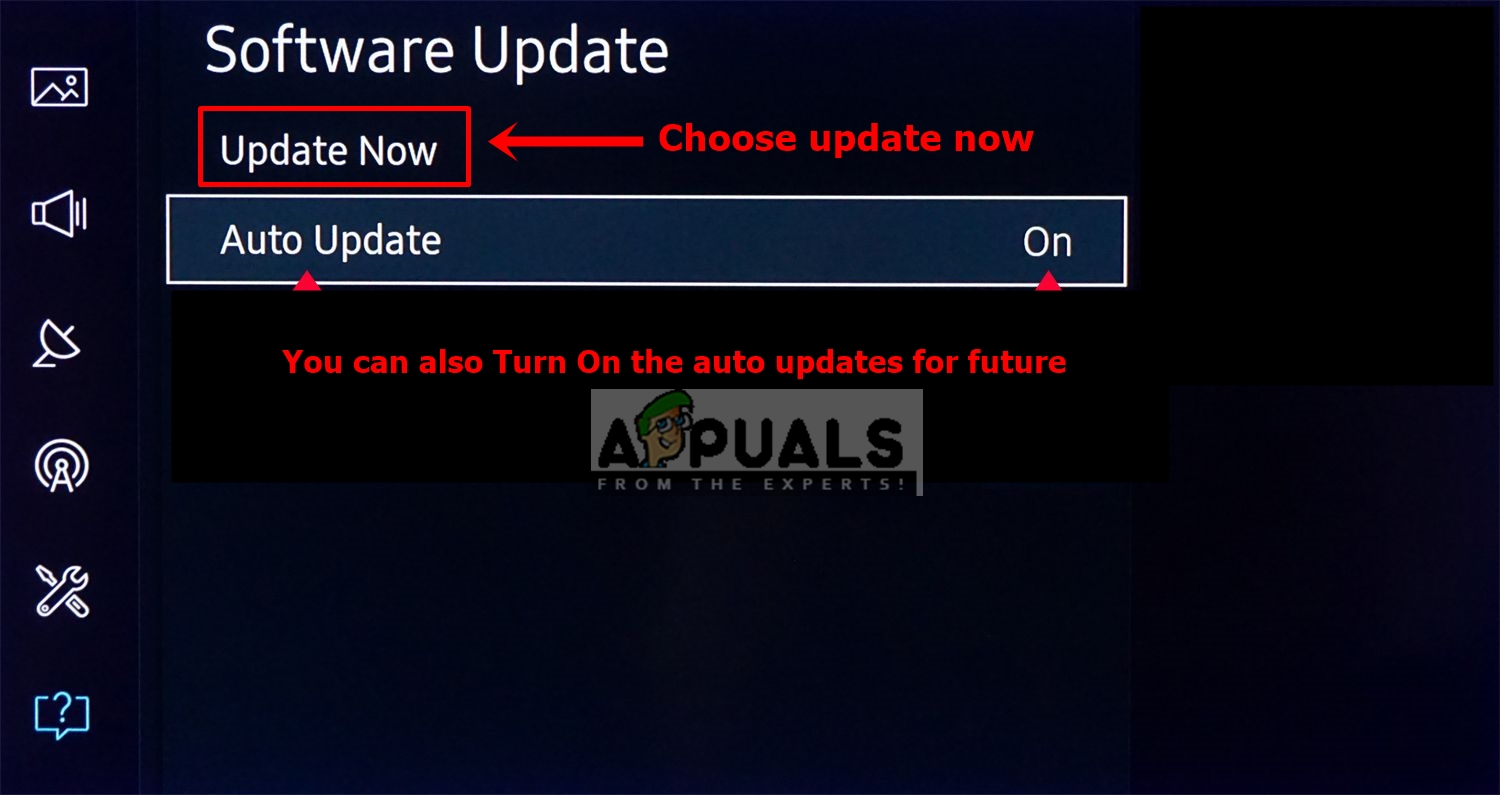
Select the update now and check if any new updates are there - Go back to the smart hub and open HBO GO to check the result
Method 2: Checking Browser Plugins and Extensions (PC’s)
Most of the browser users are unable to play any video from HBO GO due to some plugins and extensions blocking the site or video player. Flash player plugin has an option for blocking sites and some extensions like AdBlock can block few sites due to Ads. We will be checking Flash player plugin and disabling extensions by following the steps below:
- Open Chrome by double-clicking the shortcut and type this in the address bar:
chrome://settings/content/flash
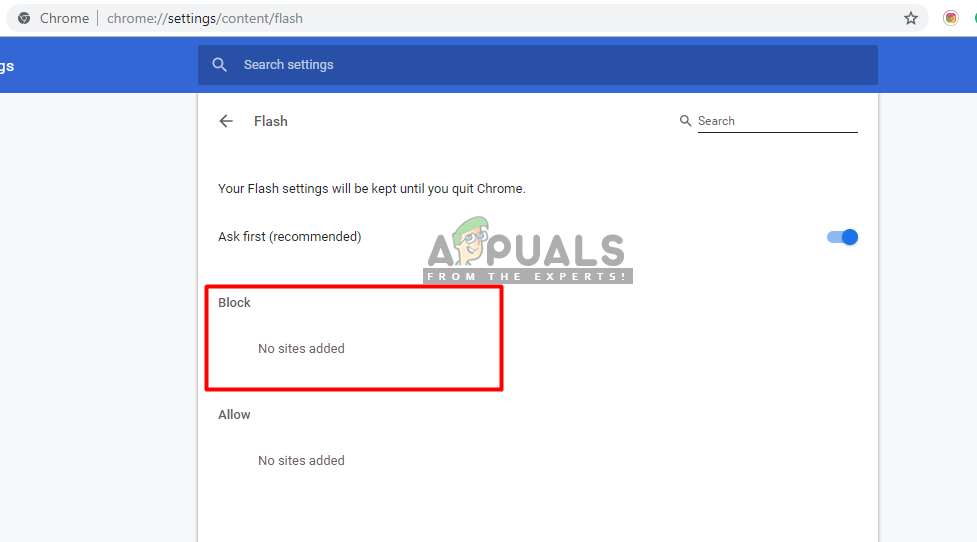
Flash player plugins in chrome Make sure the site is not blocked
- For extensions type this in the address bar:
chrome://extensions/
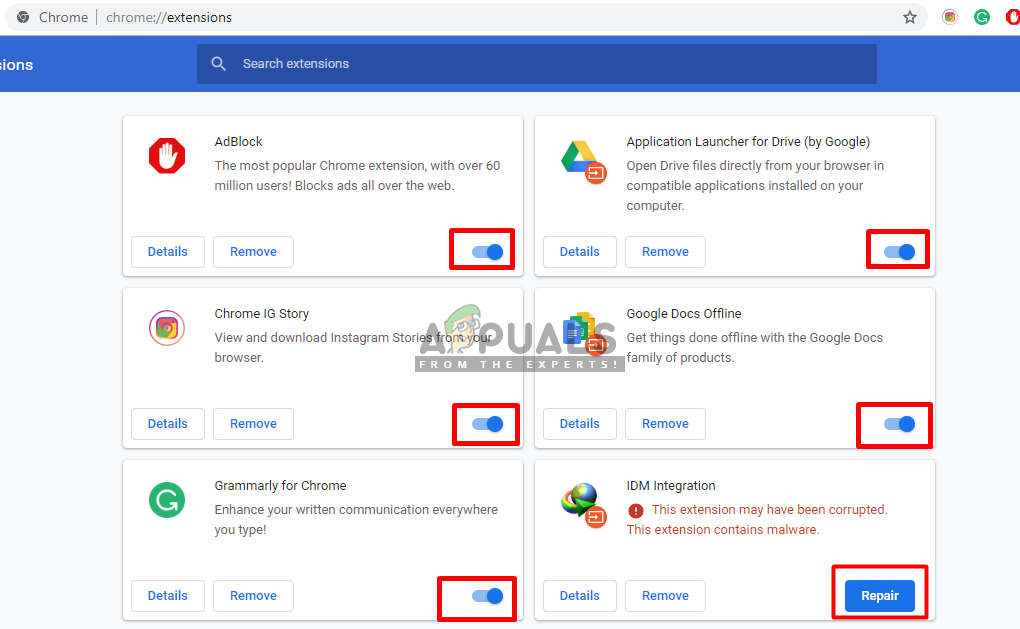
Turn off extensions that may be blocking the video, such as AdBlock - Then toggle Off all the extensions
- Now restart your browser and check the HBO GO
- You can turn on extensions one by one to see which one is causing the problem
Method 3: Clearing Data of HBO GO Application (Android)
The developers fix most of the application bugs and issues in new updates. But sometimes the data stored on your phone for HBO GO application can be the reason for not working. The application saves the user data into the device which may get corrupt or broken; so clearing the application cache data in settings may solve the problem. To do that, follow the steps below:
- Go to your phone “Settings” and select “Application Manager/Apps“
- Search for “HBO GO” app, and select that
- Now tap “Clear Cache” or “Clear Data”
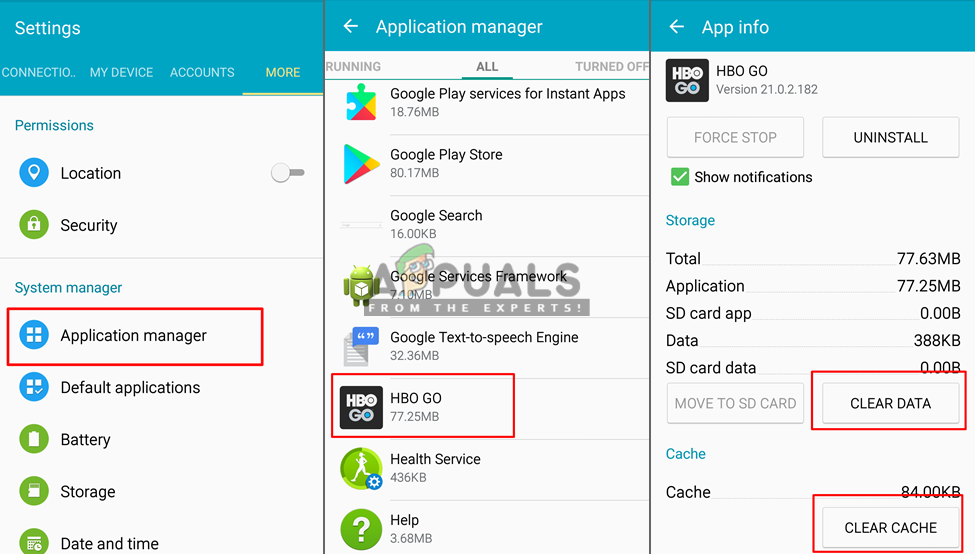
Clearing the cache or data in application settings - Once it’s done, go check the application.





