Fix: Google Play Insufficient Storage Error
An insufficient storage error on Google Play can be caused by a clogged cache or data that has occupied the swap space or temporary storage on your Android device. This is a very rare glitch that occurs occasionally. Swap or temporary storage and the stored cache data are saved on your device for faster access to apps and websites.
However, this can also occur if you’ve fully utilized your available storage. Therefore, before proceeding with this guide, please ensure that there is space on your device. If there is, then follow the methods listed below. You can stop at the method that works for you.
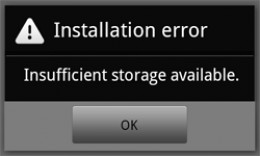
Method 1: Forcefully Reboot Your Android Phone.
Since there are hundreds of devices running Android, please refer to your manual for instructions on forcefully rebooting the device. The combinations that usually work are:
a) If the battery is removable, take it out for 10 seconds, then put it back in.
b) Hold the Sleep/Power button and the volume down button simultaneously until the device turns itself off and then back on.
Method 2: Clear the Cache and Data.
1. Tap ‘Settings.’
2. Tap on ‘Apps‘ and then choose ‘All’ (swipe to the right).
3. Locate the Google Play Store.
4. Tap the Menu button.
5. Tap ‘Force Stop’, then tap ‘Uninstall Updates‘, and finally tap ‘Clear Data‘.
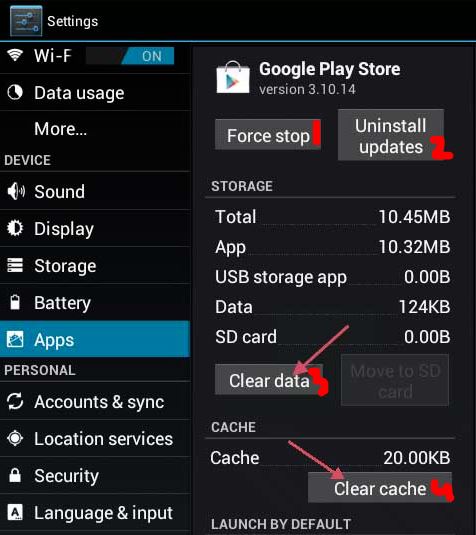
Method 3: Uninstall Play Store.
1. Tap ‘Settings.’
2. Tap on “Apps” and then choose “All” (swipe to the right).
3. Uninstall the Google Play Store.
This will be replaced with the old version, then. Once done, test.