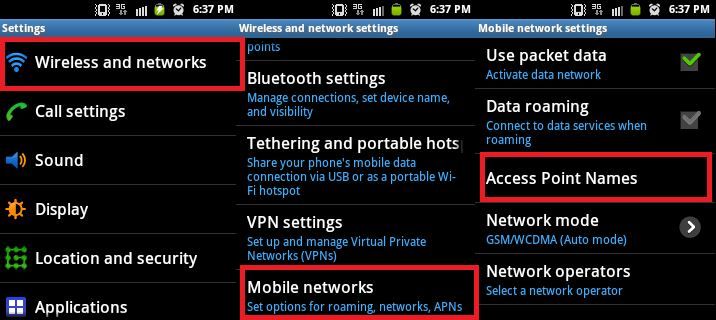Fix: Google Play Error 403
This error 403 has been observed on Android devices, usually after updating, which means “a software update” may have caused it. However, that’s not the only reason; it may also appear if there are sync issues on your phone or if you’ve recently downloaded an app containing Android adware that interferes with updates and sync services.
The complete format of the error is “could not be downloaded due to an error (403).” In this guide, I will walk you through the steps with which you can resolve this issue. If it doesn’t work, let us know in the comments section below.
Steps to Fix Google Play Error 403.
Go to Settings -> All, and then select “Google Play Store“.
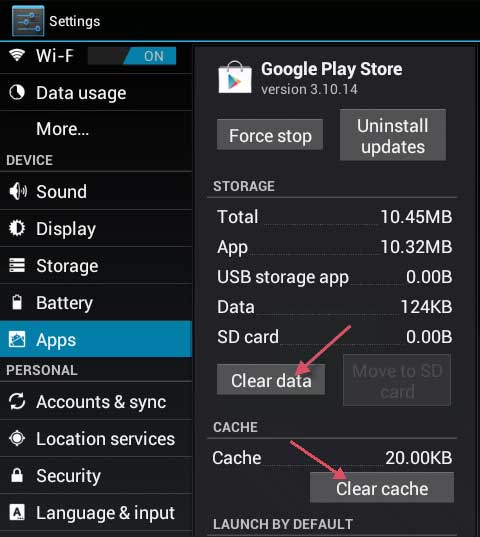
Tap or select ‘Force Stop‘. Then tap or select ‘Clear Data’ and then ‘Clear Cache’.
Once this is done, try to install the app now. If it still doesn’t work, then proceed to Step 4.
Go to Application Settings -> All -> Google Play Store, and choose ‘Uninstall Updates.’
Re-open Play Store and wait a few minutes (make sure your phone can access the Internet).
Please test if you are now able to download the app. If not, then proceed to step 6.
Go back to Settings -> Accounts. Remove your account and add it back.
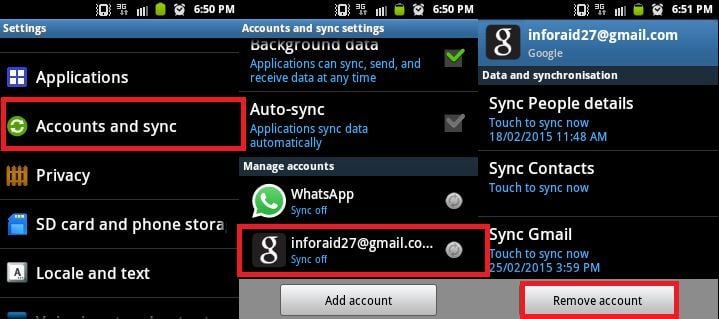
Test, if you are now able to download the app. If not, then proceed to step 7.
Go to Settings -> Wireless and Network -> “Choose your Network APN,” and then select the “Clear Proxy Option” or similar option.