Fix: Google Chrome Crashes on Right Click
If you are a Google Chrome user then you might experience the issue of Google Chrome crashing. Lots of users are noticing that their Google Chrome crashes every time they right click on the browser. Although the majority of the users experienced the crash only on right-clicking, some users noticed that their Google Chrome crashed on its own as well. There are other instances where your Chrome will crash on specific tasks like opening or navigating the bookmarks but the most common time of the crash was during the right click event.
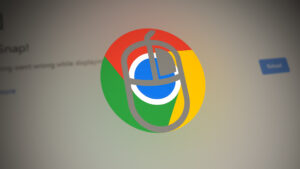
What causes the Google Chrome to crash?
- Avast: Avast (or any other antivirus application) are the most common reasons for this crash. Avast’s gaming mode can cause this issue especially if you are experiencing the issue while your game is minimized in the background.
Method 1: Disable or Uninstall Antivirus
This issue can be caused by your antivirus application. Specifically, the issue is caused when your antivirus has its game mode on. This mode is designed to make your gaming sessions a lot smoother by disabling notifications and various other features but it in turns crash Google Chrome as well. Almost every user who experienced this issue had Avast Antivirus installed but if you have a different antivirus application then that might be causing this issue as well. So, the solution is to either disable the game mode or uninstall your antivirus application. We will give steps for both of them but you only have to do one thing. However, if turning off game mode doesn’t solve the issue then you should try disabling or uninstalling the application and see if that solves the issue.
Turn off Game Mode
- Open Avast user panel. You can open it by double clicking the Avast application or from double-clicking the Avast icon from your icon tray
- Click Performance
- Select Game Mode
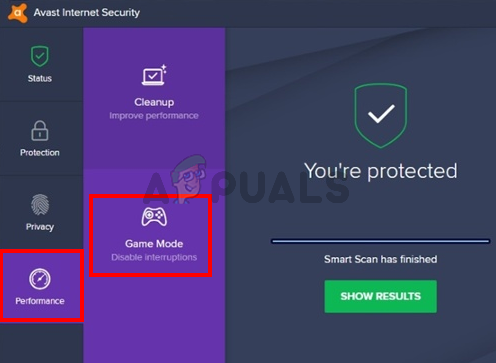
- Toggle off Game Mode
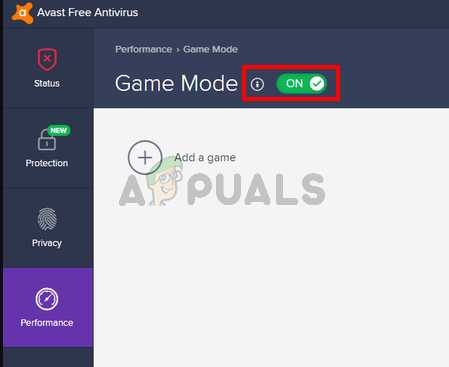
Uninstall Antivirus
- Hold Windows key and press R
- Type appwiz.cpl and press Enter
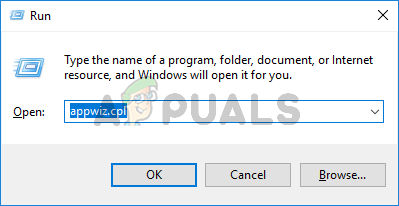
- Locate Avast from the program’s list and select it
- Click Uninstall and follow the on-screen instructions
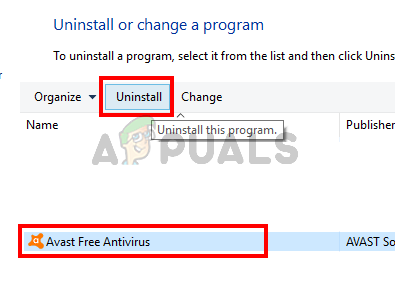
- Reboot once the antivirus is uninstalled
The problem should go away once you are done.





