Fix: Forza Horizon 3 won’t Launch
Forza Horizon 3 is one of the few games which are published by Microsoft Studios and are available on the Microsoft Store in Windows. Forza series started off being just another game but it made its way to the top leadership charts and the series has been successful since.

Windows users experience a scenario where Forza Horizon 3 doesn’t launch. There can be many cases such as you might see the splash screen but nothing after that or you might not see anything at all. In every case, the game doesn’t launch despite doing everything.
What causes Forza Horizon 3 not to Launch?
There are many different reasons why the game is not launching. Some of them are listed below.
- Error state: The game is in an error state and cannot connect with Xbox Services because of a bug induced in the system.
- Overclocking: Since games are designed to run on specific processor cycles, if you are overclocking your system, Forza might fail to launch.
- Windows Update: Since Forza is product of Microsoft, the game might not launch if you have not updated Windows to the latest build. Turns out that the game depends a lot on the latest components rolled by Microsoft whenever they release an update.
- Windows store: The Windows store might be stuck in a loop or might not be working. Forza is downloaded from the store so if it is not working, the game won’t launch as well.
- Local account: We also got some user reports which showed that local accounts had problems whereas Microsoft accounts on PC’s didn’t.
- Antivirus software: Different Antivirus software are known to flag Forza as a false positive, thus blocking its operations.
There are a lot of different reasons why the game might not launch on your PC. We will start with easiest ones and work our way down. Make sure that you are logged in as an administrator and have an active open internet connection.
Solution 1: Installing some other Application from Microsoft Store
Microsoft store is known for being unstable and getting into all kinds of bugs and issues. Since Forza is connected with the store, if the store doesn’t work properly, the game will not launch as well. Numerous users reported that installing another application from the store instantly fixed their issue.
It seems that installing a new application forces the store to connect to its servers. Hence fixing a connection issue which it should be doing passively without our interference.
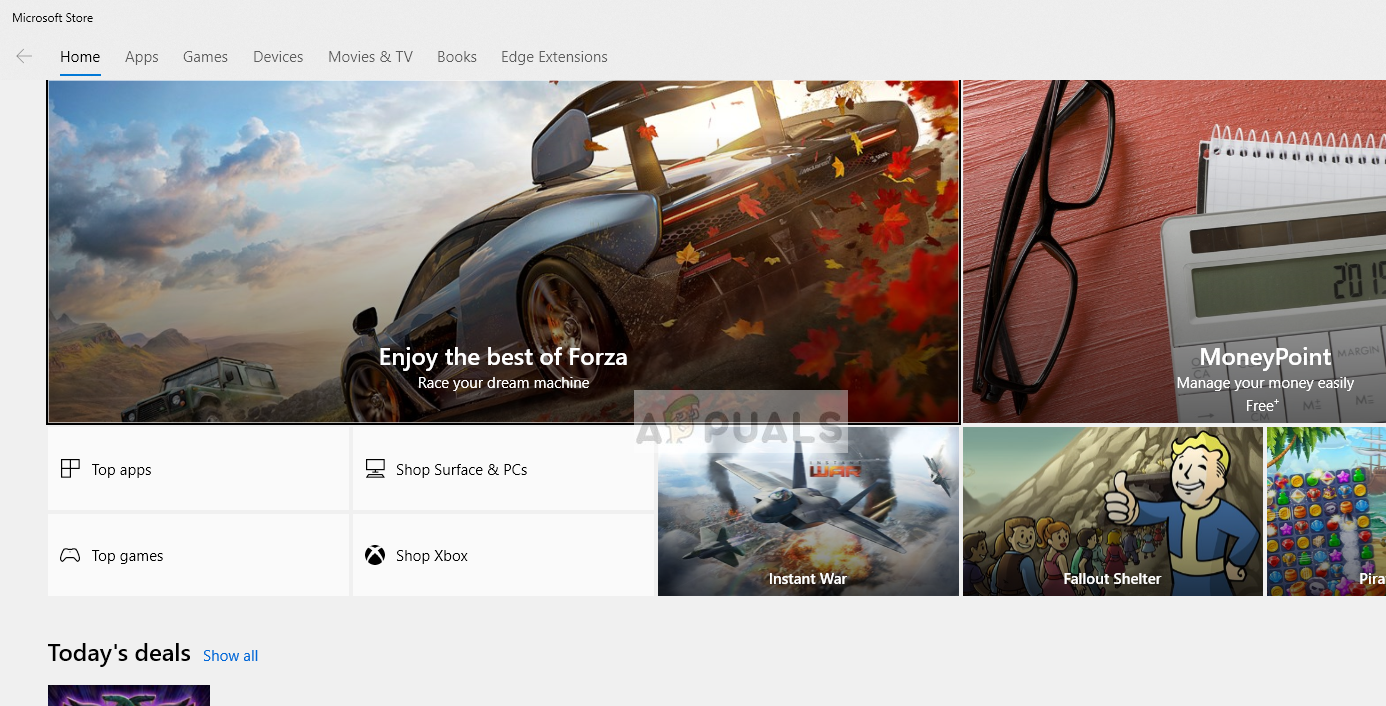
Open Microsoft Store and download and install any application on your computer. This will force the store to get working again. After the application is installed, try running Forza again and check if the issue is resolved.
Solution 2: Resetting Windows Store
If the above method doesn’t fix the Windows Store and Forza is still unable to launch, we can try resetting the temporary configurations of the Windows Store manually and see if this does any good. Make sure that you are logged in as an administrator on your account.
- Press Windows + S, type “command prompt” in the dialogue box, right-click on the application and select Run as administrator.
- Now type the following command in the window and press Enter.
wsreset.exe
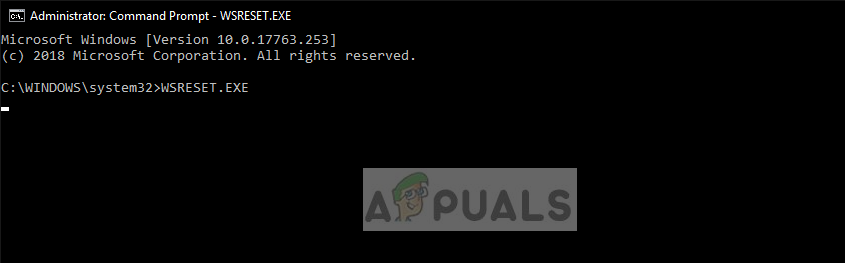
- This process might take some time. Make sure that you let it complete before restarting your computer.
- After the restart, try to launch the game and check if the issue is resolved.
Solution 3: Disabling Antivirus Software
Even though Antivirus software are meant to keep you safe, they can sometimes mistake a ‘good’ program and flag it as a malicious one. This phenomenon is called a false positive. It seems that several Antivirus software such as AVG etc. flag Forza wrongly and doesn’t let it run.
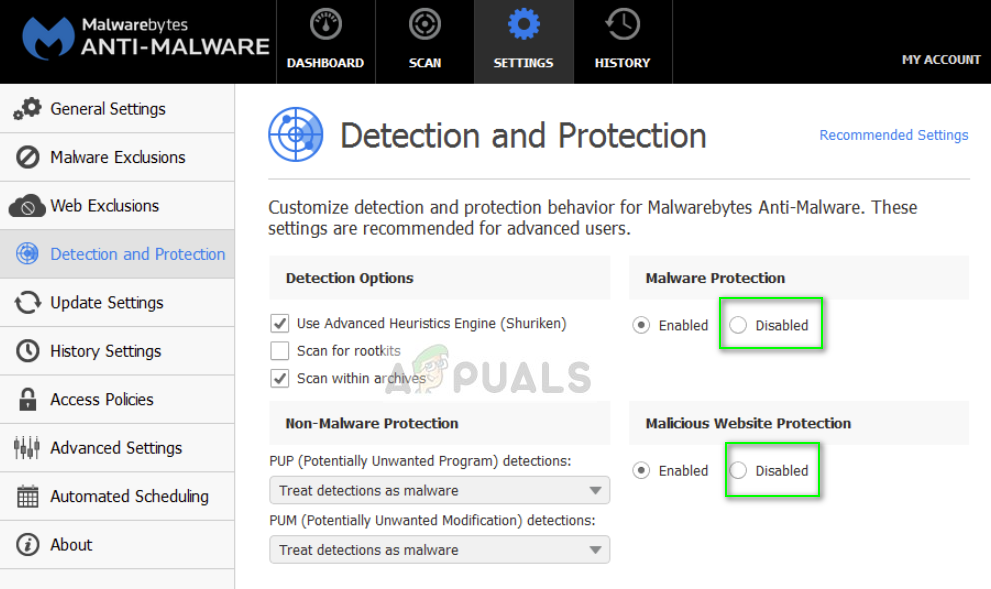
Hence you should try disabling your Antivirus software. You can check out our article on How to turn your Antivirus off. After disabling your Antivirus, restart your computer and try launching Forza. If disabling the Antivirus doesn’t work, you can try uninstalling it and see if it does the trick for you.
Solution 4: Disabling Overclocking and Optimizing Software
If you are overclocking your hardware or optimizing your gameplay through third-party applications such as MSI Afterburner or Riva Tuner, you should disable them and try launching the game again. These software are known to optimize games but if the game and the enhancing software don’t go well, the game will not launch at all.
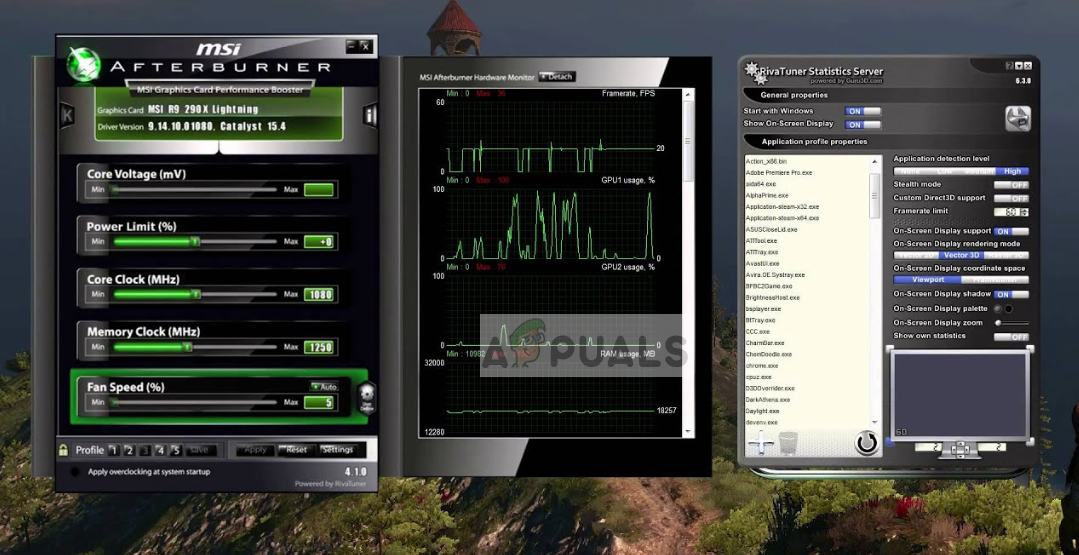
Disable any kind of these applications running on your computer and try launching Forza again. Hopefully, you will not experience any issues and the game will launch right away.
Solution 5: Installing Latest Windows Updates
If you have went through all the above methods and still are not able to launch the game, you should make sure that you have installed the latest Windows Updates available out there. Windows updates constantly update the operating system and includes more features. It seems Forza depends on the latest version of Windows installed on your computer.
- Press Windows + S, type “windows update” in the dialogue box and press Enter.
- Once in the Settings application which pops up, click the option Check for updates.
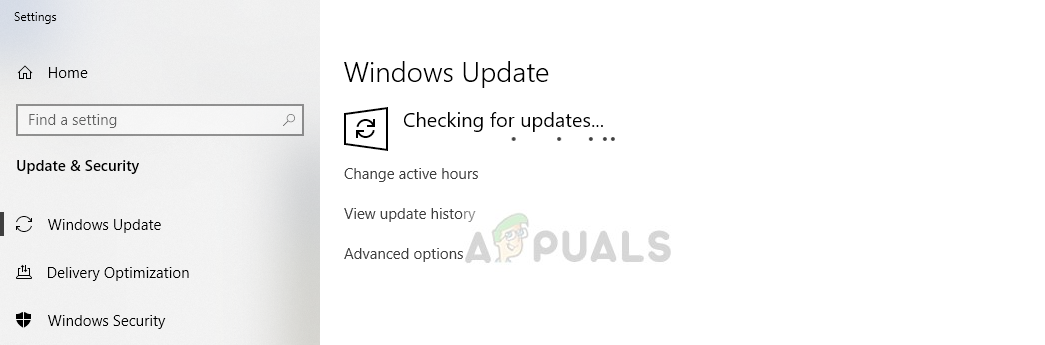
- If the updates are installed (if any), restart your computer and try launching Forza again. Check if the issue is resolved.
Solution 6: Logging in with a Microsoft Account
If you are logged with a simple local account on your computer, it is recommend that you switch to a Microsoft Account. When you switch to a Microsoft Account, it gets in-sync with the Microsoft Store and other modules in Windows operating system.
Since Forza’s publisher is Microsoft itself, it makes use of all Windows components which include you logged in with a Microsoft account.
- Press Windows + I to launch the Settings
- Now select Email & accounts. If you are logged in with a local account, change to Microsoft by clicking Add a Microsoft account.
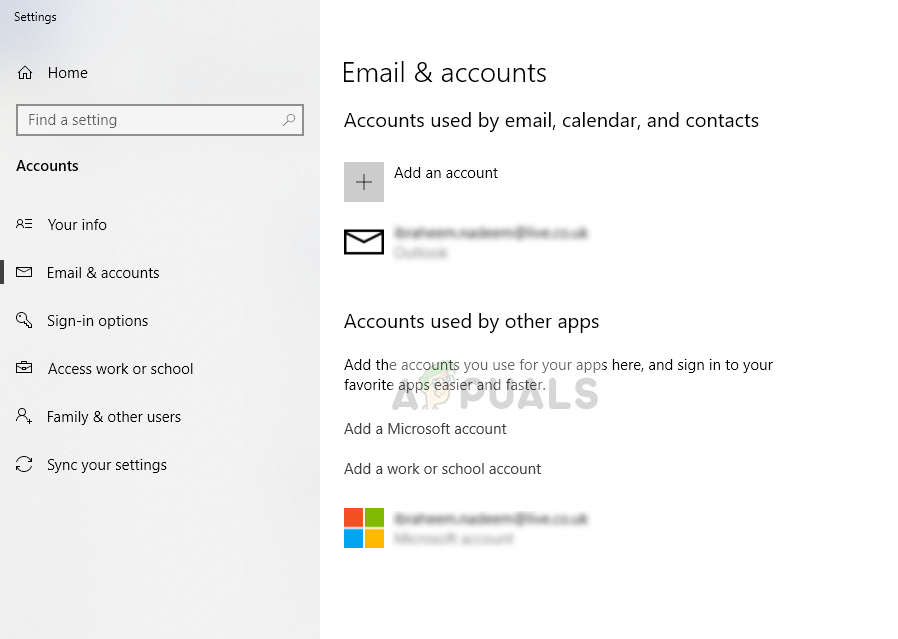
- After logging in your account, restart your computer properly. After restarting, launch the game and check if the issue is resolved.





