Fix: Fortnite Unsupported OS
Users experience the error message ‘Fortnite unsupported OS’ when their computer doesn’t meet the minimum requirements required for playing Fortnite. In the majority of the cases, this has to do with the type of operating system installed. If you are using 32-bit Windows, Fortnite will fail to play. You might even not be able to ‘download’ the game, leave alone playing it.
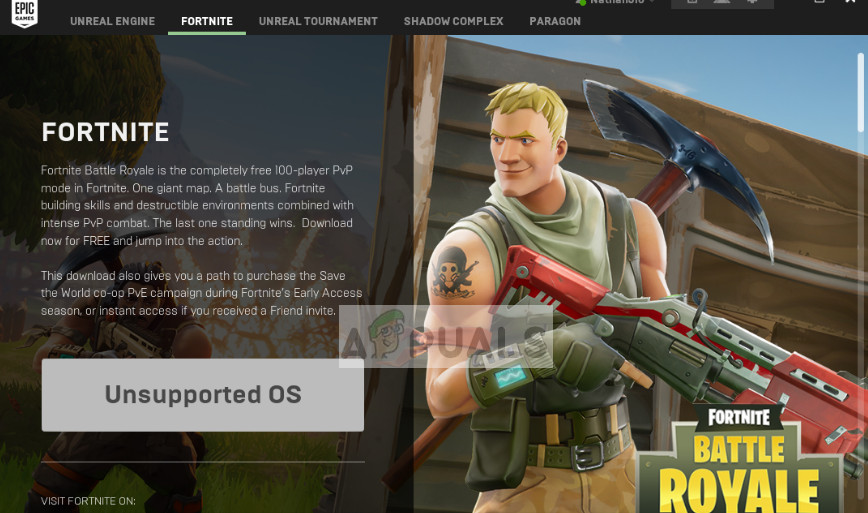
Each game is developed according to the type of operating system. For example, a 64-bit system will handle large amounts of random access memory (RAM) more effectively as compared to a 32-bit system. Hence the game is designed according to that specific way. Although there are several developers who optimize their games to run on both type of operating systems, it seems Fortnite hasn’t yet.
What causes the Fortnite error ‘Unsupported OS’?
Like mentioned before, this error message is caused by your PC not meeting the minimum requirements for playing Fortnite. More specifically the operating system type installed on your computer. The operating system can either be 64-bit or 32-bit. To this date, Fortnite only supports 64-bits. Here are the minimum and recommended specifications for running Fortnite.
Recommended System Requirements
- 2 GB VRAM
- Core i5 2.8 GHz
- 8 GB RAM
- Windows 7/8/10 64-bit
- Nvidia GTX 660 or AMD Radeon HD 7870 equivalent DX11 GPU
Minimum System Requirements
- Core i3 2.4 GHz
- 4 GB RAM
- Intel HD 4000
- Windows 7/8/10 64-bit
As you can clearly notice, in both cases, only 64-bit Windows is supported to run the game.
Solution 1: Installing 64-bit Windows
The easiest way is to install 64-bit Windows on your computer. Other workarounds may include using emulators but they hamper performance and causes issues in-game since they don’t have the underlying 64-bit in reality.
Before we move to install/downloading 64-bit Windows, you should first check which version of Windows is currently installed on your computer. Follow the steps below to determine.
- Press Windows + I to launch Settings and click on System.
- Now click on About from the left navigation bar and check your System type under Device specifications.
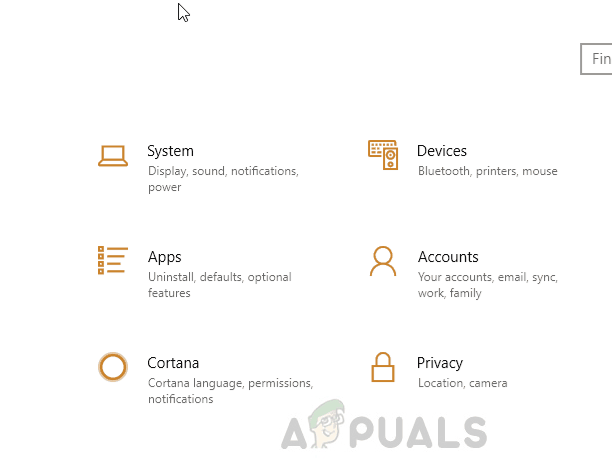
From here you can see whether 64-bit Windows is installed or not.
Before you download the 64-bit Windows and install it on your computer, it is necessary for you to check if your hardware is even compatible of running the 64-bit version of Windows. You can download the utility SecurAble and run the utility. Upon running, you will get insight if your processor supports 64-bit operating systems. In the example below, the processor supports 64-bit processing.
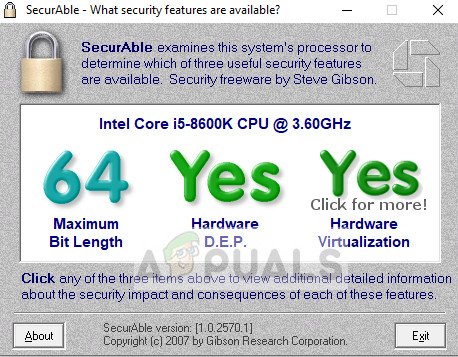
If your hardware supports 64-bit operating systems, you can navigate to Microsoft’s official website and download the related Windows. Then you can follow the steps on How to Install Windows 10 in our article. Make sure that you backup your data before proceeding.
Solution 2: Using a PC emulator
If you do not want to install a newer version of Windows, you can try using a PC emulator. PC emulators virtualize the type of operating system in a virtual environment and let you play a game as if it was installed on the targeted architecture. However, the performance could be hampered drastically since it is only virtual and the underlying hardware indeed doesn’t meet requirements.
You can check out a number of different PC emulators present such as PCSXR. You can try each one of them and try running the game through them. Even though you might be able to play the game, it is recommended that you update your operating system and hardware to 64 bit to play Fornite.





