Fix: Fortnite Matchmaking Error ‘we had trouble talking to the matchmaker’
PS4 and PC
Fortnite came very early to the battle royale scene and took over immediately with its 125 million+ player base. Their market strategy and bold moves regarding the game changed the developer industry a lot because they redefined the approach being taken towards battle royales.

However, we have received many reports about a “matchmaking error“. The error is triggered when trying to enter a lobby in the battle royale mode. In this article, we will discuss some of the causes of the problem and provide you with easy and viable solutions that will guide you in a step by step manner.
What Causes the “Matchmaking Error” in Fortnite?
Unfortunately, the cause of the error could not be specified to a specific bug that was causing the issue but some of the most common reasons are:
- Updates: whenever Epic Games delivers an update to the game there is a traffic of almost millions of players trying to download the game simultaneously this type of traffic has an effect on their servers which are responsible for the matchmaking hence causing the problem
- Huge Queue Stacking: whenever you click the Play button in the game you are placed in a queue for matchmaking when a lot of people have clicked on the button simultaneously the queue gets rushed therefore causing problems with the server.
Now that you have a basic sense about the nature of the problem we will move on towards the solutions.
Solution 1: Restarting Fortnite
This would be the most basic troubleshooting step in the way to eradicating the error. In this step, we will be closing Fortnite and the launcher completely before restarting them and trying to get into matchmaking for that
- Right-Click on the taskbar and select Task Manager.
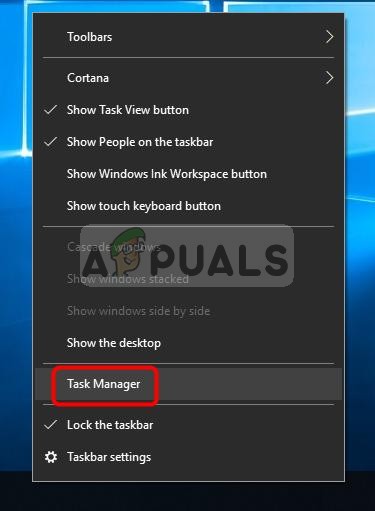
Selecting Task Manager - In the task manager, look for Epic Games Launcher and Left-Click on it.
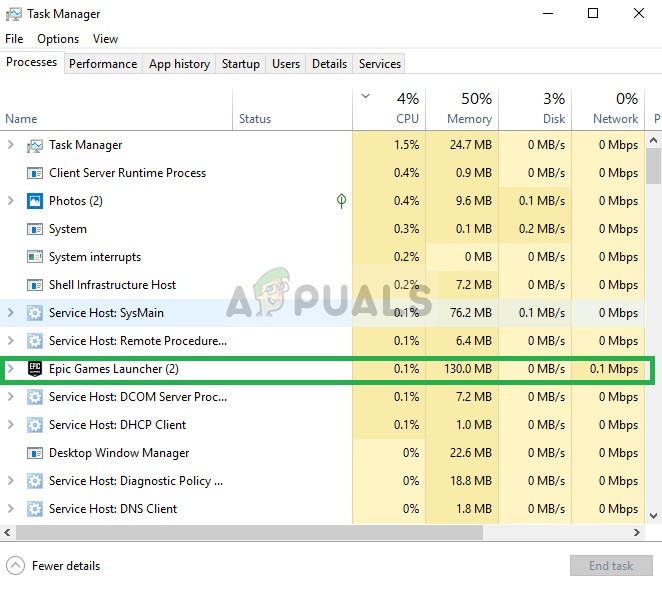
selecting Epic Games Launcher - Right-Click on it and select End Task.
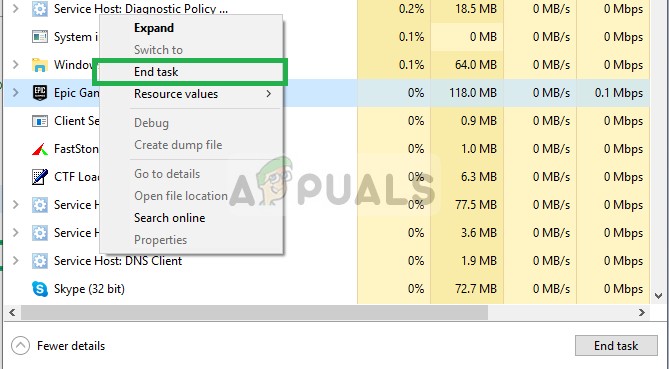
selecting End Task - Similarly, right-click on Fortnite and click on End Task.
- Now open the Epic Games Launcher and launch Fortnite
- After that, try to connect to the server and it should work
if this step does not work for you don’t worry as it is the most basic troubleshooting step and move on towards the next solution. If you are on a PS4 reboot your PS4.
Solution 2: Changing Matchmaking Region
If the server in your matchmaking region is having problems it can also result in failed matchmaking attempts therefore in this step we will be changing the matchmaking region in order to eradicate that problem. For this
- In the top right-hand corner click on the menu icon and select the settings icon
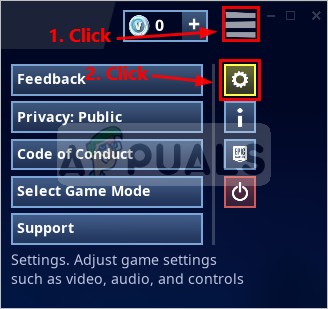
Opening Game settings - Now on the top click on the gear icon and change the matchmaking region
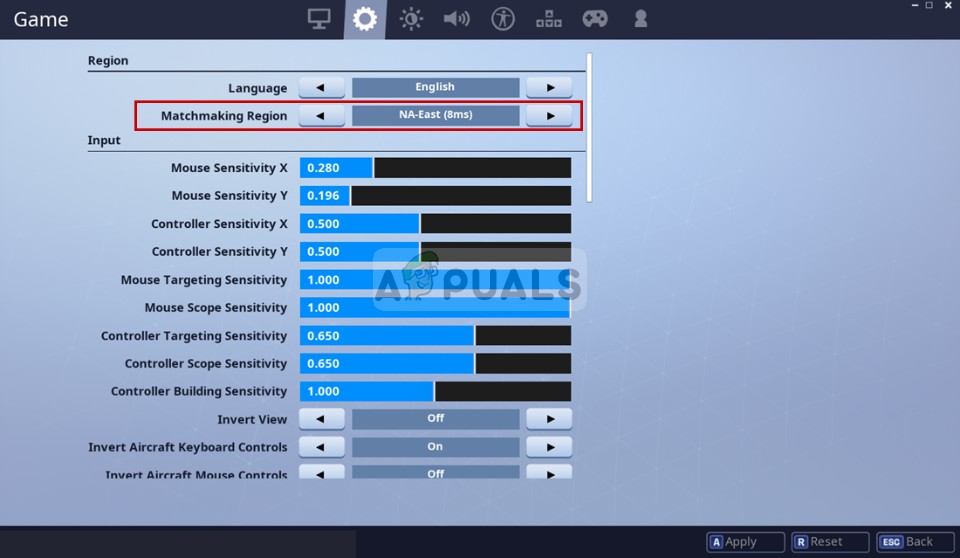
Changing the matchmaking region - Now apply these settings and try to play after returning to the game
If you are still getting the same error don’t worry there is one last fix that might be the solution for you
Solution 3: Changing Date & Time Settings
The game might be encountering issues trying to verify your connection to the server if your date and time settings are messed up. Therefore, in this step, we will make sure all of your date and time settings are correct for which. The steps below are for a PC, but if you are experiencing this error on PS4 change the “Date and Time” from Settings -> Date and Time
- Click on the Start menu icon in the bottom left-hand corner

Clicking on the start menu - Click on the settings icon
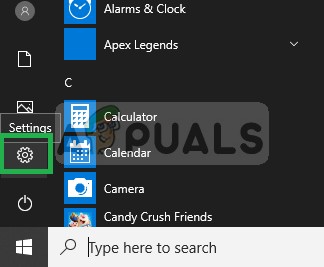
Opening settings - In the settings, navigate over to Time & Language settings
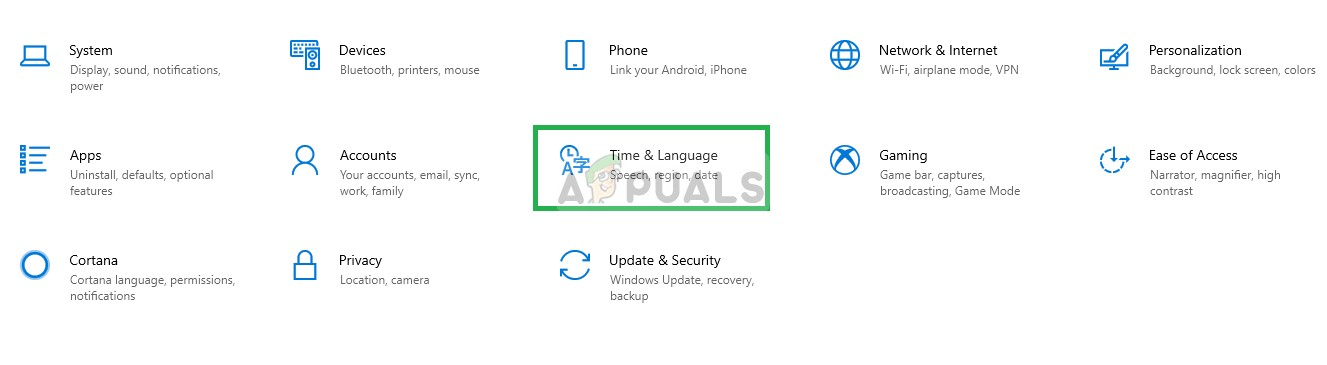
Opening language and time settings - Then make sure to turn the “Set Automatically” button off before clicking on Change
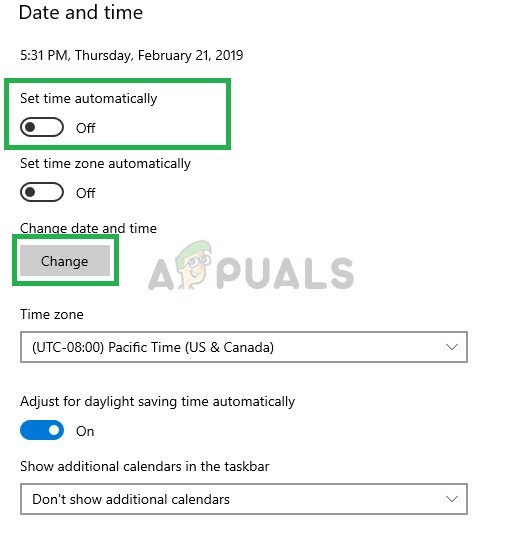
Turning the set automatically button off and clicking on Change - Now adjust the time and date according to your region and click on change
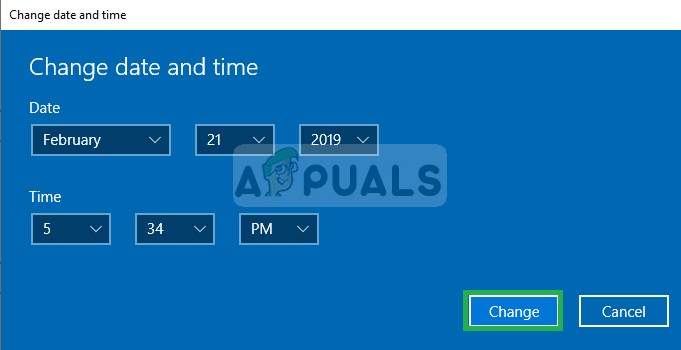
changing the time - Now that we are sure that the date and time settings are configured properly, Launch Fortnite and try to play the game
Note: If all of these solutions do not work for you then Fortnite must be releasing a new patch as whenever Epic Games Developers release a new patch the matchmaking queues are disabled 20 minutes beforehand and people cannot connect to the game servers although they might be in the game. In order to check if the developers are releasing a new patch be sure to check their twitter page here as they always release a tweet beforehand.





