Fix: fmod.dll is missing
The error “fmod.dll is missing” is typically encountered when the user tries to open certain applications and games that actively use the FMOD module. This usually happens because the fmod.dll module is missing from the location specified by the caller application.
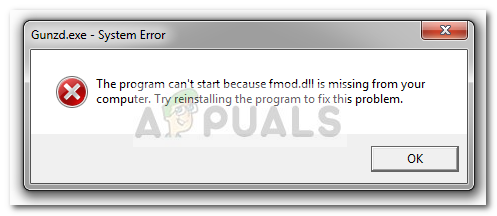
There are other variations of the fmod.dll errors. Here’s a shortlist with the most popular occurrences:
- “This application failed to start because fmod.dll was not found. Reinstalling the application may fix this problem.
- “Cannot find *Location path* / fmod.dll”
- “The file *Location Path* / fmod.dll is missing.”
- “Cannot start *Application*. A required component is missing: fmod.dll Please install *Application* again.
Opposite from other DLL files, fmod.dll is not installed with an optional DirectX distribution. Instead, the fmod.dll module will get installed by the application that needs it.
Common with pirated content
The “fmod.dll is missing” error is sometimes reported on pirated games and applications. This typically happens because the AV detects that the fmod.dll module has been modified and either quarantine it or erases it completely.
Whenever this occurs, Windows is forced to display a variation of the “fmod.dll is missing” pop-up error message. If you’re encountering this issue in conjunction with pirated software, we strongly encourage you to buy the original product and support the developers.
What is FMOD.dll?
FMOD is an audio library that holds the fmod.dll module. Fmod.dll is a DLL (Dynamic Link Library) that holds audio functionality and is called by Windows and other 3rd party applications to play music and other audio files. FMOD is one of the most reliable audio libraries since it’s capable of playing almost any type of audio format across all the popular platforms.
Because of its versatility, the audio engine behind fmod.dll is commonly used by games and other software applications in order to achieve audio functionality with minimal coding.
If you’re struggling with an error associated with the fmod.dll, the methods below might help. Please follow each potential fix in order until you encounter a method that resolves your situation.
Method 1: Reinstalling the application
Most users encountering this fix have managed to solve the problem by reinstalling the application that was triggering the “fmod.dll is missing” error. Most of the time, the issue occurs due to a bad installation or because the archive containing the setup files was not correctly de-compressed.
Note: Keep in mind that the apparition of this issue is often facilitated by an overprotective 3rd party antivirus. If you suspect that your antivirus might be preventing the installer from copying the whole package, disable the real-time protection temporarily and re-install the application in question.
If reinstalling the application didn’t make a difference, move on to Method 2.
Method 2: Using a system restore
If reinstalling the application didn’t make a difference, let’s settle for a different approach. Some users that have reported their application abruptly failing with the “fmod.dll is missing” error after working flawlessly for a while have managed to resolve the issue by restoring their Windows state to a previous system restore point.
If you’re lucky enough to have a system restore point created before you started seeing the “fmod.dll is missing” error, follow the steps down below to restore your computer to a previous System Restore point:
- Open a new Run box by pressing Windows key + R. Then, type “rstrui” and hit Enter to open the System Restore wizard.

- In the System Restore window, hit Next at the first prompt, then check the Show more restore points box to see all the available Restore points. Then, select a restore point that is dated previously to when you first started experiencing the “fmod.dll is missing” and hit the Next button.
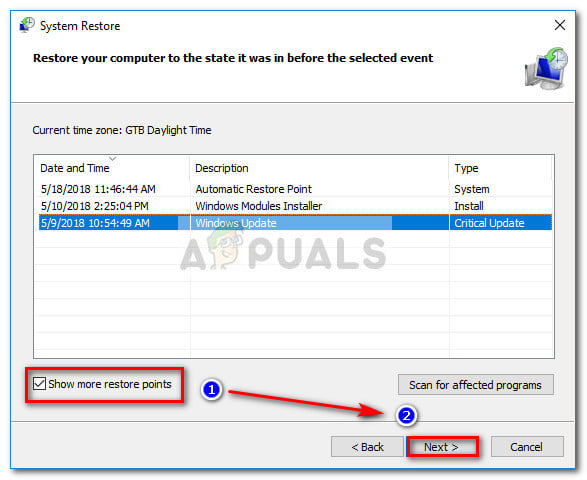
- Hit the Finish button to start the restoring process. Your computer will restart shortly the previous state of the machine will be set up at the next startup. If all goes well, you should be able to open the application in question without the “fmod.dll is missing” error.





