Fix: File is Open in COM Surrogate
This error appears when users are either trying to access or to edit certain options in the file’s Properties window which can be opened by right-clicking on the file and choosing the Properties option.

This is definitely one of the most mysterious errors on Windows and it infuriates users who are trying to edit properties of one of their files There are some fixes for this problem and we will try to present them all today and he hope the problem is solved by the end-
Solution 1: End the COM Surrogate Process
Ending the COM Surrogate process in the Task Manager helped some users but it didn’t work for others. However, we highly recommend you try out this solution before trying anything else as this one is very easy to try out. Good luck!
- Use the Ctrl + Shift + Esc key combination in order to open the Task Manager. Alternatively, you can use the Ctrl + Alt + Del key combination and select Task Manager from the blue screen which opens. You can also search for it in the Start menu.
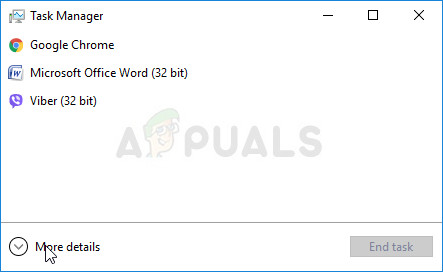
- Click on More details in order to expand the task manager and search for the COM Surrogate entry displayed on the list in the Processes tab of Task Manager. It should be located right under Background processes. Also, try locating and ending the dlhost.exe entries. If you see multiple entries, right-click on all of them and choose the End task option from the context menu which appears.
- Click Yes to the message which is going to be displayed: “WARNING: Terminating a process can cause undesired results including loss of data and system instability….” or any other dialog box, depending on the version of Windows you have installed.
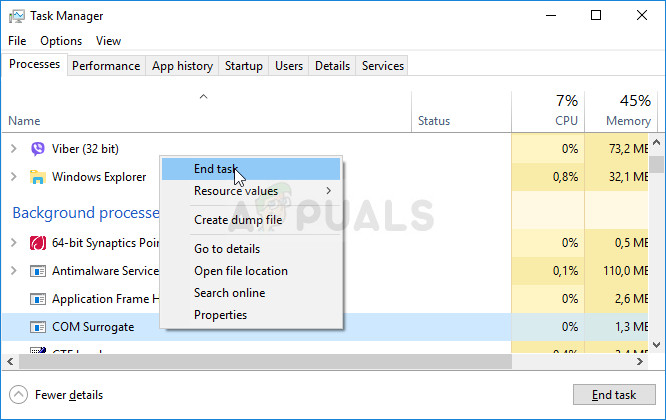
- Restart your computer and check to see if you are able to proceed without receiving the same error now.
Solution 2: Install the Latest Updates on Your Windows PC
Luckily, folks who had issues with that build were relieved to find out that a new build was soon released which managed to deal with the problem efficiently. The point is that you should install all pending updates on your computer and see if the problem has been resolved.
- Open PowerShell by right-clicking on the Start menu button and selecting the Windows PowerShell (Admin) option in order to open the PowerShell tool with administrator privileges. If you see Command Prompt at that spot, you can also search for PowerShell manually.
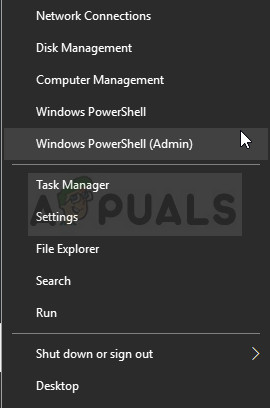
- In the Powershell console, type in “cmd” and wait for Powershell to switch to the cmd-like environment.
- In the “cmd”-like console, type in the command displayed below and make sure you click Enter afterwards:
wuauclt.exe /updatenow
- Let this command run for at least half an hour and check back to see if any updates were found and installed without problems.
Alternative:
- Search for Settings in the Start menu and click on the first result which opens up. You can also click directly on the gear-like button at the lower left part of the Start menu.
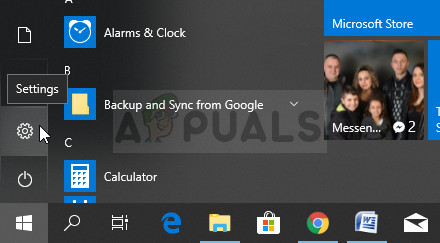
- Locate the Update & security section at the bottom part of the Settings window and click on it.
- Stay in the Windows Update tab and click on the Check for updates button under the Update status section in order to check if there is a new version of Windows available online.
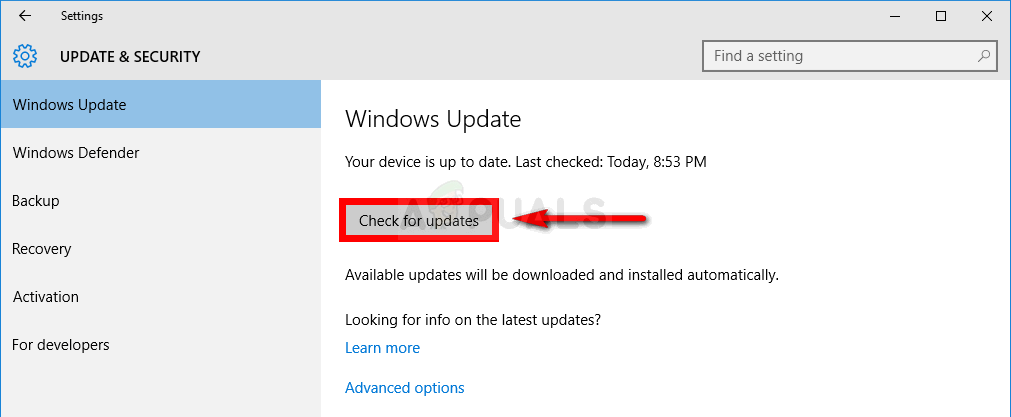
- If there is one, Windows should start the download process automatically.
Solution 3: Turning on DEP
This issue can be worked around without having to reset your computer at all (resetting also probably won’t solve the problem). The reason why you should try this method is that this one is one of your last resorts which might work if the solutions above failed to work.
- First of all, open the Run dialog box by using the combination of Windows Key + R together. Once the Run dialog box is opened, you have to enter sysdm.cpl in it and click on OK button in order to open System Properties.
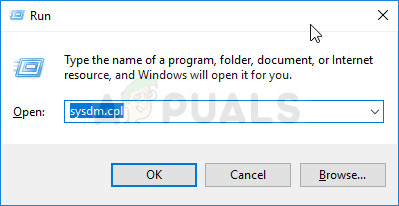
- Now the System Properties window of your computer is open, go to the Advanced tab and then click on the Settings option located under the Performance section.
- Performance options will open on your computer and from here you will have to choose Data Execution Prevention. Select the radio button in order to enable “Turn on DEP for all programs and services except those I select” and then click on Add button.
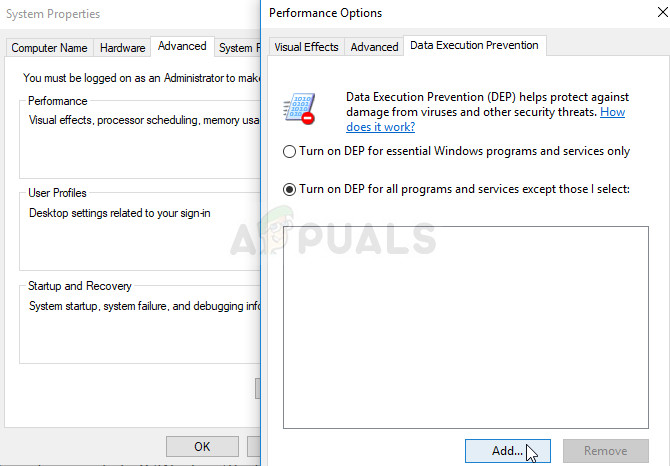
- Now, a new window will be opened on your computer screen. You have to navigate to C:\Windows\System32\ folder (for 32-bit Windows) or C:\Windows\SysWOW64\ folder (for 64-bit Windows) and locate the dllhost.exe file. Select this file and click Open button.
- If you see a caution box on your screen, click on the OK button. Select Apply option and once again OK.
- Finally, let your computer restart and once it is rebooted you hopefully won’t be seeing COM surrogate has stopped working error in Windows 10 system.
Solution 4: Disable Preview Pane
Even though plenty of people would argue that this is a viable solution to the problem, it will help to work around the problem in the means that it won’t occur any more but you might need to change the way you interact with Windows. The changes are slight to say the most but try this out and decide if you want to stick to this or not.
- Open Windows Explorer by opening any folder on your computer or by clicking the Libraries button on the Quick Access menu.
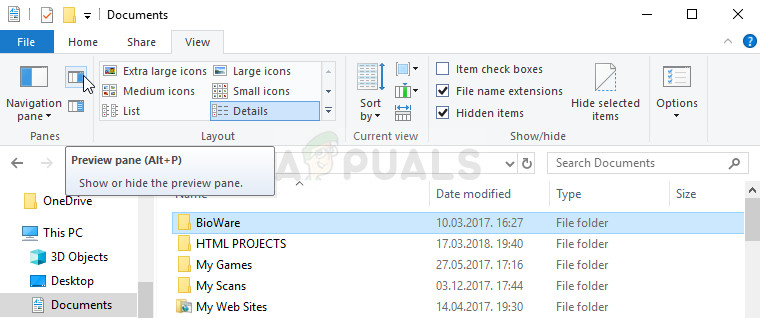
- At the top menu of the folder you chose to open, navigate to the View tab and check under the Panes section right below. Locate the Preview Pane option and disable it. The option and the way of disabling it is different from one version of Windows to another but it’s quite obvious.
- Check to see if the problem has disappeared.




