How to Fix Fast Charging Not Working on Phone?
When fast charging suddenly stops working, you’ll typically notice that your phone charges much slower than expected, and the notification may only display “Charging” instead of “Fast Charging.”The most common cause is a broken charging cable or adapter, but issues with the phone’s USB port, battery life, or software updates can also cause this problem.

This issue usually points to a problem with the charging setup, such as the cable, charger, or phone settings. Fast charging may not work if:
- The charging cable is damaged
- The charging port has debris
- The charger is incompatible with your device.
It’s also possible that a recent software update or an issue with third-party apps may interfere with fast charging.
In this article, we will discuss different ways to solve this problem.
1. Verify Fast Charging is Enabled in Settings
Before trying difficult fixes, check if fast charging is turned on in your phone’s settings. This can often solve charging problems. Fast charging might be turned off because of recent updates or accidental changes in the settings.
- Go to Settings from the App Menu.
- Select Battery.
- Scroll down and make sure the toggle next to Fast cable charging is turned on.
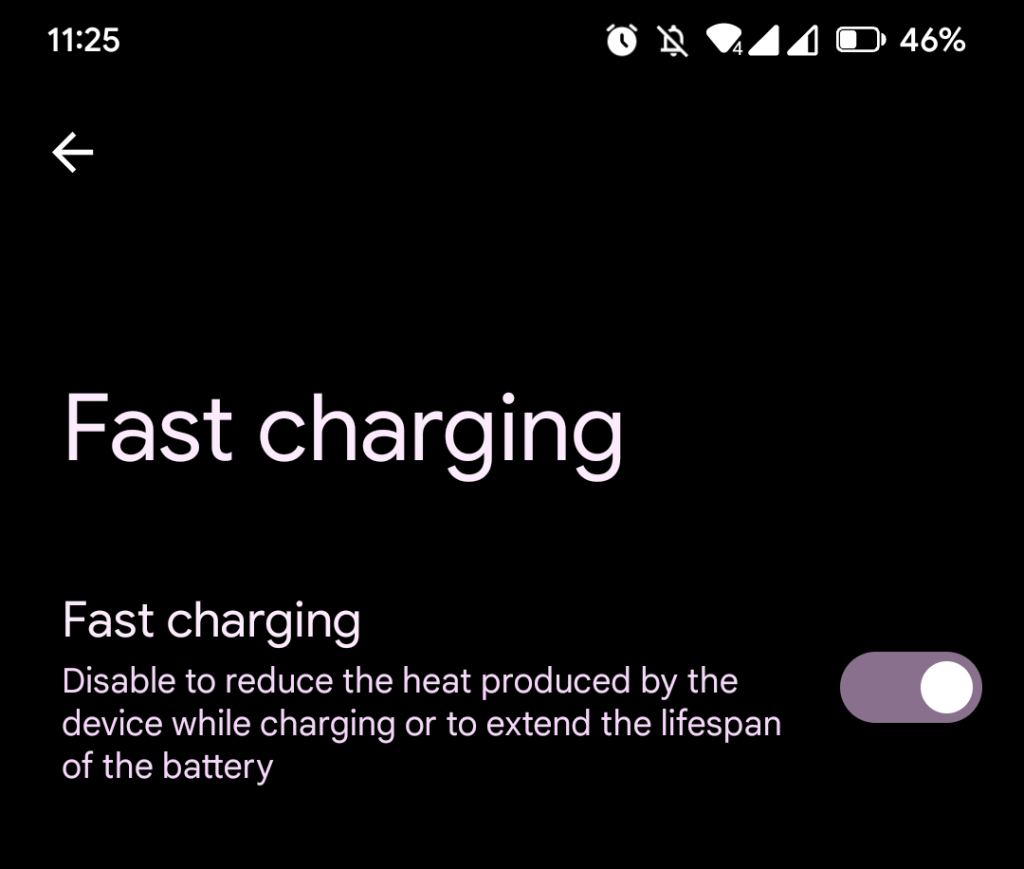
- Try charging your phone with the original charger to see if fast charging works.
2. Use a Certified Fast Charger
This issue can be caused if you are using a local charger that is not made for fast charging. Local or third-party chargers often do not provide the needed voltage or amperage, which can cause slower charging and might switch the device to regular charging mode. Certified fast chargers are designed to give your device the right power for fast charging.
Look for indications on your charger’s adapter, which may read “Adaptive Fast Charging“, “Quick Charging“, “Dash Charging“, or “Fast Charging“. If these labels are absent, you’re likely using an inadequate charger.

If your adapter supports fast charging, move on to the next method.
3. Use a Different USB Cable
A damaged or incompatible USB cable can slow or stop fast charging. Using a different cable that supports fast charging can help fix this issue.
Replace the cable while using the same wall charger. If the phone begins to fast charge, replace the faulty USB cable. If not, test this charger and cable combination with another fast-charging compatible device. If it doesn’t work on another device, the charger is likely the problem.
4. Remove Lint/Dirt Accumulation
Dust or lint in the charging port can block your phone’s connection to the charger. This weakens the contact, making fast charging hard to work. Cleaning out the debris clears the connection, letting power flow easily and bringing back fast charging.
- Inspect the micro-USB port with a flashlight for any foreign matter.
- Power OFF the phone and use tweezers, a needle, or a toothpick to carefully remove any large debris.
- Moisten a cotton swab with rubbing alcohol.
- Gently clean the charging port with the cotton swab.

- Allow your phone to dry for a couple of hours before powering it on again.
- Try charging again to see if fast charging is working.
5. Charge in Safe Mode
Booting a phone in Safe Mode temporarily turns off all third-party apps, letting the device run only essential processes. This can help find out if a recently installed app is causing the fast charging problem. If the phone charges normally in Safe Mode, one of the third-party apps might be interfering with charging.
- Press and hold the Power button while your phone is on.
- Tap and hold the Power off option.
- A prompt should appear asking to reboot in Safe Mode; tap OK.
- The Safe Mode icon should appear in the bottom-left corner, indicating you’re in Safe Mode.
- While in Safe Mode, charge your phone and check if fast charging works.
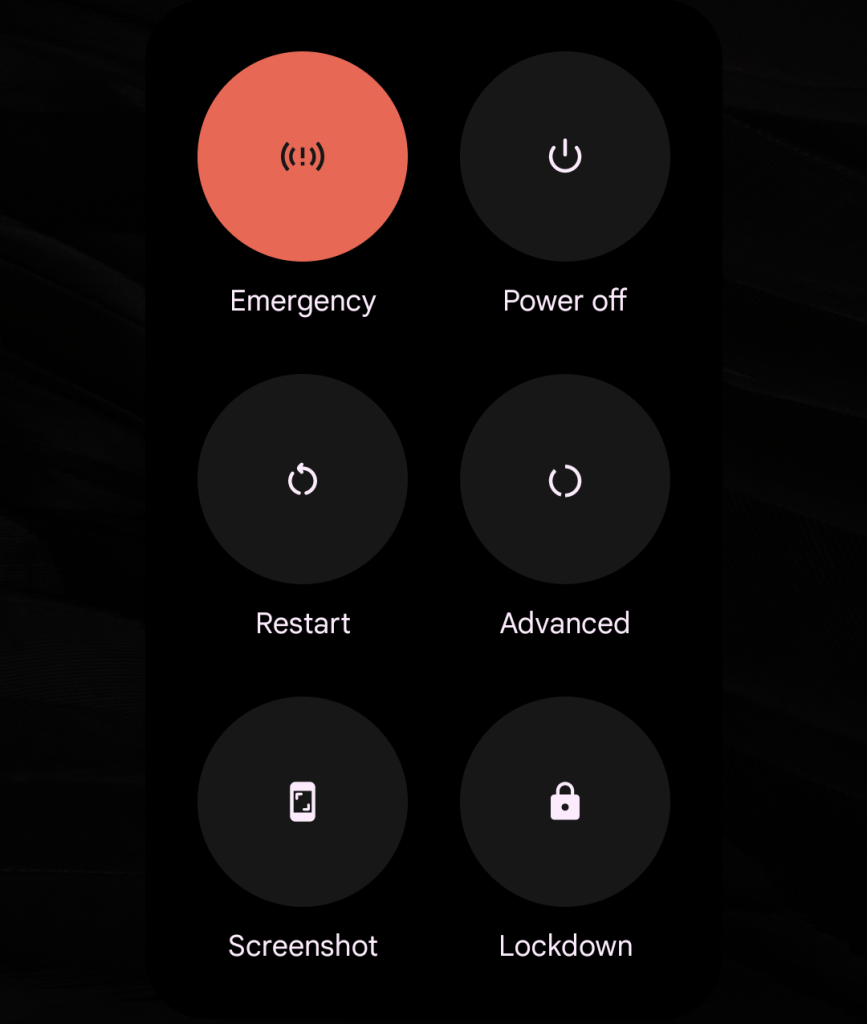
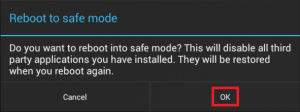

If fast charging works in Safe Mode, there’s likely an app causing the issue. Uninstall any recent apps you suspect, especially battery management apps, and then exit Safe Mode to see if the problem is resolved.