Fix: Fallout New Vegas Out of Memory
Fallout New Vegas is one of the most revolutionary first-person shooting role-playing games and it is thought to be the best Fallout game by the majority of players. However, the game appears to be somewhat buggy on the PC and the port appears to be faulty for some people.
The “Out of Memory” message appears while playing and the game crashes immediately afterwards. Even though the name suggests that the PC playing may simply not have enough dedicated graphics card memory, the error also appeared for users on gaming PC which definitely don’t suffer from such issues.
What Causes the ‘Out of Memory’ Error on Fallout
The cause of the error is usually the fact that the game is somehow unable to use more than 2GB of RAM by default and it needs to be changes using mods. Also, there is another helpful mod which can be used to solve the problem.
Solution 1: Use the 4GB Patch
The 4GB patch for Fallout: New Vegas is a tool used to load the game with the Large Address Aware executable flag which is used to allow the game’s executable to use 4GB of Virtual Memory Address Space which can actually stopped the “Out of Memory” error from appearing.
This patch will indeed work with the Steam version of the game and you will be able to install it easily as the developers have made the process easier than it was before.
- Navigate to this link and scroll down until you see a bunch of tabs. Click the Files tab and click the Manual Download button on the site. Save the file in your Downloads folder.
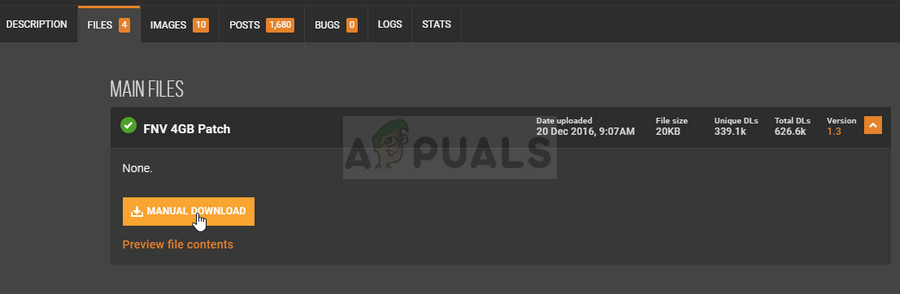
- Locate the file you just downloaded and choose the Extract to… option as it should be a 7zip file. Browse to the Fallout New Vegas installation folder which should be displayed below if you haven’t used another Steam library instead:
C >> ProgramFiles(x86) >> Steam >> SteamApp >> common >> Fallout New Vegas
- Extract the 7zip file here. Locate the FalloutNVpatch.exe file in the folder, right-click on it, and choose the Run as administrator option from the context menu which will appear.
- The patcher will now run and it will also make a backup of the game’s original executable.
- You should also make sure to make your .ini files for the game to be read-only. In the same Fallout New Vegas installation folder, at the search bar at the top right corner, type “*.ini” in the search bar.
- All .ini files should be displayed. Right-click on each one, stay in the General tab and check the box next to the Read-only option under the Attributes section at the bottom of the Properties window.
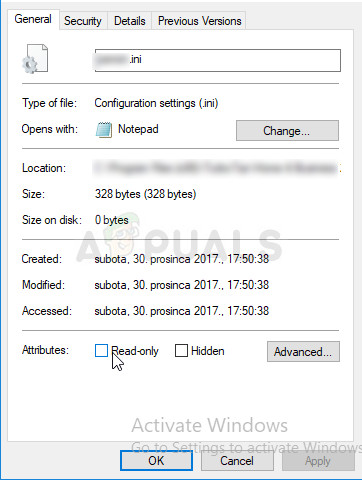
- Run the game via Steam and check to see if the “Out of memory” error still appears on your computer when playing Fallout New Vegas.
Solution 2: Use the Stutter Removal Mod for Fallout New Vegas
Using this mod from Nexus Mods combined with the 4GB patch should definitely fix the problem for you as it did for some other users online. This patch is also highly useful for lower end computers which had performance issues when running the game so the mod should be helpful either way.
- Navigate to this link and scroll down until you see a bunch of tabs. Click the Files tab and click the Manual Download button on the site. Save the file in your Downloads folder.
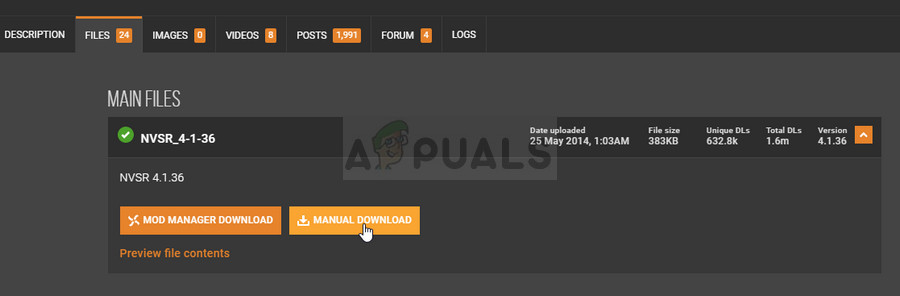
- Locate the Data folder you just downloaded and navigate to Data >> NVSE >> Plugins and select all files in the Plugins folder, right-click the selection, and choose Copy from the context menu which appears.
- Navigate to the Fallout New Vegas installation folder which should be displayed below if you haven’t used another Steam library instead:
C >> ProgramFiles(x86) >> Steam >> SteamApp >> common >> Fallout New Vegas
- Locate and double-click the Data folder in the Fallout New Vegas folder. Right-click anywhere in the Data folder and choose New >> Folder from the context menu. Name this folder NVSE. In the NVSE folder, create a folder called Plugins and paste all files you copied in the steps above. Check to see if the game still crashes.





