Fix: Failed to install BattlEye service
BattlEye is a client-side software which tries to detect if any of the users are using a cheating software to gain unfair advantages while playing the game. Instead of normal games trying to punish cheaters, this module prevents the game from being started in the first place by not launching the game.
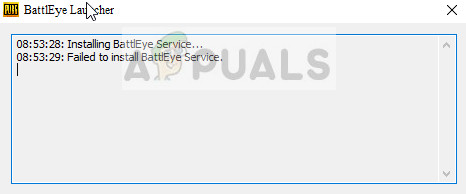
BattlEye despite being an ‘anti-cheat’ software, sometimes malfunctions and prohibits users from launching the game even if they are not cheating. This issue has been on the rise for quite some time. Do not worry, the workarounds for this issue are quite easy and simple to implement. Take a look.
Note: Before you move on implementing the workarounds, you should restart your computer completely and see if this makes any difference.
Solution 1: Running Steam/game as Administrator
The simplest workaround which works for the majority of the cases is running the game or the game client (Steam) with administrative privileges. This highlights the fact that the operating system blocks some of the game’s actions when it does not have complete autonomy to perform them and when some function gets blocked, BattlEye acts up and doesn’t let the game launch. We can try the latter and see if this fixes the problem for us.
- Locate the Steam on your computer. Right-click it and select Properties.
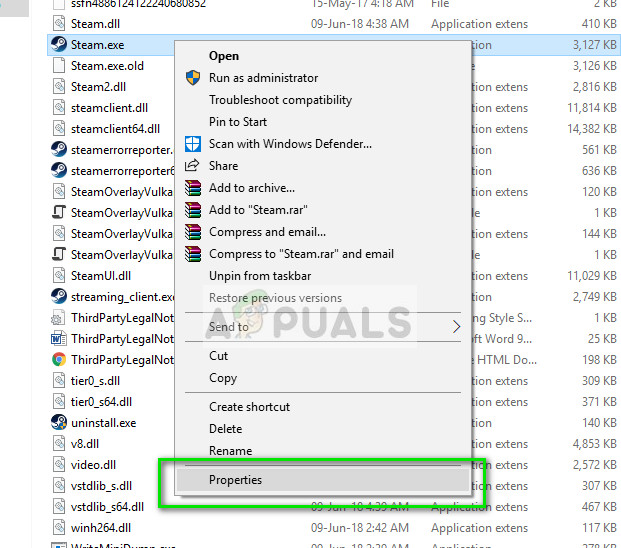
- Click on the Compatibility tab and check the option Run this program as an administrator. Press Apply to save changes and exit.
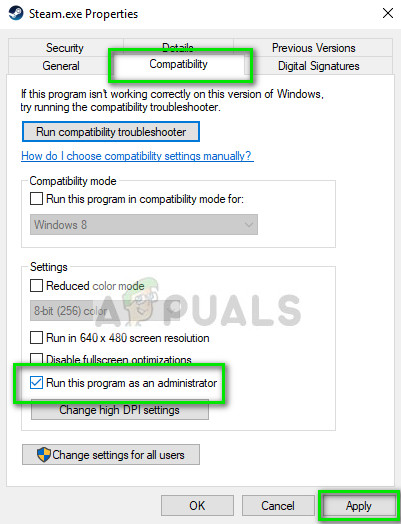
- Now try launching the application again and check if the error message still persists.
Solution 2: Running BattlEye installer manually
If BattlEye is failing to get installed by the game or the launcher, we can try installing it directly by launching the installer present in the game files. Launching it directly might solve the issue and you can check by running the game after it. Do note that it is best if you install the module using administrative privileges.
- Press Windows + E to navigate to the BattlEye folder. It will most probably be where the game is installed or where the module gets installed automatically.
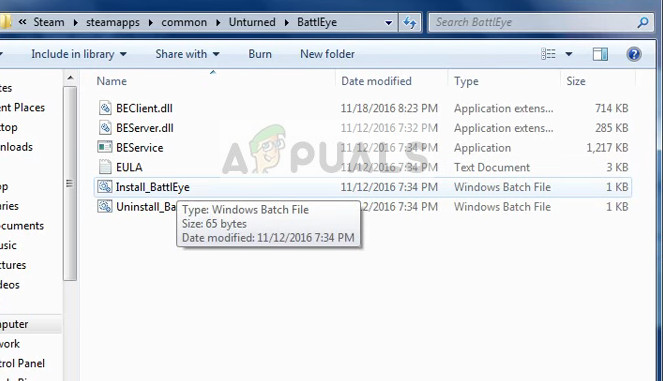
- Here you will find either bat or install_BattlEye. Run the application by right-clicking it and selecting Run as administrator.
- Now launch your game and see if the error message still pops up.
Solution 3: Launching the game manually (Steam)
Another workaround to try is launching the game manually by navigating to the install directory. This will in turn bypass Steam and you will be able to play the game without any trouble. However, do note that you might not have access to all the features and online connectivity Steam has to offer. You can try launching Steam first and then launch the game manually or vice versa.
- Navigate to the directory where the game is installed. Two examples of such directories are:
C:\Program Files (x86)\Steam\steamapps\common\Tom Clancy's Rainbow Six Siege
or
D:\Steam\steamapps\common\dota 2 beta\game\bin\win64
- Launch the .exe file to launch the game:

- The game’s loading screen might appear. Wait for a couple of seconds and let the loading finish completely.
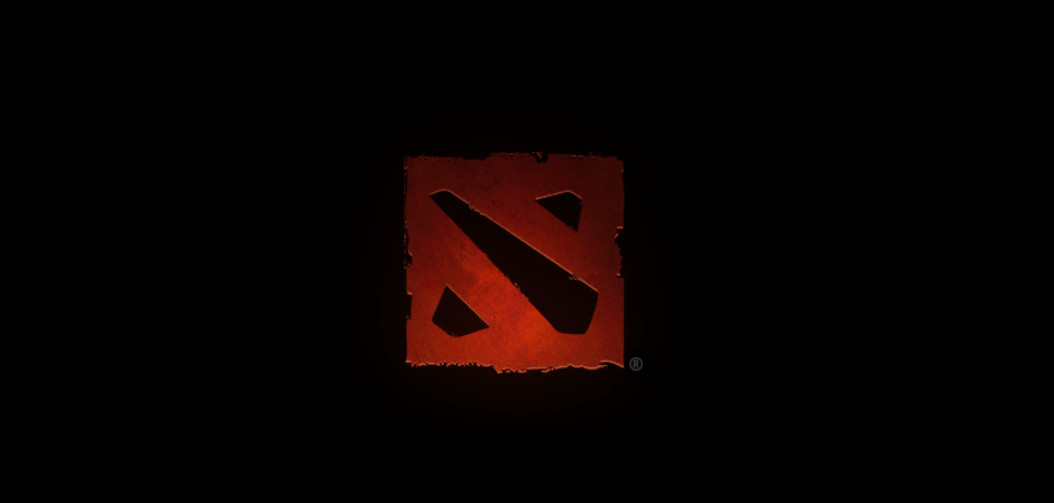
Solution 4: Disabling Antivirus Software
The reason why this error might occur again and again is because of interference from Antivirus software installed on your computer. There are several options which protect your computer by also monitoring different applications running and the kind of resources they are using.
In this solution, you have to explore yourself and see if there are any settings in your antivirus which might be providing these services. Furthermore, you should Steam or the game as an exception to prevent all of these problems from happening.
If you are unable to still fix the problem, you can disable the antivirus completely. Malwarebytes was reported numerous times for causing the error message under discussion. You can check our article on How to Disable your Antivirus. Restart your computer after disabling and see if you can access the sites without any problem.
Solution 5: Deleting BattlEye folder
If all the above solutions don’t work, we can try deleting the BattlEye folder and then launch the game. The game client will automatically detect that the module is missing from the directory and install it again. Hopefully, this will force the module to refresh all the files and remove the error message.
- Navigate to the game directory and locate the BattlEye folder. Right-click it and select Delete.
- Make sure all the BattlEye instances are deleted from All games. If you are deleting BattlEye from one game, make sure that you do the same for all the games.
- Restart your computer completely and check by launching the game.




