Fix: Error Code 800703ED
Some users have been receiving the error code 800703ED when trying to upgrade to Windows 10 from an older Windows version. Typically, the error appears at the very end of the upgrading process. Most of the time, the issue occurs where there’s a dual-booting scenario, but the error code 800703ED can also occur due to a driver or application conflict.
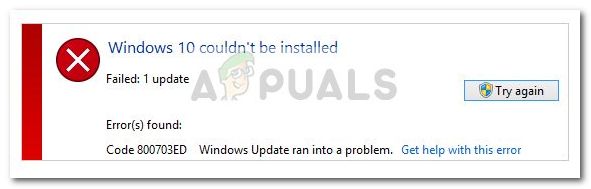
If you’re currently unable to upgrade to Windows 10 by the error code 800703ED, this article will provide you with some troubleshooting steps. Below you have a couple of methods that other users have used in order to resolve the issue and complete the upgrade to Windows 10. Please follow whichever method seems more applicable to your particular scenario to find a fix that manages to solve the problem. Let’s begin!
Method 1: Remove the second dual boot drive or change the boot order
It’s clear that most of the users encountering this issue are using a dual-boot scenario. If you’re encountering this issue while trying to upgrade to Windows 10 while your machine dual boots, you have two potential ways that will most likely enable you to complete the upgrade: You either remove the second dual boot drive until the upgrade is complete or change the boot order so that the Windows drive has priority.
If you choose to remove the second drive, power off your computer and physically remove the power cable associated with it. Then, power on your computer and complete the upgrade. When the upgrade completes successfully, connect the second drive to resume the dual boot scenario. But keep in mind that this will only work if the dual boot is set up on two separate drives.
If you want to avoid physically disconnecting cables or you’ve set up your dual boot system on a single drive, you can probably avoid the error code 800703ED by changing the boot order from your BIOS settings. Of course, this procedure is different depending on your motherboard manufacturer, but you should be able to find a Boot Priority (or similar setting). Once you find it, make sure that your soon to be Windows 10 drive has the first priority.
If this method was not applicable or you’re looking to explore a different route, move over to Method 2.
Method 2: Performing the Update via installation media
If you’re trying to perform the upgrade using WU (Windows Update), you might have better luck doing it from an installation media. Some users in a similar situation have finally managed to complete the upgrade to Windows 10 without the error code 800703ED by creating a CD or flash drive installation media.
If you plan on going this route, you can make it easier for yourself by following this guide (here) for steps on how to use the Media Creation tool to create a Windows 10 installation media (flash or DVD). You should have no problems completing the upgrade while performing the upgrade from a flash drive or DVD.





