Fix: Error Code 32770 in Call of Duty World War 2
World War II is an FPS shooter game developed and published by Activision and it is the fourteenth main installment to the Call of Duty series. The game was released worldwide with cross platform support and had the fans awaiting its arrival anxiously.
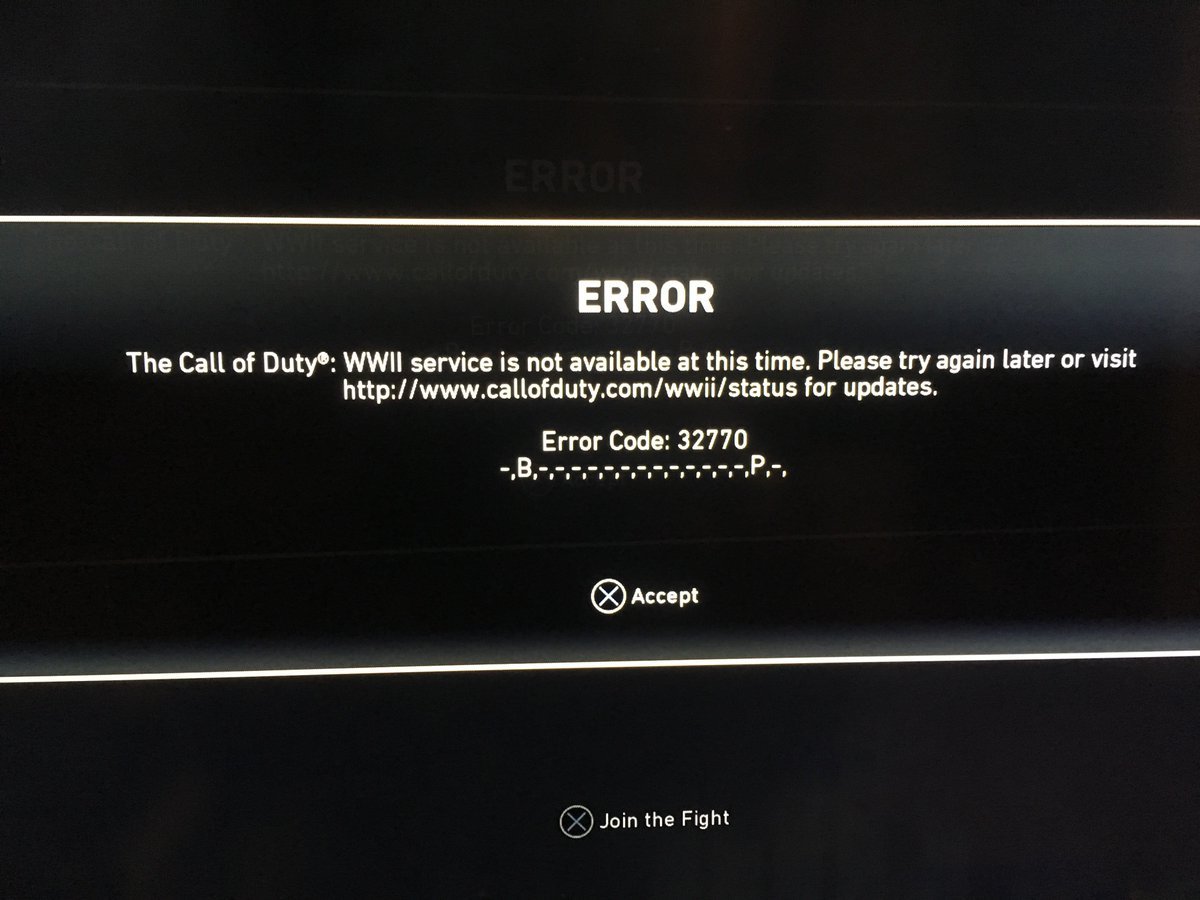
However, we have received many reports of an “Error Code 32770” message popping up while trying to log in to the game. This particular error prohibits the user from logging in to the multiplayer game and numerous reports of the error have been received. In this article, we will discuss some of the causes of the error and try to eradicate them with viable and easy solutions that will be explained in a step by step process.
What Causes the Error Code “32770” in COD WWII?
This error is related to an IP address problem and is most common with students living on college campuses because the internet in such campuses is shared all across the campus and the IP addresses are seen suspicious by the anti-cheat system, therefore, the cause of the problem is
- IP Address ban: Subnet mask is a utility that lets you know how many IP addresses are in your range and can be used by you depending upon your ISP. In public ISPs a single IP address is used by a lot of users, therefore, the anti-cheat system detects it as a violation and bans you from entering the game.
Now that you have a basic understanding of the nature of the problem we will move on towards the solutions which will be implemented in a step by step manner. In this article, we will be following how to fix the issue in your PC.
Note: In case of Xbox or other consoles, try to refresh your IP address according to other specific ways accordingly.
Changing the IP Address
The anti-cheat system bans the user if you are using an IP address that a lot of people are connected to and using, therefore in this step, we will be changing the IP address and we will be using one from within the range of our ISP for this
- Press Windows + R and type in “ncpa.cpl“
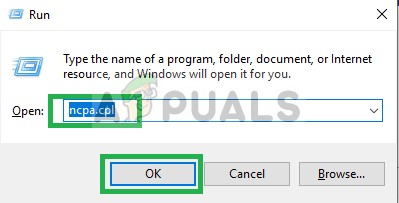
2. Now double-click on the internet connection that you are using
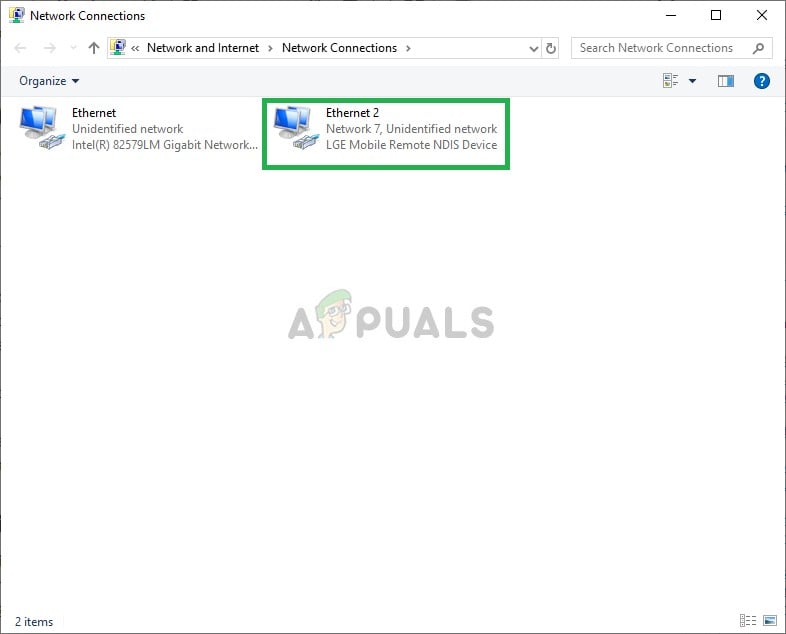
3. From there click on details and note down the ipv4 address,ipv4 subnet mask, ipv4 DNS servers, and the ipv4 default gateway
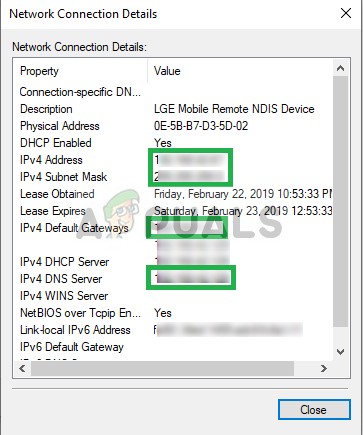
4. Now close this window and open your browser and go here and type in the IPV4 Address and the subnet mask with one space between them in the calculator and click Submit.

5. Now the calculator will take a moment and the results will be shown just below it. In the results look for the “Host Address Range”
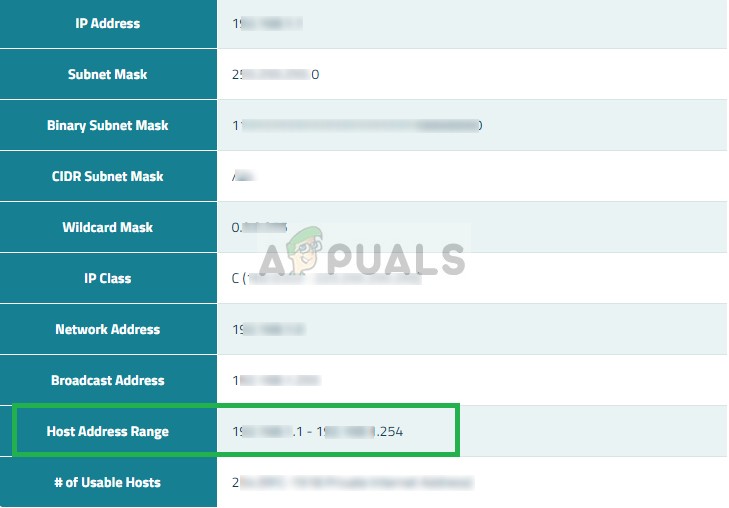
6. Now, this part is the most crucial one here you will see two IP addresses which will be identical except for the entries after the last “.” on each. For example, 111.111.1.1 and 111.111.1.254. Now this means that your ISP can support any IP address between 111.111.1.1 and 111.111.1.254. So select any number between 1 and 254 and put it in the last after the last point in this case lets pick 111.111.1.123 as our IP address.
7. Now we will be changing the IP address on our console for which again type in “ncpa.cpl” in the RUN
8. Double-Click on your internet connection and this time click on Properties
9. From there double click on Internet Protocol version 4(TCP/IPv4)
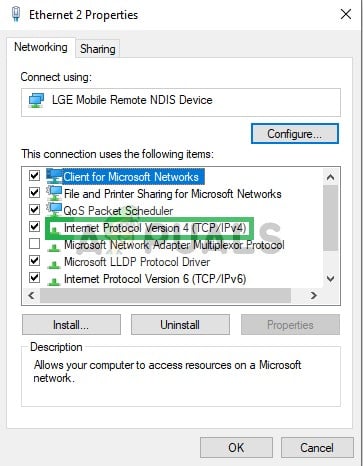
10. Once in there uncheck the “obtain automatically box” and type in the new IP address that we selected between the range which we found out in the calculator in the IPv4 address option and the rest of the values which we noted down before.
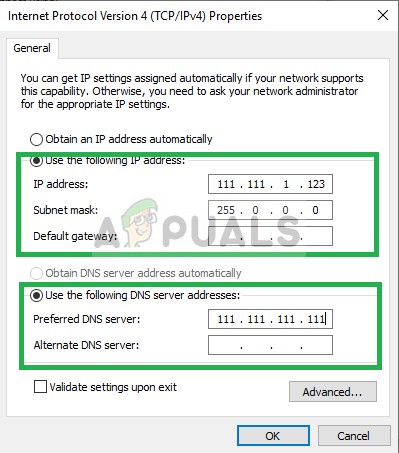
11. Now that these are typed in Click on “OK“. This will restart your internet if the internet fails to connect then you must have used an IP address that was not in your range.
12. Once connected to the internet start your game and try to play online it should now allow you to play.
13. If the still does not allow you to play online then repeat the process and select a different IP address within the range.
Note: If you are using a static IP then you may face problems while trying to implement this solution therefore, it is recommended not to try this because you might be facing the issue due to any other cause or due to the servers being down.





