Fix: Error Code 20006 in Far Cry 5
Far Cry 5 is an action-adventure first-person shooter video game developed by Ubisoft Montreal and Ubisoft Toronto and published by Ubisoft for Microsoft Windows, PlayStation 4 and Xbox One. It is the standalone successor to the 2014 video game Far Cry 4, and the fifth main installment in the Far Cry series. The game was released on March 27, 2018.
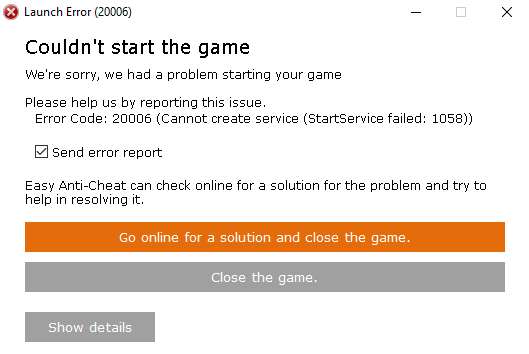
However, quite recently there have been lots of reports coming in about the “Error 20006 cannot start service“. This is basically a launcher error and the game’s executable does not even launch. The Error seems to be related to the EasyAntiCheat service that is nowadays used by most games in order to prevent cheating. In this article, we will discuss some of the causes of the error and try to provide you with viable solutions that will ensure complete eradication of the issue.
What Causes the “Error 20006” to be triggered?
There are mostly only two main reasons behind the issue which are:
- EasyAntiCheat Service: The Far Cry 5 Error Code 20006 is almost exclusively either by a missing EasyAntiCheat service on your computer, or by the service being broken, out of date, or simply unresponsive when you launched the game. Ubisoft doesn’t want you to enter the game if you weren’t checked for cheating and hacking the game beforehand.
- Missing Files: In some cases, the error was also known to be caused due to missing game files. If the game is missing certain files that are necessary for the game to be launched properly this error can be triggered.
Now that you have a basic understanding of the nature of the problem we will move on towards the solutions.
Solution 1: Repairing EasyAntiCheat Service
This is the Anti-Cheat service used by the game to recognize cheaters and hackers. It actively scans your setup for anything which could give you an unfair advantage over your opponents. However, sometimes this service gets broken and you might need to repair it yourself in order to get rid of the Far Cry 5 error code 20006.
- You can search for the game’s main executable by clicking the Start menu button or the search button next to it and typing Far Cry 5. Anyway, right-click on the executable and choose the Open file location option from the context menu which will appear.
- Either way, once you are inside the Far Cry 5 folder navigate to the “bin” folder and open the EasyAntiCheat folder.
- Inside the folder, right-click on the EasyAntiCheat.exe and select “Run as Administrator”
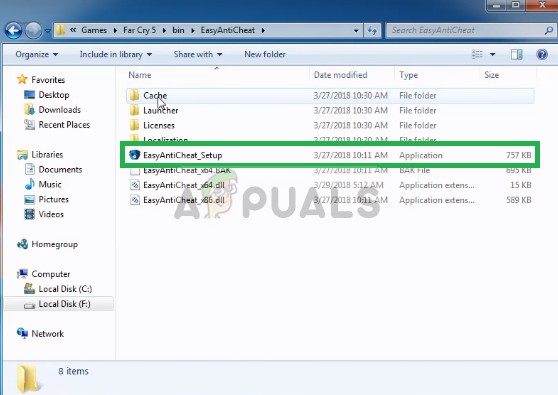
The EasyAntiCheat.exe - Confirm any UAC prompts that the file wants to make changes to your computer and wait for its window to open.
- Make sure Far Cry 5 is selected from the games list and click the Repair Service button below. The “Installed Successfully” message should appear shortly after so try relaunching the game and checking to see if the Fornite error code 20006 still appears.
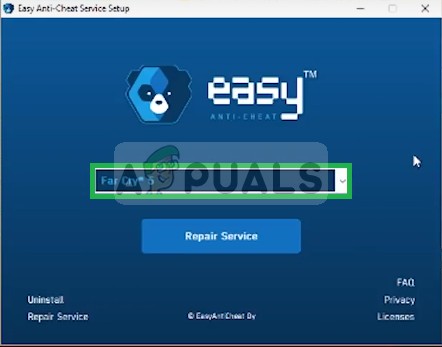
Selecting Far Cry 5 and repairing
Solution 2: Verify the Game’s Installation
It is possible that the game might be missing certain files or some files might have been corrupted. The game does not launch properly if certain files of the game are missing. Therefore, in this step, we are going to be verifying the game files and make certain that the game files are complete.
- Launch Steam and sign in to your account
- Go into the library section and Right–Click on the game
- Select Properties
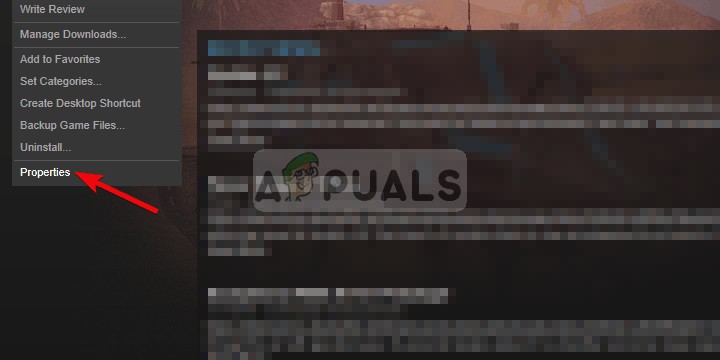
Right-Clicking on the game and selecting properties - After that Click on the Local Files option and click on the “Verify the integrity of Game Cache” option
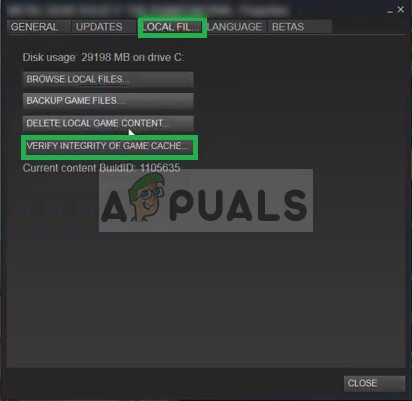
Clicking on the Local Files option - This will take some time to verify after it is done try to run the game
Solution 3: Rename the EasyAntiCheat Driver
Renaming or removing the EasyAntiCheat.sys file in the System32 folder on your computer might be the right thing to do as the game will redownload as soon as you open it again. If its driver has gone corrupt, even repairing or reinstalling the tool might not work properly. This method is easy to perform and it may save you from further problems.
- Navigate to this location on your computer “C >> Windows >> System32″ by navigating to it after launching the Windows Explorer. Firstly click This PC or My Computer from the left side pane in order to locate and open your Local Disk C.
- If you are unable to view the Windows folder, you may need to turn on the option which enables you to see hidden files and folders. Click the “View” tab in File Explorer’s top menu and click on the “Hidden items” checkbox in the Show/hide section of the menu. File Explorer will show the hidden files and will remember these settings until you change it again.
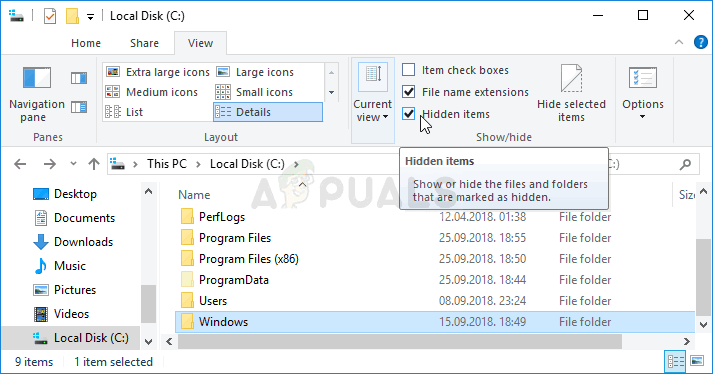
- Locate the EasyAntiCheat.sys file in the System32 folder, right-click on it, and choose Rename. Change its name to something like EasyAntiCheat.old.sys and tap the Enter key to confirm your changes. Relaunch Far Cry 5 and check to see if you still see the error 20006 on startup.




