Fix: Error 67 Rocket League
A lot of Rocket League players are reporting being unable to play the game. Most affected users report that they get the “Error 67” every time they attempt to play an online match (Casual or Competitive). The issue is not exclusive to PC and is reported to also occur on Xbox One and Ps4.
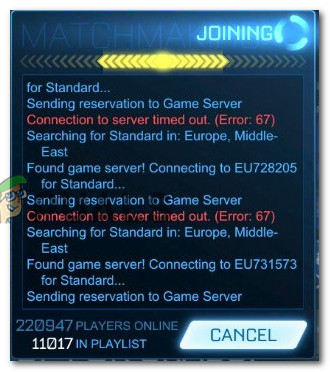
What is causing the “67 error” on Rocket League?
We investigated this particular issue by looking at various affected-users reports and the repair strategies that they used to resolve the issue. Based on what we gathered, there are several common scenarios that will trigger this particular issue:
- Steam does not have admin privileges (PC only) – One of the most common reasons why the error occurs on Pc is due to insufficient permissions of Steam. As it turns out, Rocket league might have trouble opening some ports necessary for the online component if the game is launched from a Steam client without admin privileges. In this case, the solution is to ensure that the Steam client starts with admin access.
- UPnP is disabled from router’s settings – Since most multiplayer games are using Universal Plug and Play to make the online sessions more stable and reliable, it’s needless to say that you need to ensure that this option is enabled in your router’s settings. Several affected users have reported that the issue was resolved after they enabled UPnP.
- PeerBlock is blocking the connection with Rocket League servers – Another possible reason why this error might occur is an overprotective firewall application. PeerBlock and PeerGuardian we’re signaled as responsible by a couple of affected users. In this case, the solution is to uninstall PeerBlock (or similar application)
- Overprotective firewall is blocking the outgoing connections – There are a couple of overprotective antivirus suites and firewall solutions that are known to block the connection to Rocket league servers by default on PC. In this case, the solution is either to establish rules so that the required ports are allowed to communicate or to uninstall the application responsible for the block.
- Required ports are not forwarded – If you’re using an old router/modem that doesn’t know how to use the UPnP (Universal Plug and Play) technology, you will need to forward the ports manually in order to ensure that the only component of the game runs without issues.
If you’re currently struggling to resolve this particular error message, this article will provide you with several troubleshooting steps that other users in a similar situation have used to get the error resolved. Down, below you’ll find a collection with the best fixes for the 67 error in Rocket League.
For the best results, follow the potential fixes in the order that they are presented as they are ordered by efficiency and severity. You should eventually stumble upon a fix that resolves the issue in your particular scenario.
Method 1: Start Steam as Admin (PC only)
Several users that have been struggling to resolve the 67 error in Rocket League have reported that they were to circumvent the issue just by ensuring that the Steam client is running with admin privileges. Although there is no official explanation why this error is effective, affected users speculate that it’s probably because Rocket League is not allowed to open the necessary ports with regular access.
Let’s see if we can fix this by granting Admin privileges to Steam. Here’s what you need to do:
- Close Steam completely. Make sure it’s also closed from the tray-bar.
- Right-click on Steam’s launch icon and click on Run as Administrator. Then, launch Rocket League and see if the issue has been resolved.
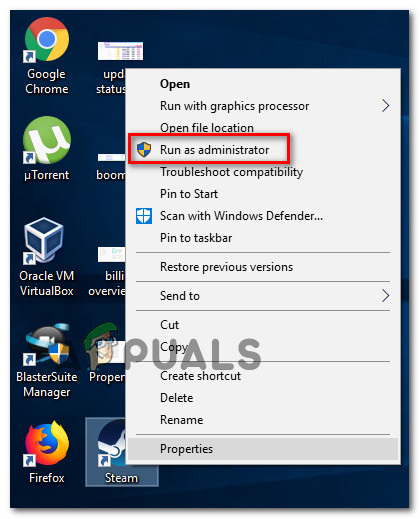
Running Steam as Admin
If the issue is no longer occurring while steam is launched with Administrative privileges, exit the game, close Steam again and follow the steps below to ensure that Steam always has admin access:
- Right-click on the Steam launcher and choose Properties.

Accessing the Properties screen of Steam - Inside the Properties screen of Steam, access the Compatibility tab, go to the Settings menu and check the box associated with Run this program as an administrator. Then hit Apply to save the change.
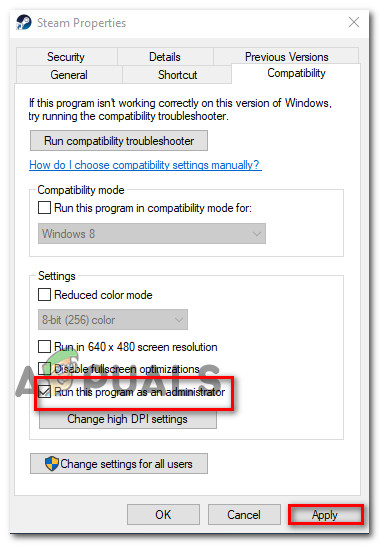
Programming Steam to open with admin access Once this step is done, Steam is programmed to open with admin access, so you won’t be encountering this issue again.
If this fix hasn’t been effective and you’re still encountering the 67 error in Rocket League, move down to the next method below.
Method 2: Enabling UPnP (Universal Plug and Play)
A lot of users that were unable to play online as a result of this error have managed to resolve the issue by enabling UPnP (Universal Plug and Play) inside their router settings. Of course, this procedure will be different according to your router manufacturer, but this method has been confirmed to work for users encountering the issue on Xbox One, Ps4, and PC.
Although your screen might look different on your side, the procedure is roughly the same. Here’s what you need to do:
- Open up any web browser and type in the address bar the IP of your router (the default Iaddresseses are 192.168.0.1 or 192.168.1.1.

Accessing your router settings - Enter your credential to gain entries to your router settings. Most router manufacturers have the default username as admin and the password as admin, *blank* (nothing) or 1234. If the credentials don’t match your situation, search online for specific default credentials according to your router.
- Once you have access to your router setup, look for a UPnP or Forwarding tab and enable UPnP. The exact location of this setting will be different from manufacturer to manufacturer, but you can typically find it under the Advanced settings menu.
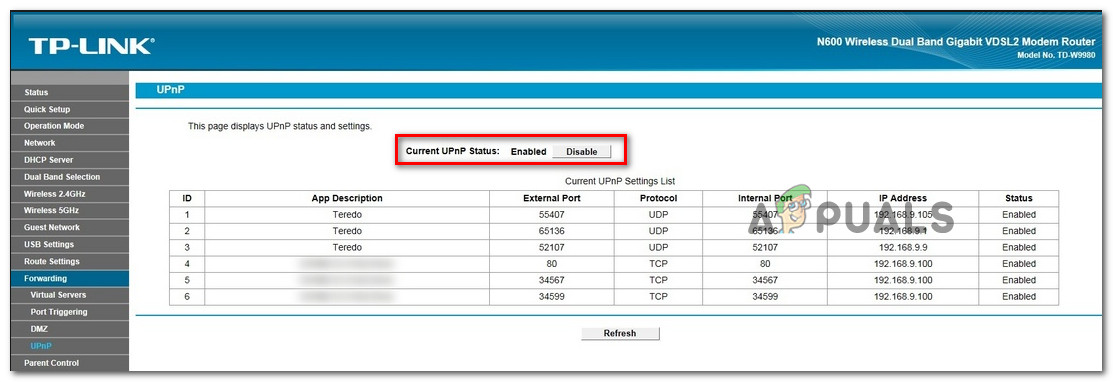
Enabling UPnP - Save the changes and restart your router and the machine that you play Rocket League on (PC or console). Then, search for an online match and see if you’re still encountering the issue.
Note: If you’re encountering the issue on a PC, it’s a good idea to enable Network Discovery from your Windows settings. Some users encountering the same issue have reported that turning on network discovery is what finally did the trick. To do this, open a Run box (Windows key + R), type “control.exe /name Microsoft.NetworkAndSharingCenter” and press Enter to open the Network and Sharing Center. Once you get there, go to Chance Advanced sharing settings and enable the toggle associated with Turn on network discovery (under Network discovery)
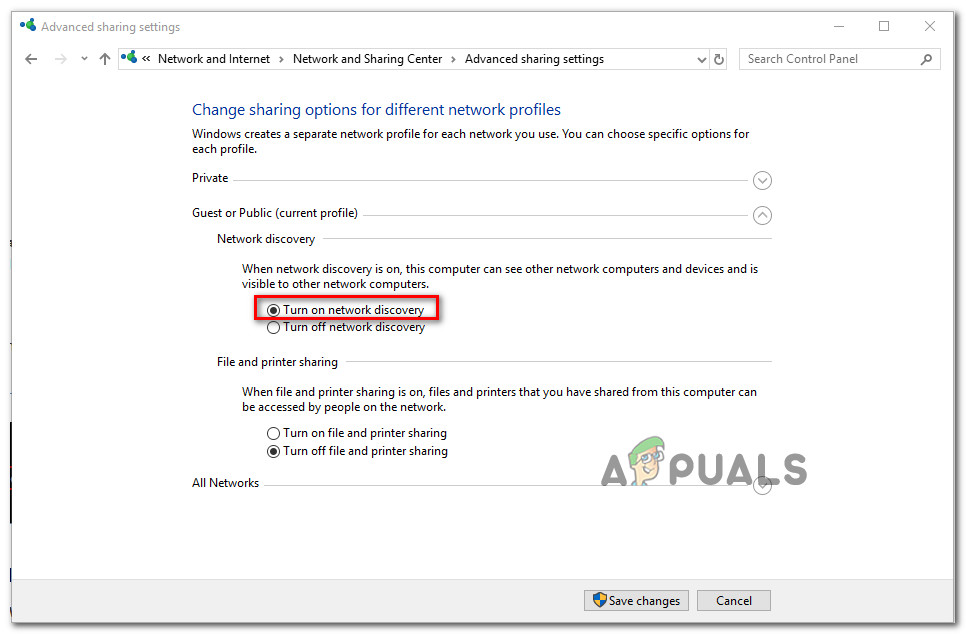
If you’re still encountering the Error 67 Rocket League, move down to the next method below.
Method 3: Uninstall Peerblock (PC only)
Some affected users have reported that the issue was fixed for them after uninstalling PeerBlock. As it turns out, PeerBlock has a tendency of blocking some ports required by Rocket League, which ends up rendering the game unusable for some users.
With this in mind, if you’re using PeerBlock or it’s predecessor (Peerguardian), uninstall the software from your computer and see if the issue persists. Here’s what you need to do:
- Press Windows key + R to open up a Run dialog box. Then, type “appwiz.cpl” and press Enter o open Programs and Features.

Type appwiz.cpl and Press Enter to Open Installed Programs List - Inside Programs & Features, scroll down through the list of applications and locate PeerBlock/PeerGuardian. Once you see it, right-click on it and choose Uninstall, then follow the on-screen prompts to remove the software from your computer.
- Once PeerBlock or PeerGuardian is uninstalled, restart your computer and launch Rocket League again at the next startup.
If the error is still occurring, move down to the next method below.
Method 4: Disabling overprotective antivirus (PC only)
If you’re encountering the issue on a PC and you are using a 3rd party tool to protect against malware, you might want to do some investigations to determine whether the AV/firewall is not blocking some ports used by Rocket League.
Some affected users have discovered that in their case, the issue was caused by their AV/firewall. Most commonly, firewalls are reported to be responsible for this particular problem. However, keep in mind that you can’t determine if your 3rd party firewall is to blame for the issue just by disabling it. With most security solution, the same rules will remain in place (ports will remain closed) even when the service associated with the firewall is closed.
In this case, the best way to determine if your 3rd party security solution is responsible for the issue is to uninstall it temporarily and see if the issue persists. You can use this guide (here) that you don’t leave behind any leftover rules that might still cause the issue.
If you are tech savvy, you can also access the Advanced Settings of your firewall and establish exceptions for the ports used by Rocket League. But keep in mind that the procedure will be different depending on which security suite you’re using. Here’s a list with ports used by Rocket League:
- TCP: 1935,3478-3480.
- UDP: 3074,3478-3479.
Once the exceptions have been established or the security solution uninstalled, restart your computer and see if the issue has been resolved.
If the Error 67 persists when searching for online matches in Rocket League, move down to the next method below.
Method 5: Forwarding the ports used by Rocket League
You might also be encountering the error because your router was not designed to allow incoming network requests. Some Rocket League players that we’re encountering the same issue have reported that they finally managed to resolve the issue by forwarding the ports used by Rocket League from their router’s settings.
This procedure will be slightly different according to your router manufacturer, but you should be able to get the job done by following the instructions below. Here’s what you need to do:
- Access your router by tying it’s Ip address in any web browser that you have installed on your computer. For most routers, the default IP address is either 192.168.0.1 or 192.168.1.1. If your case is different, search online for your router’s IP address.

Accessing your router settings - Once you manage to reach the address of your router, enter your credentials to gain access to the setting options. If you haven’t modified the default user & password, you can try using admin for the username. For password, try using admin, 1234 or leave the field blank. If these tricks don’t allow you to gain entry into your router’s settings, search online for the default credentials related to your router manufacturer & model.
- Once you gain access to your router settings, make expand the Advanced menu your way to the NAT Forwarding (Port Forwarding) section. Next, click on Virtual Servers and then click on Add to begin the process of adding your first port.
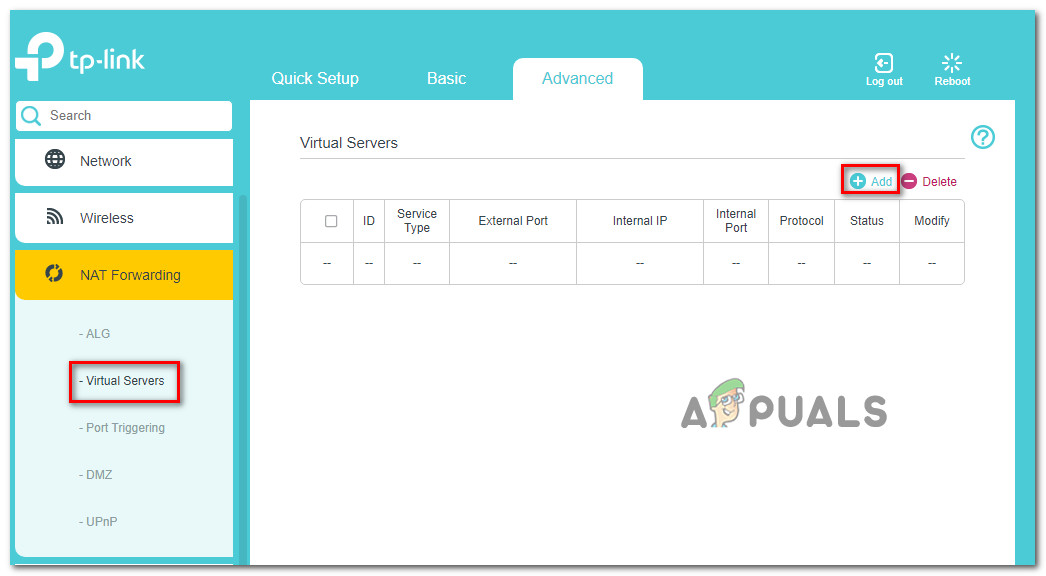
Adding ports to the Forwarding list - Now keep in mind that the ports required by Rocket League are different depending on what platform you’re using to play the game on. Here’s a list with the exact ports that are used by Rocket League according to each
platform:Rocket League – Steam
TCP: 27015-27030,27036-27037
UDP: 4380,27000-27031,27036Rocket League – Playstation 4
TCP: 1935,3478-3480
UDP: 3074,3478-3479Rocket League – Xbox One
TCP: 3074
UDP: 88,500,3074,3544,4500Rocket League – Switch
TCP: 6667,12400,28910,29900,29901,29920
UDP: 1-65535 - Once you are finished adding each required port to the Forwarded list, save the changes and restart both your router and your PC/console.





