Fix: Error 1935 on Microsoft Office
Microsoft Office is software which we are using almost every day. Microsoft Office is available on market since 1990. year, from version Office 1.0 to Office 365 which is clouding based service. Procedure of installing Microsoft Office is really simple, all you need is to run setup and wait few minutes until Microsoft Office is installed.
In case you run incompatible version of Microsoft Office on your operating system, you will get error. Also, if your opearating system is not working good because of file corruption or malware infections, you can get error if you try to install Microsoft Office. One of the issue end users are having is Error 1935 when they try to install Microsoft Office 2007/2010 on Windows VISTA or Windows 7.
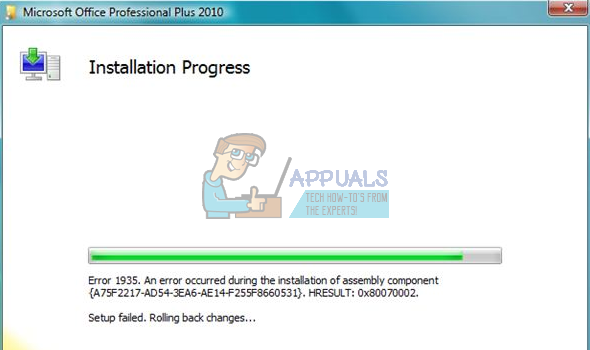
Whole error code is: Error 1935 an error occured during the installation of assembly component {66332632-9C28-58B1-A01F-C8B3B9A1E18E} HRESULT 0x800736FD
The main reason why this error occurred is corruption or missing Microsoft .NET Framework. There are three methods you can try to solve this issues. Methods are described in text below.
Method 1: Repair Microsoft .NET Framework
If your Microsoft .NET Framework is corrupted or not working good, you will need to repair it using Program and Features applet within Control Panel. Procedure of reparing Microsoft .NET Framework is the same for Windows Vista and Windows 7.
- Hold Windows logo and press R
- Type appwiz.cpl to open Programs and features applet
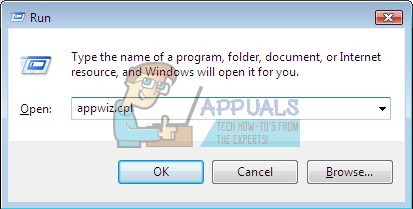
- Find Microsoft .NET Framework and select it
- Click Uninstall/Change.

- Click Continue to run repairing with administrator privilege
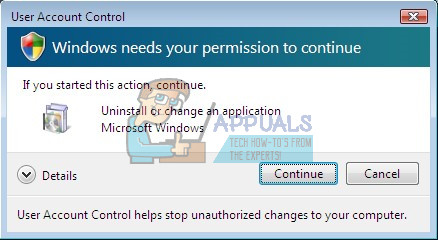
- Select the Repair, and then click Wait for process to finish. This will launch a Setup Wizard. In case you have more version of Microsoft .NET Framework, we are recommending you to repair all of them.

- After procedure finish, click Exit.

- Install Microsoft Office 2007/2010
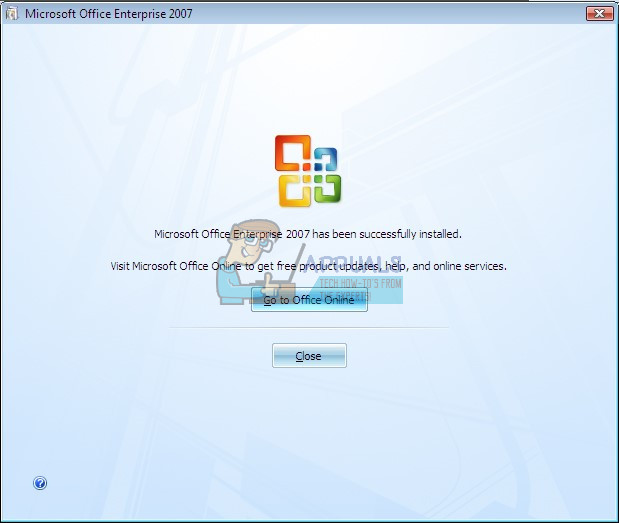
Method 2: Install Microsoft .NET Framework
In case you can not repair Microsoft .NET Framework, because it is not installed, you need to download it from Microsoft website and install on your computer. After succesfully installation of Microsoft .NET Framework you can install Microsoft Office 2007/2010. Procedure of reparing Microsoft .NET Framework is the same for Windows Vista and Windows 7.
- Open Internet browser (Google Chrome, Mozilla Firefox, Internet Explorer or other)
- Download Microsoft .NET Framework from Microsoft Download Center by using this LINK

- Run setup file for installaton Microsoft .NET Framework. You need to run setup using account with administrator privilege.
- Select I have read and ACCEPT the terms of the Licencing Agreement and click Install
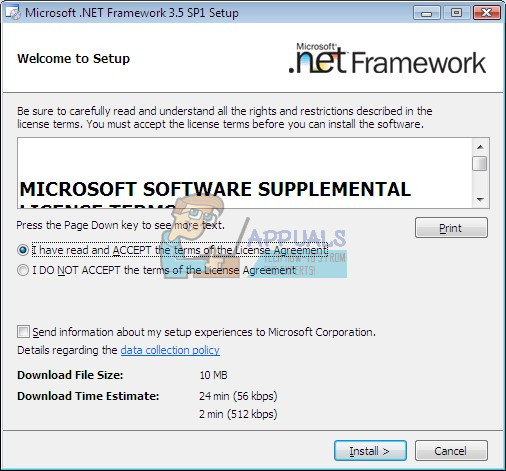
- Click Exit after you install Microsoft .NET Framework.

- Install Microsoft Office 2007/2010

Method 3: Install NET Framework 2.0 Software Development Kit (SDK) (x64)
Procedure of installation NET Framework 2.0 Software Development Kit (SDK) (x64) is the same for Windows Vista and Windows 7.
- Open Internet browser (Google Chrome, Mozilla Firefox, Internet Explorer or other)
- If you are using 32-bit operating system, download NET Framework 2.0 Software Development Kit (SDK) (x86) from Microsoft Download Center by using this LINK
- If you are using 64-bit operating system, download NET Framework 2.0 Software Development Kit (SDK) (x64) from Microsoft Download Center by using this LINK
- Run setup file for installaton NET Framework 2.0 Software Development Kit (SDK) x86 or x64. You need to run setup using account with administrator privilege.
- Click Next to continue installation
- Click I accept the terms of the License Agreement and then click Next
- Click Next with all options selected
- Click Install
- Click Finish after you finish installation
- Install Microsoft Office 2007/2010