Fix: Downloading… Do not turn off target
The “Downloading… Do not turn off target” message shows that the device is in Download Mode, used for firmware updates or system changes with tools like Odin. This mode allows safe firmware installation, and turning off the device during this can cause serious software damage.
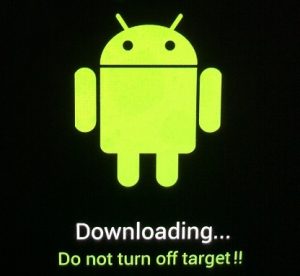
The most common cause is accidentally pressing the wrong button combination, like Volume Down + Power or Volume Down + Home, during startup or charging. Another frequent cause is a failed OTA update or issues with custom ROMs.
Now that we know the causes, let’s move on to the solutions.
1. Exit Download Mode (Samsung Only)
To leave the “Downloading… Do not turn off target” state, exit Download Mode by pressing and holding the Power and Volume Down buttons for about 10 seconds. This will reboot the device without affecting data or the system, useful for accidental entry into Download Mode.
- Ensure you’re on the “Downloading… Do not turn off target” screen.
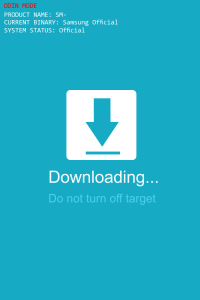
- Simultaneously press and hold the Power + Home + Volume Down buttons.
- Keep holding them until the screen turns black, then release all buttons.
- If your device doesn’t reboot automatically, press the power button to restart it.
2. Force a Clean Restart
Forcing a clean restart cuts off power to the device, prompting it to reboot and exit states like Download Mode. This bypasses software hang-ups without complex troubleshooting.
- Hold the power button until your device shuts off. If unresponsive, proceed to step two.
- Remove the back case and take out the battery.
Note: For devices like the Galaxy S6 with non-removable batteries, press and hold the Power button for 15-20 seconds to force a reboot. If necessary, press and hold Volume Down + Power for 10-20 seconds for a “simulated battery disconnect.” - Remove the SIM card and SD card if present.
- With the battery out, press and hold the power button for at least 20 seconds to discharge remaining electricity from capacitors and internal components.
- Power up your device and check if it boots normally.
3. Wipe the Cache Partition
Wiping the cache partition clears temporary files that may cause performance issues. This step removes outdated or corrupted data, allowing the system to generate new files and ensuring smoother operation without affecting personal data.
- Completely power off your device. If the power button fails, remove the battery or perform a simulated battery disconnect by holding the Volume Down + Power button until the screen turns off.
- Press and hold Volume Up + Home + Power buttons simultaneously.
- Release all buttons when the device vibrates and the Android system recovery screen appears.
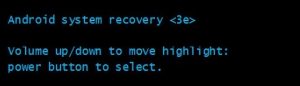
- Use Volume Down to highlight wipe cache partition.
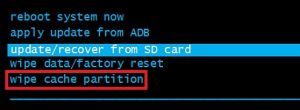
- Press the Power button to select and confirm.
- Wait for the process to finish.
- Once complete, use the volume keys to select Reboot system now and press the Power button to restart.
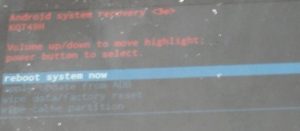
- If the device doesn’t boot normally, proceed to the final method.
4. Perform a Master Reset
If other solutions don’t work, a master reset might help. This wipes the device, restoring factory settings and removing software glitches causing the “Downloading… Do not turn off target” error. Note that this erases all personal data, so back up important information first.
Making a Backup in Safe Mode
- Ensure the device is off. If unresponsive, remove the battery or perform a simulated battery disconnect.
- Press and hold the Power key to turn on the phone.
- As soon as the initial screen shows, release the Power button and hold the Volume Down key.
- Keep holding Volume Down until the device boots into Safe Mode.
- When the Safe Mode icon appears in the bottom left, release the Volume Down key.
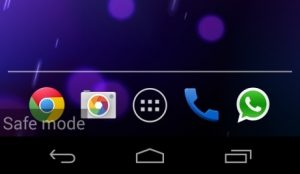
- If the phone boots into Safe Mode, go to Settings > Advanced Settings > Backup & reset and tap Back up my data.
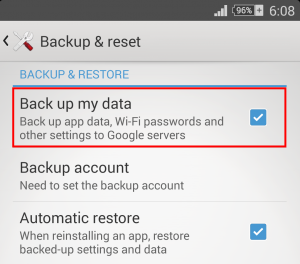
- After the backup completes, turn off your device.
Performing a Master Reset (Factory Reset)
- Power off the device.
- Hold Volume Up + Home + Power buttons together.
- Release the Power button when it vibrates but keep holding Volume Up and Home until the recovery menu appears.
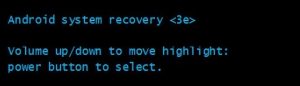
- Use Volume Down to highlight wipe data/factory reset.
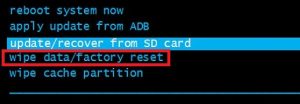
- Press Power to select it, then use Volume Down to highlight Yes – delete all user data.
- Press Power to begin the reset. This may take up to 15 minutes.
- Once done, press Power to restart the device.