Fix: DllRegisterServer failed with error code 0x80070005
This problem shows up when trying to run the regsvr32 command on Systems with Windows Vista Home Premium (32 bit). The error makes it impossible to run the command successfully. When you attempt to run the above command, the following error persistently displays on the screen;
<DLL file> was loaded but the call to DllRegisterServer failed with error code 0x80070005
This problem is pretty common and the reason for this error is the limited administrative privileges. In order to run the regsvr32 command successfully, you need to have administrative rights. So, since the problem is because of the administrative rights, you can easily solve this issue by running this command with administrator rights.
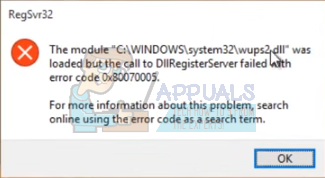
The following methods and steps should resolve the error without problems.
Method 1: Cmd as Administrator
The problem is solved by simply forcing the system to recognize the user as an administrator before running the command. The steps below provided information on how to do this.
- Press the Windows key on your keyboard
- Type cmd in the search bar but DO NOT press Enter.
- From the list of programs that appear, locate CMD and right-click on it.
- Select Run as Administrator and click continue from the prompt that appears.
- Type regsvr32 “file path” to run the command (Replace file path with the path of the actual file without the quotes)
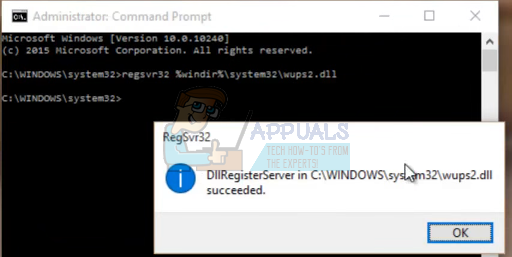
If all goes well, it should be successful this time around. If you see any error messages then make sure the file path is complete and accurate.
Method 2: Disabling User Account Control UAC
Disabling the User Account Control sometimes solves the problem as well. Basically, when you disable UAC, the system won’t ask you to confirm the administrative rights.
Before turning off UAC, note that it basically weakens the security of the system as it becomes more susceptible to security attacks. So it’s advised to turn on the UAC after you are done with the registration process.
The following steps show how to resolve the error by turning of UAC.
- Click Start -> type cmd -> right click cmd and choose run as administrator
- To turn off UAC, copy and paste the following command in the Command Prompt, and press Enter.
reg.exe ADD HKLM\SOFTWARE\Microsoft\Windows\CurrentVersion\Policies\System /v EnableLUA /t REG_DWORD /d 0 /f

- To turn on UAC, paste the following command into Command Prompt and press Enter.
reg.exe ADD HKLM\SOFTWARE\Microsoft\Windows\CurrentVersion\Policies\System /v EnableLUA /t REG_DWORD /d 1 /f
- You have successfully disabled UAC. Restart your computer and run the REGSVR32 command by following the steps given in method 1. It should run successfully without problems now.
Method 3: Disable Antiviruses
There are cases when you will see the error message despite having the administrative privileges. This can be because of antiviruses interfering with the registration process. So if you are still facing some issues after following the methods 1 and 2 then try disabling your antiviruses.
- Double click the antivirus icon located in the right bottom corner of the screen
- Once the antivirus screen opens, look for an option to disable the antivirus
- Usually, there will be an option to disable the antivirus for 10, 20, 30 minutes which will automatically enable your antivirus after that time. Select the option best suited for your needs.
Also, keep in mind that the options might vary depending on the type of antivirus you are using. Once the antivirus is disabled, try to run the regsvr32 command now with proper administrative rights and see if the problem persists.
Note: Antivirus is important for the security of your computer as it helps protect your computer from a lot of threats. So it’s advised to turn on your antivirus as soon as your problem is solved.