Fix: Cydia Impactor not Working
Cydia Impactor is a GUI tool developed for working with mobile devices. The tool is mostly used to run IPA files on the iOS and APK files. The tool can be used with Windows, Mac, and Linux. IOS and Android have security protocols that do not allow the users to sideload certain IPAs and APKs therefore, Cydia Impactor is used as a passthrough for these protocols.

However, quite recently a lot of reports have been coming in of users who are unable to use the software with Windows, Linux, and Mac. In this article, we will discuss some of the reasons due to which this error can be triggered and provide you with viable solutions to ensure complete eradication of the issue.
What Prevents the Cydia Impactor From Working?
There are plenty of reasons which can prevent the application from working and some of the most common ones are listed below:
- Administrative Privileges: The software requires administrative privileges to complete certain actions that require the device administrators permission. If the administrative privileges are not granted certain elements of the software might not work properly.
- Compatibility: In some cases, the software can cause conflicts with the Windows 10 operating system which can prevent it from launching properly. Luckily, the operating system provides compatibility support for older versions of the operating system.
- Outdated: The software is used for purposes that the IOS and Android creators do not condone. For this reason, almost after every security update to the mobile phone, the Cydia Impactor software is prohibited from being used. However, the developers of the software release new updates to the Cydia Impactor software which allow users to pass through these security barriers.
- Microsoft Account: If you have signed in to the computer using a Microsoft Account the Cydia Impactor software might not work because when you are signed in with the Microsoft account certain activities that are a security breach are prohibited and Cydia Impactor might be one of them.
Now that you have a basic understanding of the nature of the issue we will move on towards the solutions. Make sure to try to implement these solutions in the specific order in which they were provided.
Solution 1: Providing Administrative Privileges
If the administrative privileges are not granted certain elements of the software might not work properly. Therefore, in this step, we will be providing the Administrative Privileges to the software. For that:
- Navigate to the installation directory of the software.
- Right-click on the software’s executable that you use to launch it and select “Properties“.
- Click on the “Compatibility” tab and check the “Run as Administrator” box.
- Click on “Apply” and then on “OK“
- Run the application and check to see if the issue persists.
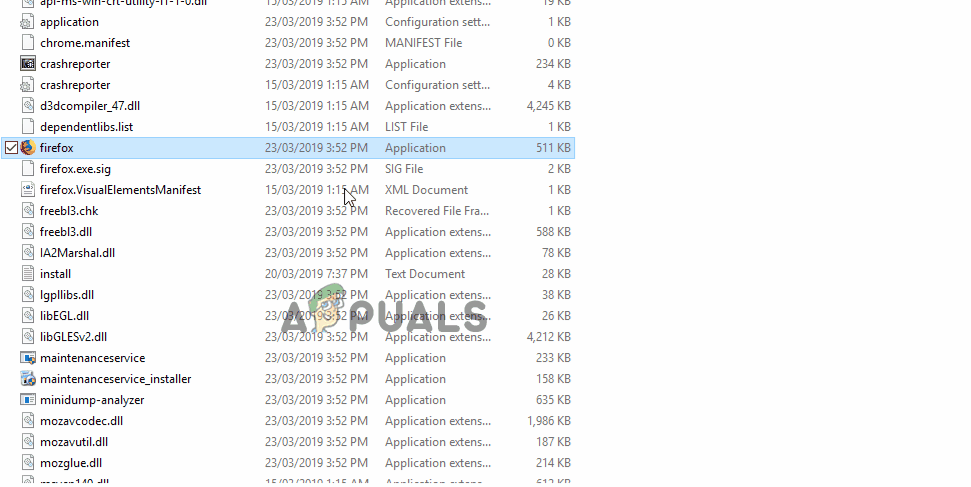
Providing Administrative Privileges to an application
Solution 2: Changing Compatibility Settings
In some cases, the software can cause conflicts with the Windows 10 operating system which can prevent it from launching properly. Therefore, in this step, we will be changing the software’s launch settings to run it in the compatibility mode for an older operating system. For that:
- Navigate to the installation directory of the software.
- Right–click on the executable that you use to launch the software and select “Properties”
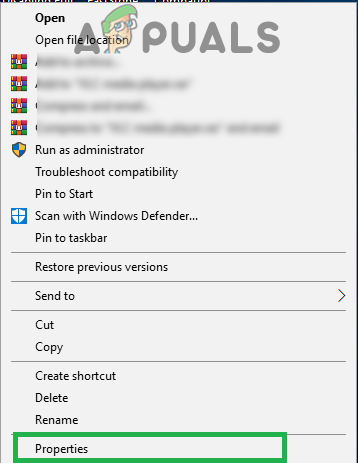
Right-clicking on the executable and selecting “Properties”. - Click on the “Compatibility” tab, check the “Run this program in compatibility mode for” box and click on the dropdown.
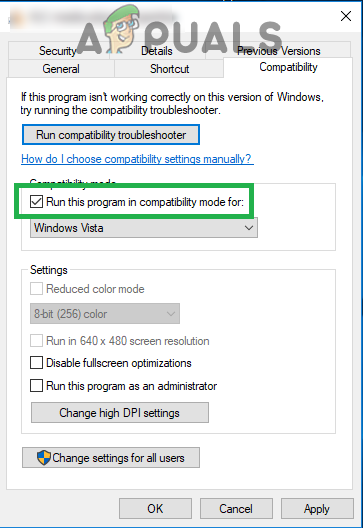
Opening “Compatibility” settings and checking the “Run in compatibility mode for” box - Select “Windows 7” from the list of options, click on “Apply” and then on “OK“.
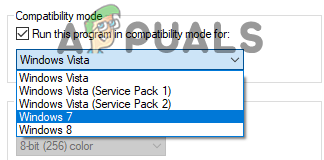
Selecting “Windows 7” from the list - Run the software and check to see if the issue persists.
Solution 3: Checking for Updates
In order for the software to work correctly with the newer versions of IOS and Android, it needs to be updated to the latest version. Therefore, in this step, we will be checking to see if the developer has released an update to the software. For that:
- Open the Cydia Impactor application on your desktop and click on “Impactor” on the top left of the window.
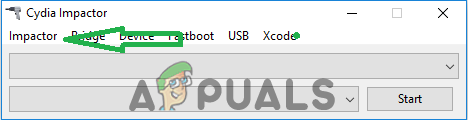
Clicking on “Impactor” on the top left of the window. - Click on the “Check for Updates” button to start the checkup.
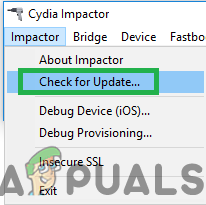
Clicking on the “Check for Updates” button. - If there are any updates available they will be downloaded and you will be prompted to install them.
- After Updating try to run the software and check to see if the issue persists.
Solution 4: Changing Account Windows 10
When you are signed in with the Microsoft account certain activities that are a security breach are prohibited. Even if you haven’t signed in to the Microsoft Account are just using an offline account the software sometimes encounters a bug where it stops working for a certain account on the PC. To fix that:
- Click on the “Start Menu” button and select the “Settings” icon.
- Inside the settings, click on the “Accounts” button.
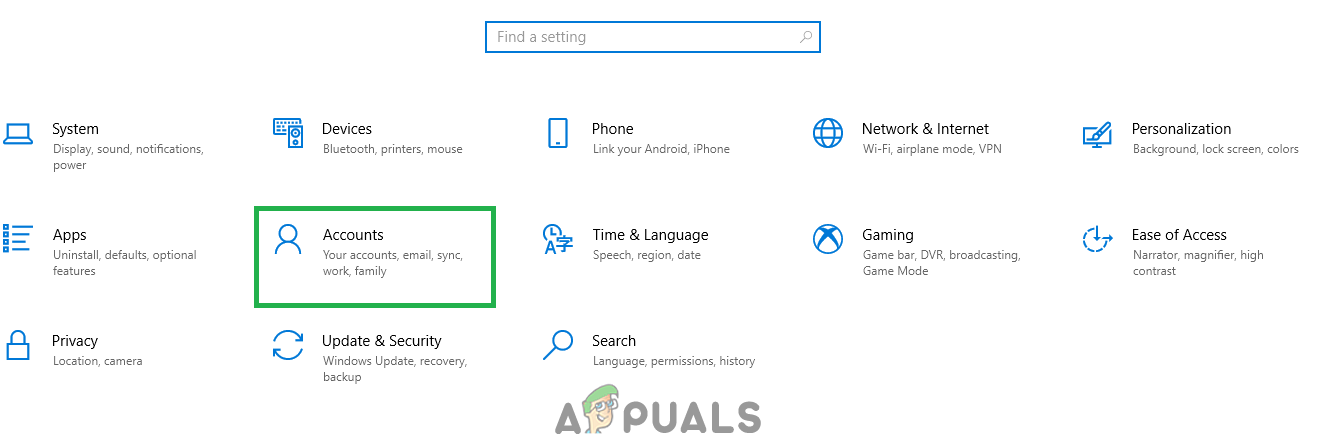
Selecting “Accounts” from settings - Select the “Family & Other People” from the left pane and click on “Add someone Else to this PC“.
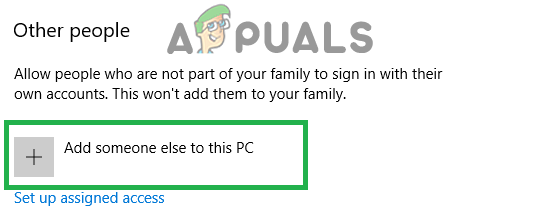
Clicking on “Family & Other people” and selecting “Add someone else to this PC” - Click on the “I don’t have this person’s sign in information” option and select the “Add a user without a Microsoft Account” setting.
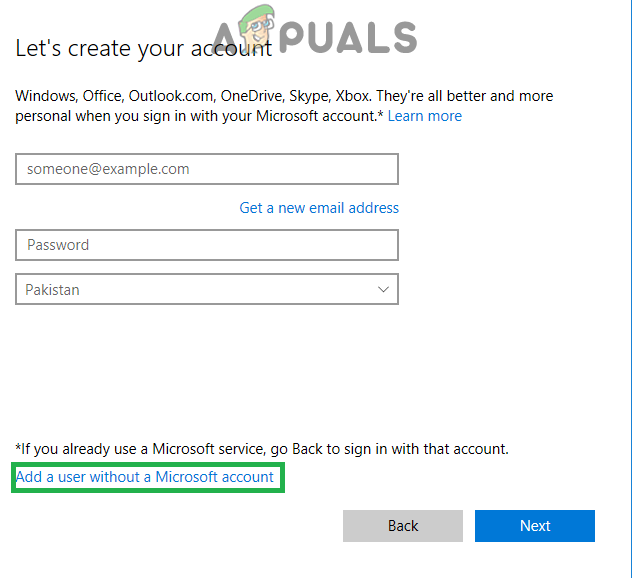
Clicking on the “Add without Microsoft account” option - Enter the credentials for the account you want to create and click on “Next“.
- Once the account is created, click on the account and select the “Change account type” Option.
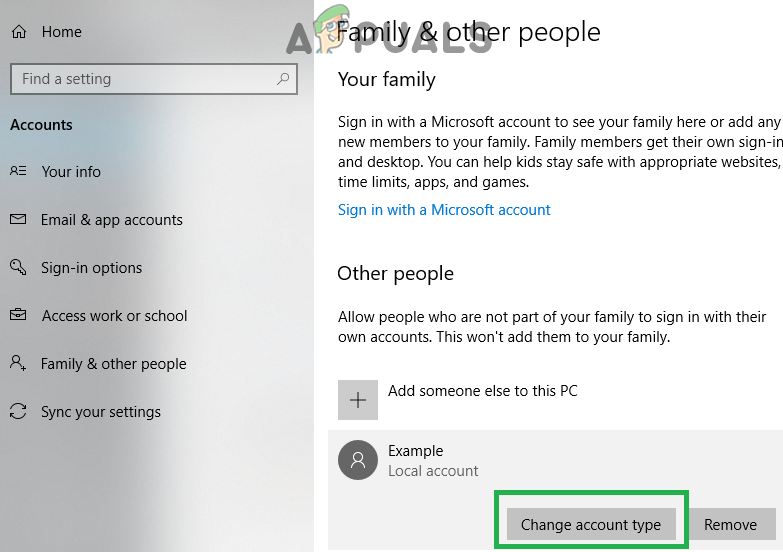
Clicking on the “Change Account Type” option. - Click on the dropdown and select “Administrator” from the options.
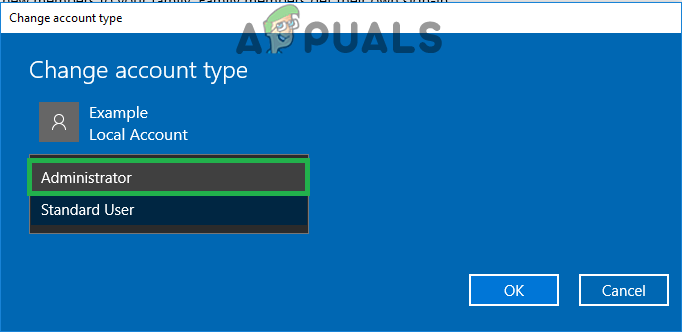
Selecting “Administrator” from the list - Click on “OK” and sign out of the current account.
- Sign–in to the new account, run the application and check to see if the issue persists.





