Fix: Could not Complete Your Request Because the Smart Object is not Directly Editable
Several users are seeing the Could not complete your request because the smart object is not a directly editable error when trying to cutting or deleting a selected portion from an image in Photoshop. This particular error is reported to occur on CS3, CS4, CS5, CS6, and all CC versions of Photoshop.
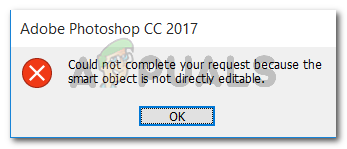
What is causing the smart object is not directly editable error?
We investigated this particular issue by looking at various user reports. We also managed to replicate the error on one of our testing machines. From what we gathered, there are a couple of scenarios that will lead to the apparition of this error message:
- The image layer involved in the selection is locked – The most common reason why this issue occurs is when the selected image layer is locked or partially locked. Follow Method 1 for steps on unlocking the selected image layer.
- The involved layer contains vector data – This issue might also occur if you’re trying to delete a selection that contains vector data. Rasterizing the layer should resolve the issue in this case.
If you’re struggling to resolve this particular issue, this article will provide you with a couple of repair strategies. Below you have a couple of fixes that a lot of users encountering the same issue have used to get around the “Could not complete your request because the smart object is not directly editable” error prompt.
Method 1: Unlocking the image layer
As a couple of users have reported that the solution was as simple as opening the image that was producing the error in Photoshop and unlocking the image layer.
This will allow you to delete, cut, or modify the image selection without receiving the Could not complete your request because the smart object is not directly editable” error.
Here’s a quick guide on how to do this:
- Open Photoshop and load up the image that is displaying the error message.
- Before making the selection, go to the Layers tab using the right-hand side menu and click on the Lock icon to unlock the partially locked layer.
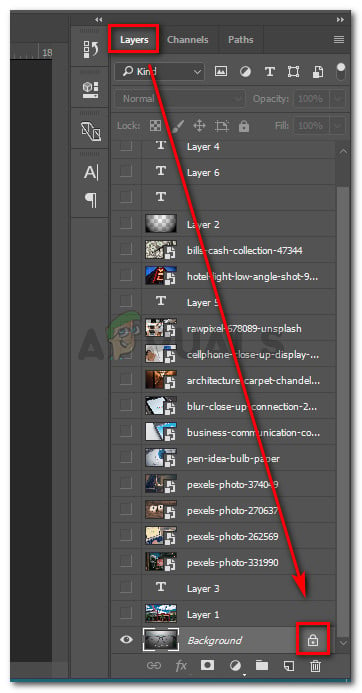
Unlocking the partially locked layer - With the layer unlocked, select the area that you want to cut, copy and delete and see if the error is still occurring.
If you’re still seeing the same error, move down to Method 2.
Method 2: Resolving the vector conflict
Another common approach that will produce this error is if you tried to use raster-based tools over a shape layer. There are two ways in which you can resolve the conflict of this king:
- You use vector tools to edit or remove all vector elements (pen tool, direct selection tool, etc.)
- You rasterize the layer so that you can use raster-based tools
Because rasterizing is way easier and can be applied to most scenarios, we are going to focus on that. Here’s a quick guide on how to rasterize the layer that is causing you issues:
- Open the Photoshop file that you’re encountering the issue on.
- Right-click on the layer that is showing the error message and choose Rasterize Layer.
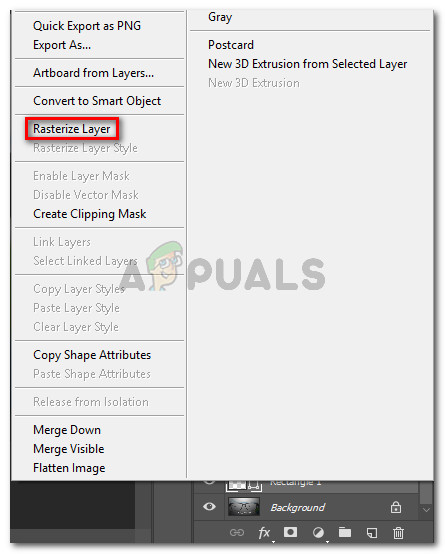
Rasterizing the smart object layer Note: You can also use the Simplify Layer function to convert the smart object into a normal rasterized layer.
- Once the smart object has been rasterized, delete, cut or repeat the same procedure that was triggering the issue. You should have no trouble completing it.
If you don’t want to rasterize the layer simply try to rasterize the object and it should work just fine.





