How to Fix a Corrupted D3D10Warp.dll File
On Windows Vista or later, you may get an error involving D3D10Warp.dll with error messages like “D3D10Warp.dll is either not designed to run on windows or it contains an error”, “The program can’t start because d3d10warp.dll is missing from your computer. Try reinstalling the program to fix this problem.”, “There was a problem starting d3d10warp.dll. The specified module could not be found.”, “Error loading d3d10warp.dll. The specified module could not be found.”
This error is often associated with Flight Simulator applications, games, and sometimes Adobe Flash Player instaces. D3D10Warp.dll errors could indicate a registry problem, dll file corruption and in lesser cases, a malware issue – which can be solved by scanning with an anti-malware application.
D3D10Warp.dll is also known as the Direct3D 10 Rasterizer, is mostly used by games for graphics operations. In the majority of cases, this error can be fixed by properly reinstalling d3d10warp.dll to the Windows system folder, re-registering the corrupted D3D10Warp.dll file or running an SFC scan. Alternatively, some games require that the D3D10Warp.dll is placed in the game/application installation folder which can is usually found under Program Files.
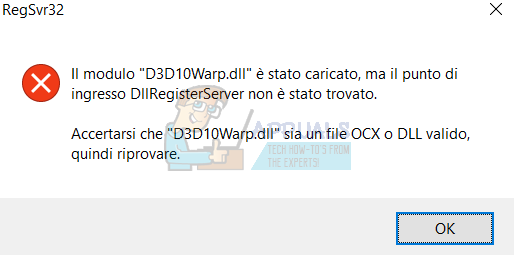
This article will show you how to resolve this issue using the various fixes detailed in this article. Any of these solutions should work for you.
Method 1: Re-registering D3D10Warp.dll
- Press the Start button and type “cmd”. In the search results, right-click on “Command Prompt” and select “Run as Administrator”. Accept the UAC prompt when it comes up.
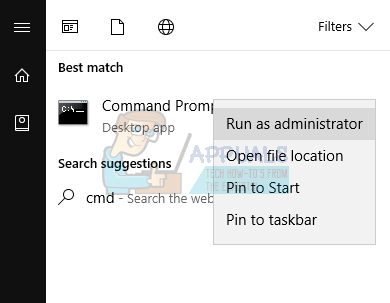
- You can also do this on Windows 8 and above by pressing Windows + X and selecting “Command Prompt (Admin)”.
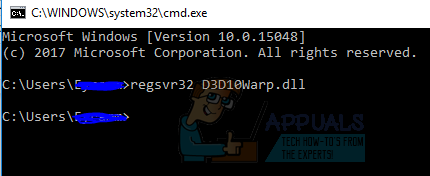
- In the command prompt window, type “regsvr32 D3D10Warp.dll” and hit the Enter key.
- Click OK if the confirmation prompt comes.
Method 2: Using the System File Checker
The System File Checker (sfc) is a Windows utility that allows users to scan for corrupt Windows system files and then restore them with a cached copy located at C:\Windows\System32\dllcache.
- Open the Start menu and type ‘cmd’. Right click on the Command Prompt icon and click on ‘Run as Administrator’. Accept the UAC prompt when it comes up.
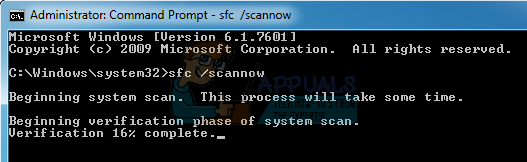
- In the command prompt, type the “sfc /scannow” and press enter.
Wait for the scan and repair to get successfully completed. You’ll see the response ‘Windows Resource Protection found corrupt files and successfully repaired them. Details are included in the CBS.Log %WinDir%\Logs\CBS\CBS.log.’
Method 3: Replacing with a Working Version of D3D10Warp.dll
- Download D3D10Warp.dll from here.
- Copy the D3D10Warp.dll file to C:\Temp. If the Temp folder doesn’t exist on your system, you have to create it. If you’re asked to grant Admin privileges, you should.
- Press the Start button and type “cmd”. Right-click on “Command Prompt” and click “Run as Administrator”. Accept the UAC prompt when the prompt comes up.
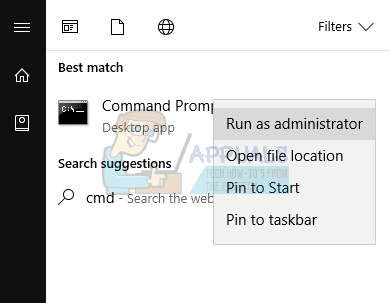
- You can also do this on Windows 8 and above by pressing Windows + X and selecting “Command Prompt (Admin)”.
- Enter the following commands in the elevated command prompt:
takeown /f %windir%\system32\d3d10warp.dll /a

icacls %windir%\System32\d3d10warp.dll /grant administrators:F (“:F” is for Full access.)
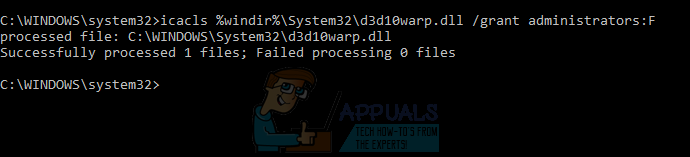
ren %windir%\System32\d3d10warp.dll d3d10warp.dll.bak (Renames the current d310warp.dll file)

copy c:\temp\d3d10warp.dll %windir%\system32\d3d10warp.dll

After this operation, d3d10warp.dll will be copied to the system32 folder. Try launching the applications which were producing the errors and check if they’ve stopped.