How to Fix Your computer has been blocked error 268D3 or 268D3 XC00037?
Whenever you download a program, be sure to verify its authenticity before installing it on your PC. This precaution is crucial because hackers continually find unique ways to attack unsuspecting users. A common example is the ‘Error 268D3‘ that appears inside a popup window on your browser. This alert comes with a lengthy message that reads, ‘Your computer has alerted us that it has been infected with a virus and spyware,’ accompanied by a prompt to call a specific number for online support. This popup window is designed in such a way that can easily distract users, leading them to overlook the fact that it is a scam.
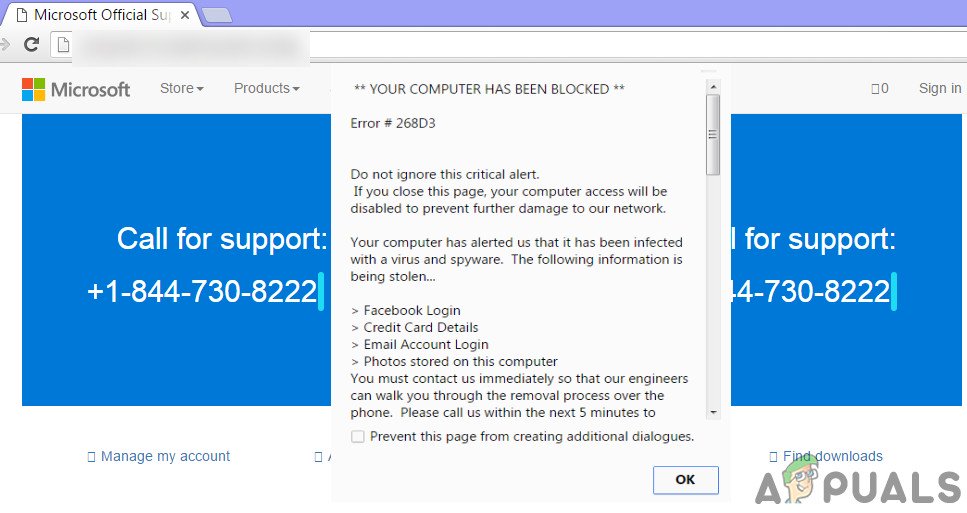
An Overview of Error 268D3 or 268D3 XC00037?
Error 268D3 is entirely fake. It’s a type of browser hijacker that won’t harm your computer unless you allow it to. In a majority of cases, it generates ads based on your preferences, which it collects itself. When you click on a particular ad, you are prompted to download a freeware program. This program can indeed harm your computer if you download and install it on your PC.
The popup also displays a contact number, designed to mimic an actual warning by Microsoft, and you might be tempted to call this number for support. However, instead of solving your problem, they may attempt to sell you counterfeit software. In the worst case scenarios, a fraudulent MS technician might request access to your computer to gather your confidential information for nefarious purposes.
Solutions to Fix Error 268D3 or 268D3 XC00037?
To solve this problem, you need to follow the steps mentioned below.
Step # 1:
In most cases, this error appears when malicious programs have been downloaded and installed on your computer. Therefore, you must remove any unwanted programs and their registry entries. To do this, you need to download a trusted utility software called Malwarebytes AdwCleaner, which scans for adware and other malicious programs causing problems.
- After downloading the AdwCleaner, double-click its icon and, when prompted, run it as an administrator.
- Click on the Scan button to allow it to find malicious software and adware on your computer.
- When the scanning process is finished, it will display a bunch of files that were found to be harmful during the process. Click on the Clean button and reboot your PC after it is done.
Step # 2:
After cleaning your PC with Malwarebytes AdwCleaner, you need to scan your PC again with your own security software (antivirus program) to check for any undetected malware or viruses that may be affecting it. You can also use HitmanPro, which is designed to remove adware or ransomware from an infected PC. Download the aforementioned software based on your version of Windows.
- Double-click to open the program after it has been downloaded, then click ‘Next‘ to allow it to scan for any embedded adware or bots on your PC.
- After the scanning process completes, click Next again to delete the suspicious files or programs.
Step # 3:
As it is a browser hijacker, you need to reset your default browser. To do so, follow the steps below.
Google Chrome:
- If you are using Google Chrome, click on the Menu icon located at the top right, then click on Settings. Scroll all the way to the bottom and click on Reset settings.
Firefox:
- When using Firefox, open the Menu, then click the Help menu button, which is denoted by a question mark, and select Troubleshooting Information. In the ensuing window, click on ‘Refresh Firefox‘.
Microsoft Edge:
- To reset Microsoft Edge, follow our detailed guide i.e. Reset Microsoft Edge in Windows 10.
Step # 4:
At the end, you need to delete temporary files present on your PC.
- Type ‘Disk Cleanup‘ into Cortana and click on the program to open it.
- Select the drive from which you want to delete the temporary files and hit OK. It will start scanning for the files and display a list of files to be deleted. Click on the OK button to delete the selected files. Repeat this process for all the other drives, and restart your PC afterwards.