Fix: Component ‘MSCOMCTL.OCX’ or one of its dependencies not correctly registered: a file is missing or invalid
If a program prompts you with an error condition “Component ‘MSCOMCTL.OCX’ or one of its dependencies not correctly registered: a file is missing or invalid” when you try to install it on your computer, it means it cannot find the required file in the directory or the file isn’t correctly registered in the computer.
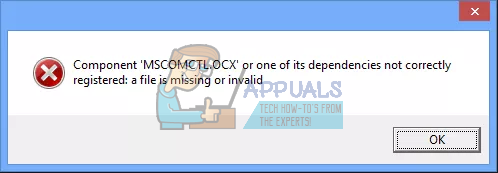
MSCOMCTL.OCX is a set of 32-bit controls that are provided with the Microsoft Visual Basic 6.0 programming environment. To use these 32-bit controls, they have to be installed/registered with your operating system. Registering a file with the operating system means that the operating system stores the entry of the file in its database and knows it is present in that specific directory. So whenever another application requires it, it can effectively give access of that file.
Before we move on to the workaround of this problem, we need to determine the type of system you are running. The method will be different for 32 bit and 64 bit systems. Check your system type using the steps given below:
- Press Windows + S, type “system information” in the dialogue box and open the application.
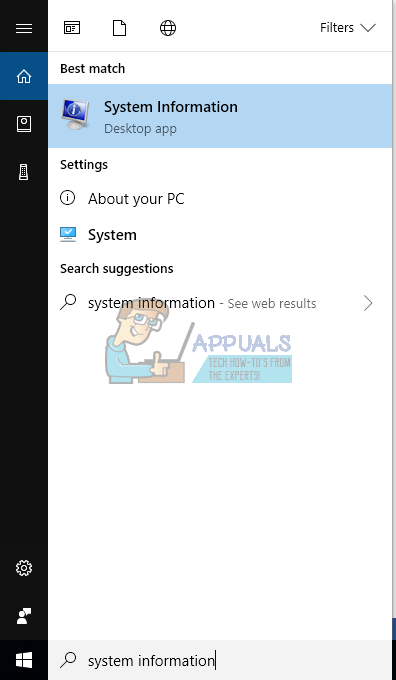
- Your system type will be mentioned in front of the field. Determine your system type and follow the solutions accordingly.
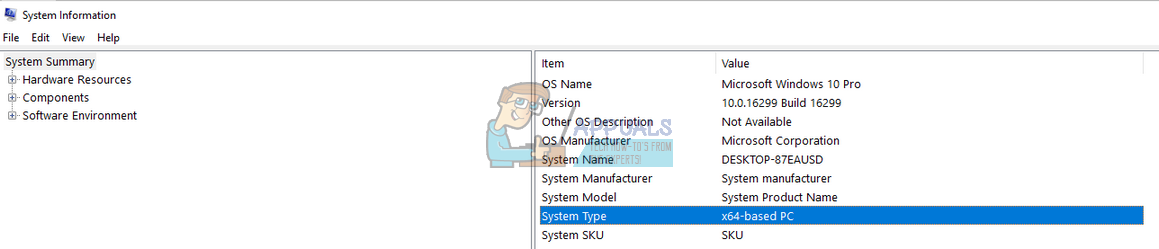
For 64-bit Systems:
If your operating system is 64-bit, follow this solution. The directories on which we work on will be different, otherwise, all the steps will be essentially the same. There are two possibilities; either you already have the file “MSCOMCTL.OCX” on your computer. If you do, we only need to register and the problem will be solved. If you don’t have the file, you will have to get it from somewhere else. We recommend obtaining the file from another computer as the internet is filled with scams and malware who pretend to be the file in need; it is after you download and run them you realize that you just infected your computer.
- Press Windows + E to launch the File Explorer. Navigate to the following file path:
C:\Windows\SysWOW64
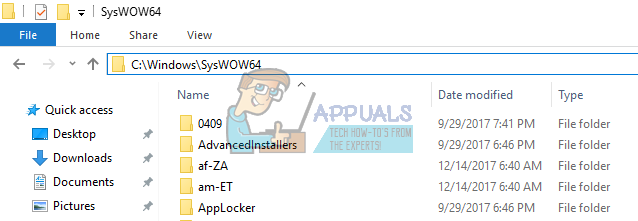
- Now check if the file is already present. If it isn’t, obtain the file from somewhere safe and paste it here.
- After making sure that the file is in the correct directory, press Windows + S, type “command prompt” in the dialogue box, right-click on the application and select “Run as administrator”.
- Once at the command prompt, execute the following commands.
cd C:\Windows\SysWOW64
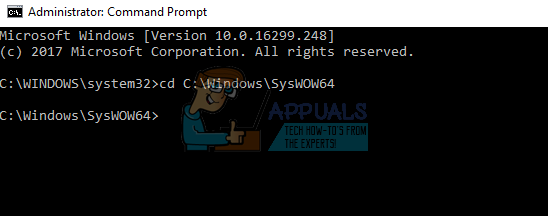
We have changed the current directory of the command prompt. Now we can go ahead registering the file with your operating system. Execute the following command.
regsvr32 mscomctl.ocx
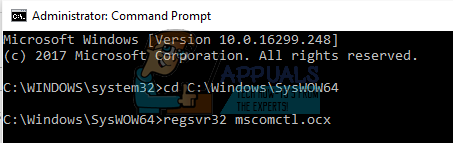
Restart your computer after registering the file and check if you can correctly install the application again.
For 32-bit systems
If you have a 32-bit system, the steps will more or less be the same. Our command and the directory on which we work on will be different.
- Press Windows + E to launch the File Explorer. Navigate to the following file path:
C:\Windows\System32
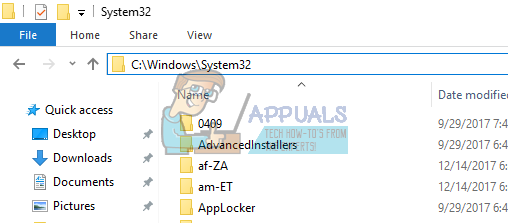
- Now check if the file is already present. If it isn’t, obtain the file from somewhere safe and paste it here.
- After making sure that the file is in the correct directory, press Windows + S, type “command prompt” in the dialogue box, right-click on the application and select “Run as administrator”.
- Once at the command prompt, execute the following command:
cd C:\Windows\System32
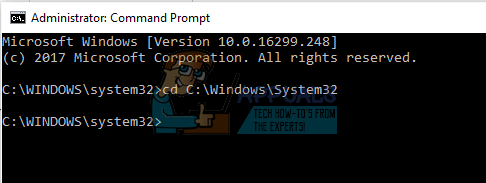
We have changed the current directory of the command prompt. Now we can go ahead registering the file with your operating system. Execute the following command.
regsvr32 mscomctl.ocx
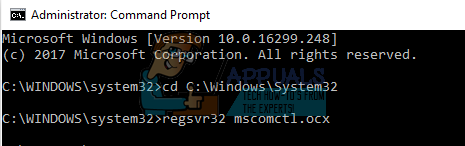
Restart your computer after registering the file and check if you can correctly install the application again.
Note: We have not listed any means for you to obtain the MSCOMCTL.OCX as most of the links on the internet consist of malware and virus. If you don’t have the file, try to get it from someone else’s computer. It should be placed under the same directory as we discussed earlier above. If you are downloading over the internet, make sure the website is authentic and the file you are downloading is safe to download and use.
Also, if you already have the file on your computer and registering it isn’t solving the problem, delete the file and try running the installation again. In some cases, the installer automatically replaces the file. If it doesn’t, you have to download the file.