Fix: COD WW2 Error Code 103295
The Call of Duty Error Code 103295 is something you’ll experience if something went wrong with your internet connection while trying to establish a connection with COD servers maintained by Activision. The reason why you might experience this error is mainly because of the failure of your console to connect to the backend servers.
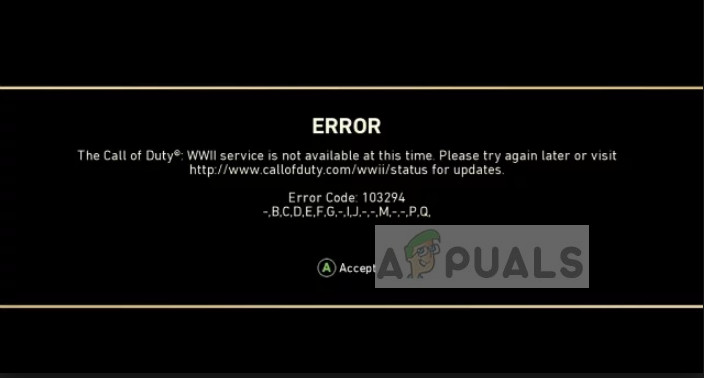
In some rare cases, this error code is also experienced when the servers are down. This has happened a lot recently and it seems that Activision is unable to keep up with the increasing number of players. The server scalability is an issue. Some people might be able to connect while others will be locked out.
What causes Call of Duty WW2 Error Code 103295?
Like mentioned before, the error code 103295 is caused by connection problems in connecting to WW2 servers. Some of the main reasons are:
- The backend servers maintained by Activision are down.
- Your router configuration is not set correctly and refuses to let the PS/Xbox connect to WW2 servers.
- The console is having issues connecting to DNS. DNS are necessary for the operation of any device connecting to anything online.
- Your Xbox/PS is in an error state. The network configurations saved are either corrupt or outdated.
Before moving on with the solutions, make sure that you have a working internet connection. Check the network from your computer or smartphone and see if you can connect and surf the internet.
Solution 1: Rebooting router
Before we start meddling with your console settings, it is recommended that you reboot your router completely and power cycle it as well. Routers are known to get in an error state where the configurations are bad. If power cycling doesn’t work, we can move on and reset the router entirely. This will help diagnose if the error is in your network or in your console.
- Turn off the router and your console. Take out their main power supply and wait for around 10 minutes.
- After the time has passed, plug the power supply back in and turn on both devices. Wait for an additional ~4 minutes before attempting to connect to the network and try connecting to the online server.
If power cycling doesn’t work, we can move on and reset your router completely. This step requires you to have your router configurations at hand so you can enter it when the router is reset. You can check these from the router’s admin page. The page can be accessed by the IP address mentioned at the back of the router or in its box. It will be something like ‘192.168.8.1’ etc.
- Search for a reset button at the back of your router and press it for ~6 seconds until the router turns off and back on signifying the reset.
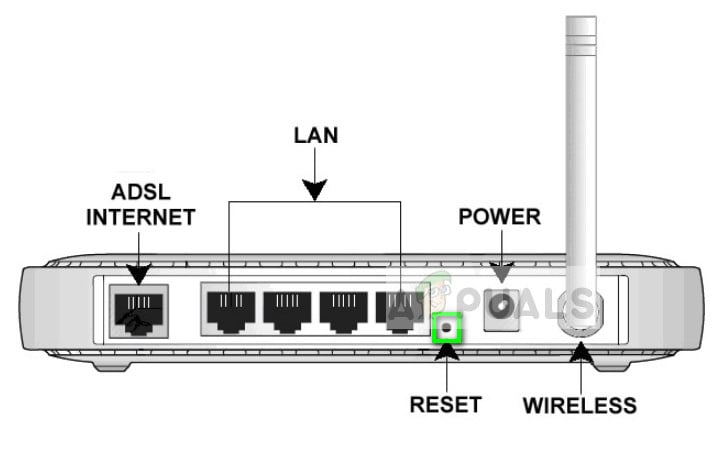
- After entering the configurations (if any), connect your console back to the network and try accessing the online servers of COD.
Solution 2: Changing DNS of Console
Domain Name System is one of the fundamentals of the internet. It resolves the name of the website or service you want to connect to an IP address so the communication can start. If DNS is not responding, your console will not be able to connect to the servers even if the network is working perfectly. We will set Google’s DNS manually in the DNS settings and see if this makes any difference.
For PS4 consoles:
- Open your Settings and navigate to Network.
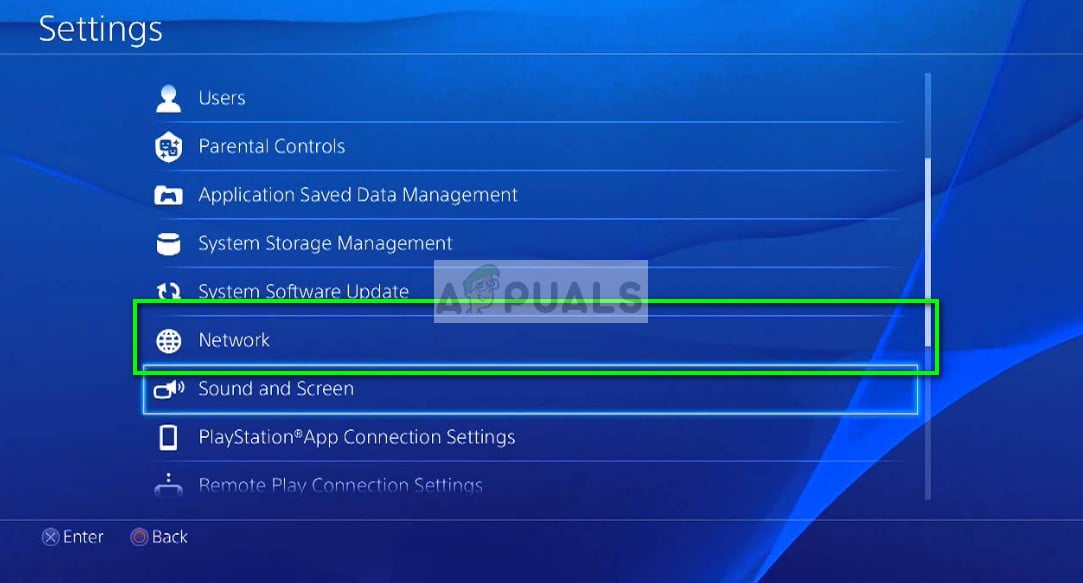
- Now click on the option Set Up Internet Connection.
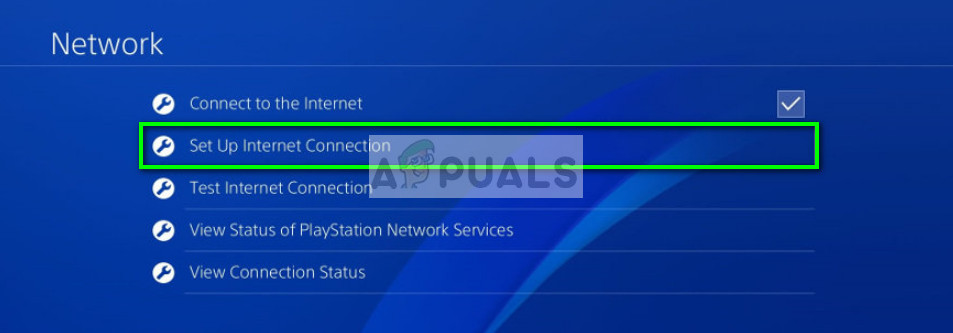
- Now select Wi-Fi > Custom > IP Address Settings: Automatic > DHCP Host Name: Do Not Specify > DNS Settings: Manual.
- Now set the following DNS settings in the following fields:
DNS Settings: Manual
Primary DNS-Server: 8.8.8.8
Secondary DNS-Server: 8.8.4.4

- Connect to the network and try accessing COD WW2 servers and check if the issue is resolved.
For Xbox consoles:
- Open the System tab and select the option Settings.
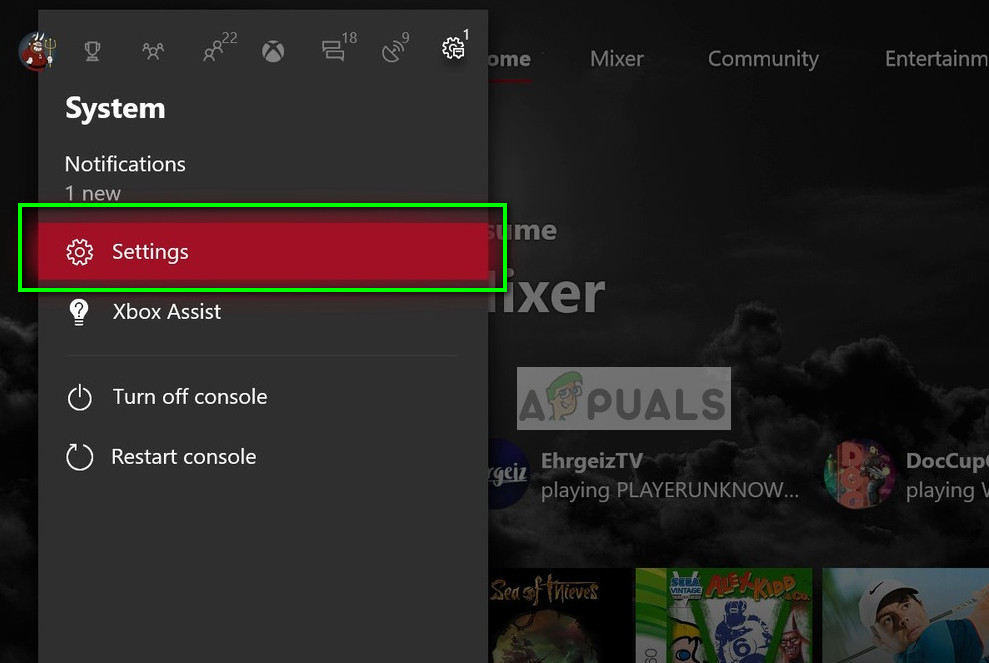
- Now navigate to Network > Network Settings > Advanced Settings.
- In IP Settings, you will see your existing DNS settings. Make sure that you note them just in case before clicking DNS Settings.
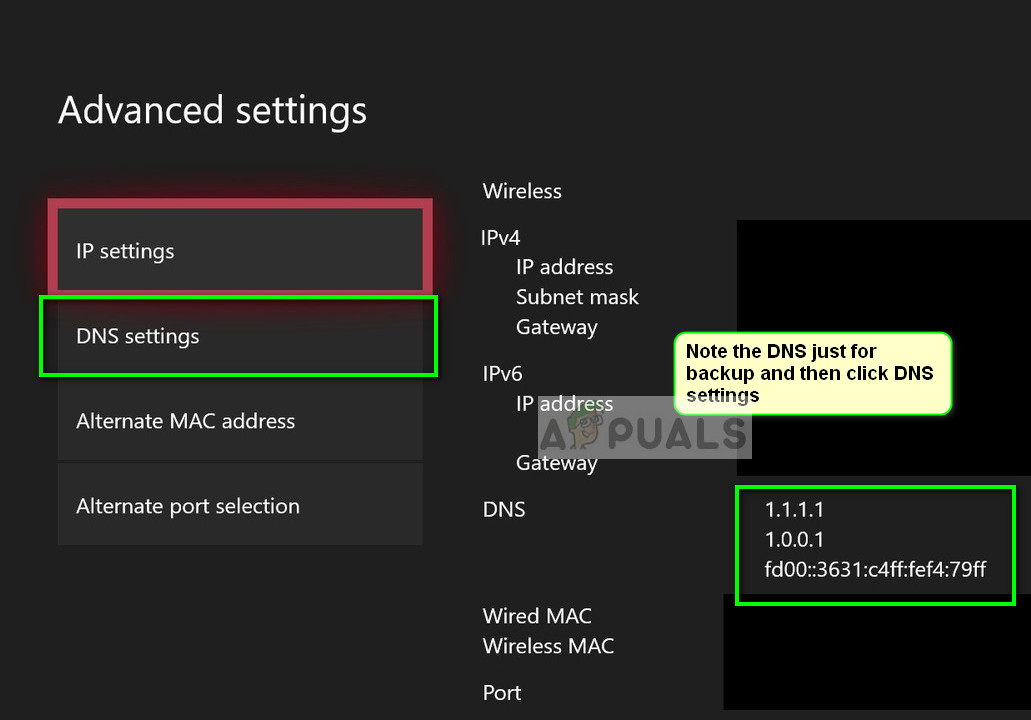
- Now select Manual and enter the following in the required fields.
Primary DNS-Server: 8.8.8.8
Secondary DNS-Server: 8.8.4.4
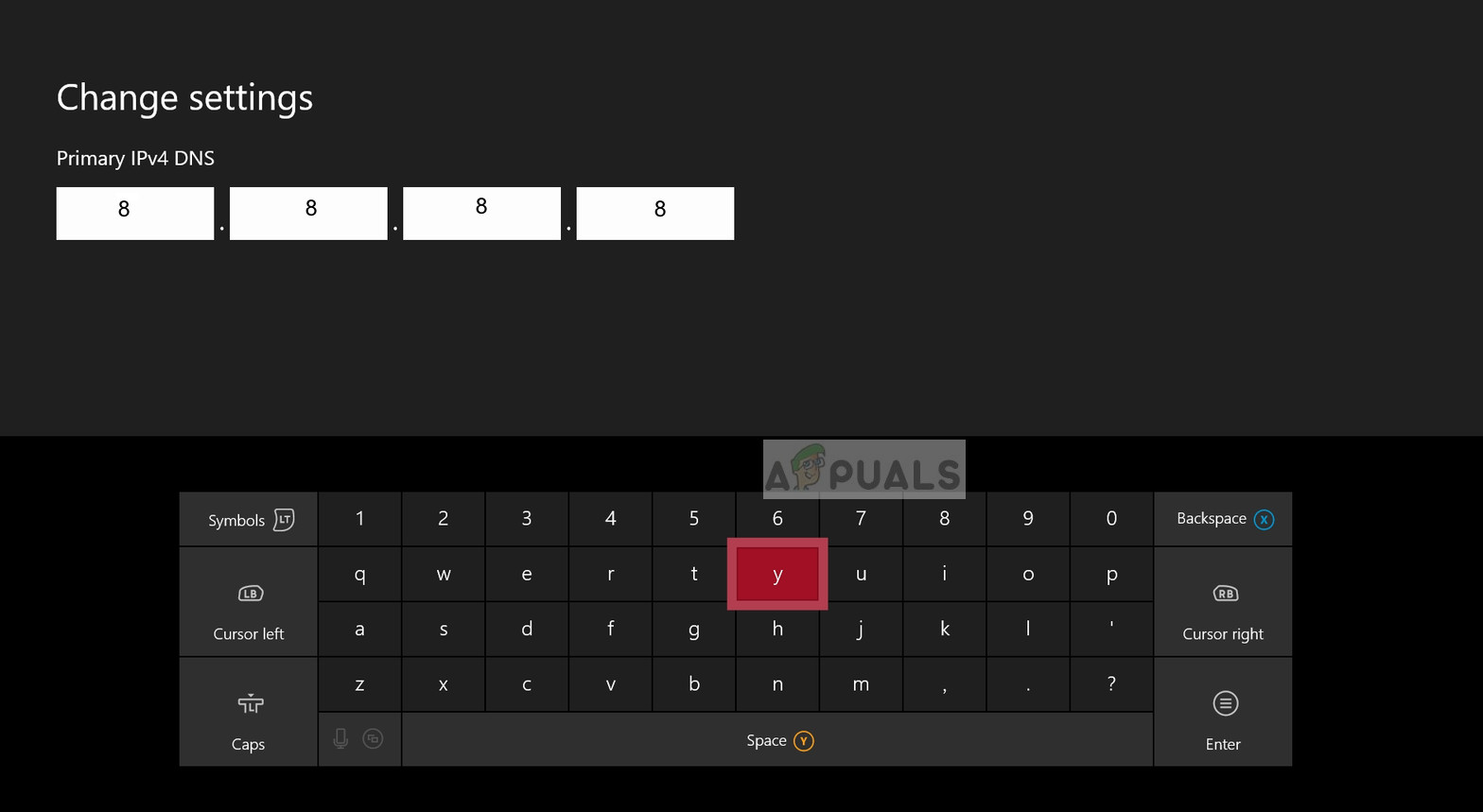
- Connect to the network and try accessing COD WW2 servers and check if the issue is resolved.
Solution 3: Disabling VPN and Firewalls
Another reason why you might experience the error message 103295 is because of VPN’s and Firewalls installed on your network. This also includes the case where you are using a VPN on your console. VPN’s redirect the internet traffic through a proxy and imitate that you are from another location as compared to your actual physical one. However, this process has many flaws and sometimes doesn’t let the console connect successfully.
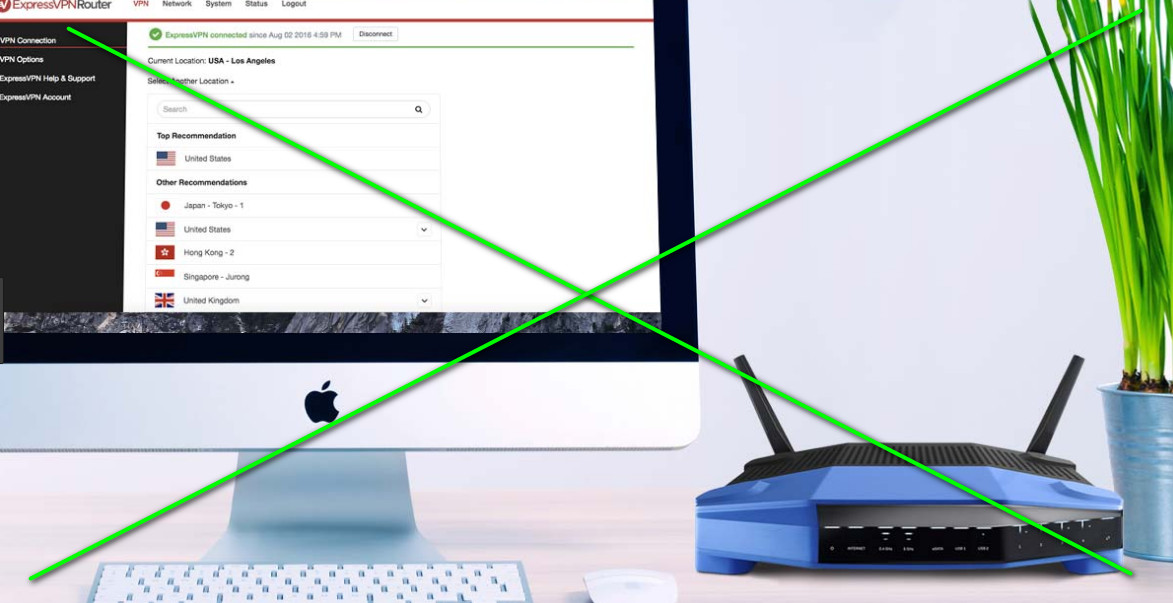
If you have any VPN’s or Firewalls connected to your console or network, disable them properly. Make sure that you have an open internet connection without any complexities. If you are using an institutional network, make sure that you switch to a private one. Institutes have settings which don’t allow several requests to move forward.
Solution 4: Checking Server Status
If none of the above methods work, you should check if the servers at the backend of Activision are up and running. This has happened in the past numerous times where the because of the servers being overloaded or offline, the players got the error message 103295.
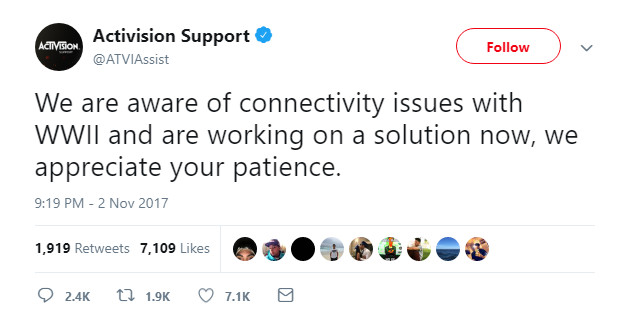
You should start checking various forums and twitter and see any pattern of similar players reporting the issue under discussion. If you see a trend, it is likely that the problem is at the backend. You can also make a ticket at the official website and see if the customer support can guide you.





