Fix: Clownfish Not Working
Clownfish is voice translator which is used in many communication applications such as Skype, Discord etc. It has several different features including real-time voice translation for dozens of different languages as well as support to change your voice pitch. Clownfish is one of the leading voice changer applications available on the internet.
Despite being so popular, Clownfish also experiences errors from time to time. One of these errors is when Clownfish fails to work for Skype. In other cases, Clownfish fails to work entirely on your computer. This technical problem can be caused due to a number of different reasons ranging from an incompatible version of Skype or where your microphone is not synced. We have listed a number of different workarounds available to solve this problem. Start with the first one and work your way down.
Solution 1: Checking your version of Skype
Microsoft officially responded to the problem under discussion stating that computers without the SSE2 instruction set will not be compatible with the newer version of Skype. If Skype is not fully compatible with your machine, several different features will not be activated.
SSE2 (Streaming SIMD Extensions 2) belongs to Intel SIMD (Single Instruction Multiple Data) instruction sets with initial versions starting from Pentium 4. Nowadays, SSE2 is compatible almost everywhere in the computer market. If you have an older CPU, you should check the version of Skype installed on your computer. Microsoft officially stated that Clownfish is not supported correctly in the new Skype application.
- Launch the Skype application installed on your computer. Once the application is opened, click on your profile picture present at the top-left side of the window.
- A new window will pop up. Now select “About this version” from the list of options.
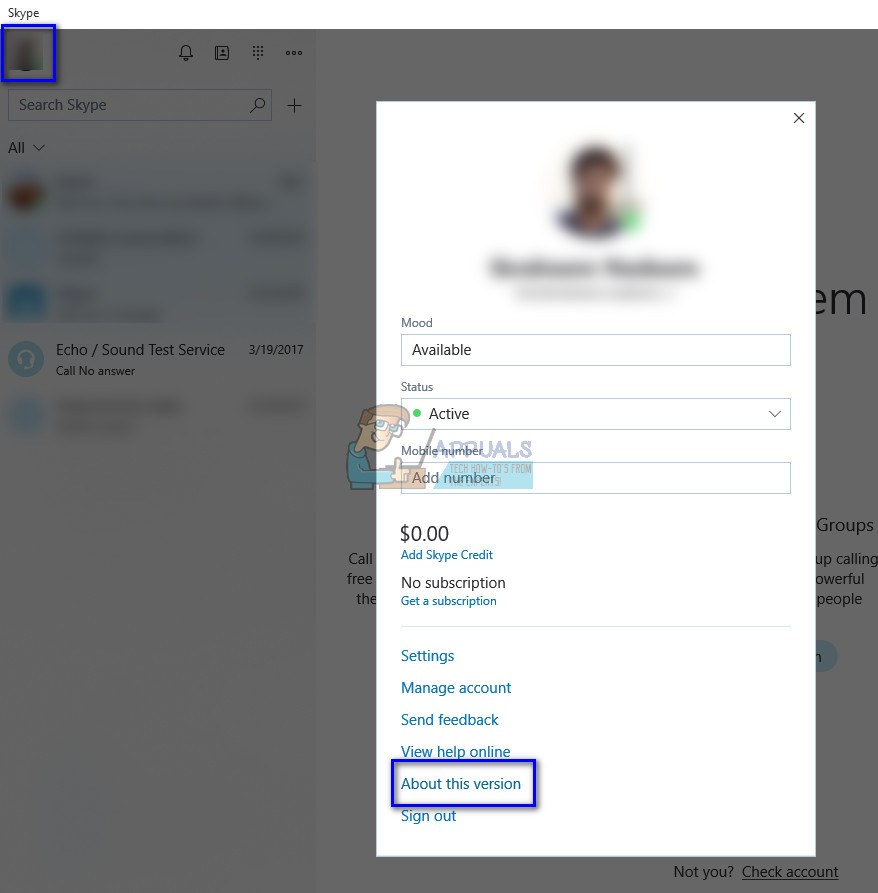
- Here all the versions details will be present. If you have an older computer, it is recommended that you downgrade to version 7.5. Hopefully, after downgrading the version, you will be able to use Clownfish without any errors.

Solution 2: Installing your Microphone in Clownfish
Clownfish takes user input with the help of Microphone to detect your voice, change it and then forward it further as it is intended to do. If your microphone is not installed correctly or has bad drivers, Clownfish might now work as expected. We will install the microphone after opening the clownfish application.
Note: You should also check if the microphone is even working. Use the voice recorder or use Echo test on Skype to confirm before you follow this solution. If your mic is not physically working or is damaged, none of these solutions will work.
- Open the Clownfish application on your computer using the bottom-right taskbar. Also, right-click on the icon and select “Setup”.

- Here you will see all the different modules available to change your voice through. Select the one which works properly and click on ‘Install’. After installing the Microphone, restart your computer and check if the problem at hand got solved.

Note: If you have already installed the device on Clownfish, instead of the ‘install’ button, there will be a ‘remove’ button available. Remove the device and install it again.
Solution 3: Updating version of Clownfish
Clownfish have had a hard time keeping up with all the applications on which it provides its services (Discord, Skype etc.). It has to keep rolling out frequent updates to target bugs or incompatibilities. It is possible that you are using the latest version of the communication application (Skype or Discord etc.), but, you have an older version of Clownfish installed. In this case, you will not be able to operate it under optimal conditions.
You should head over to the official Clownfish website, download the latest version available and install it accordingly. After installing it, restart your computer and check if the problem at hand got solved.
Note: You can also try booting your computer in Safe Mode to diagnose if there is any external application conflicting with Clownfish. If Clownfish works as expected in Safe mode, it means there is a third-party application causing the problem. You can then start filtering out the application by enabling them one by and checking in each iteration. Once you have determined the application, uninstall it and restart your computer.
Solution 4: Installing the application in the default location
Another thing you can try if Clownfish is still working is to install the application in the default location. By default location, we are referring to the initial install location which the installer offers when you are installing the application on your computer. Many of you will not install it in the default drive; instead, you will select another drive such as D or E.
- Press Windows + R, type “appwiz.cpl” in the dialogue box and press Enter. Locate Clownfish from the list of application, right-click it and select “Uninstall”.
- Once uninstalled, navigate to the official website and download the latest version available.
- Now run the installer. When the install location options come up, do not change the install location. Just press Next. Here we have an example of the installation in a 64-bit system. The location for the 32-bit system will be a little different.

- After installing, restart your computer and check if the problem at hand got solved.
Note: You should also check if there is a conflict with your antivirus software if the problem doesn’t get resolved.