Fix: Civ 6 Error Joining Multiplayer Session
A lot of users have been reaching us with questions after being unable to join a multiplayer session in Civilization 6 (or other Civilization game). Most of the time, error message code that is displayed is “Error Joining Multiplayer Session” or “Error multiplayer lookout”. As it turns out, the error is quite common when the player trying to join is part of a LAN party of 5 or more people.

How to fix the Error Joining Multiplayer Session
Apparently, this particular issue can be dated back to the oldest Civilization releases. While some users are encountering this error on every multiplayer server, several players are only getting this error while trying to play via LAN.
We investigated the issue by looking at various user reports. Based on what we gathered, there are several scenarios that will lead to the apparition of the Error Joining Multiplayer Session issue:
- Cache and logs folders contain files that crash the multiplayer component – This is the most common occurence. In this case, the error can be fixed by clearing a selection of folders.
- A bug that causes the game to write improper files in temporary folders – You can rectify this issue by playing with the permissions, preventing the game from writing certain folders.
- Steam Game Cache is incomplete – Several users have reported that the error was fixed after they verified the integrity of the game cache.
- VPN-service is preventing the connection – VPN services are known to conflict with the multiplayer components Civilisation games.
- Corrupted .NET framework – Several users have reported that a corrupted .NET framework was responsible for their multiplayer connectivity issues with the game.
If you’re currently struggling to resolve this particular issue, this article will provide you with a selection of reliable troubleshooting steps. Below you have a collection of methods that other users in a similar situation have used to get the issue resolved.
For the best results, follow the potential fixes in order until you find a method that is effective in getting the issue resolved for your particular scenario.
Method 1: Deleting Cache, Dumps, Logs, Moduserdata and Packageddumps
A Civilization community has discovered that the error can be temporarily resolved by deleting a set of folders and documents. This procedure will not make you lose your saves or any previously set preferences. Think of it as a process similar to deleting your browser web cache.
Note: This is only a temporary fix, meaning that the issue might return as soon as you open the game again. However, you can usually get away with it by repeating the steps below. The steps below should be applicable on Windows 8 or Higher.
Here’s a quick guide on deleting the cache, dumps, logs module data and package dumps folders in order to resolve the Civ 6 Error Joining Multiplayer Session:
- Make sure that the game is closed.
- Open File Explorer and navigate to Documents / My Games / Sid Meier’s Civilization VI (or another release).
Note: On Windows 7 or below, you can find the folder in My Documents \ My Games \ Sid Meier’s Civilization VI - Select the following folders and right-click > Delete logs, dumps, cache, moduserdata, packageddumps.
- Restart the game and see if you’re able to join a multiplayer session.
If you’re still encountering the same error message, move down to the next method below.
Method 2: Denying the permissions of several folders
If the first method was successful but the issue returns as soon as you close the game and open it again, there is something that you can do to make the fix permanent.
Some users in a similar situation have managed to resolve the issue indefinitely by changing the permissions of 4 folders (the same that we cleared in Method 1): [cache], [dumps], [logs], [packagedDumps].
Here’s a quick guide on fixing the issue by changing the permissions of the above-mentioned game folders:
- Follow Method 1 again to step 3 in order to clear the four folders of any files.
- Right-click on the [cache] folder and choose Properties.
- Then, go to the Security tab and select a group of username from the Group or usernames group. Next, with the Group or Username selected, click the Edit button.
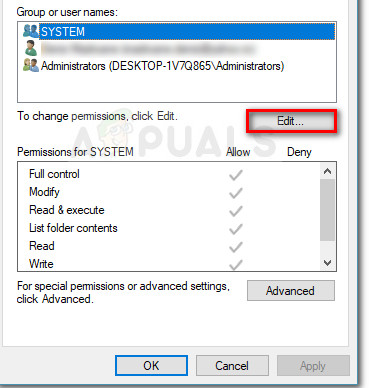
Edit permissions of the selected group - Now, select the first Group (or username) and check the Deny box associated with it. Then, repeat the same process with the rest of the Groups and user names you have under Group or user names.
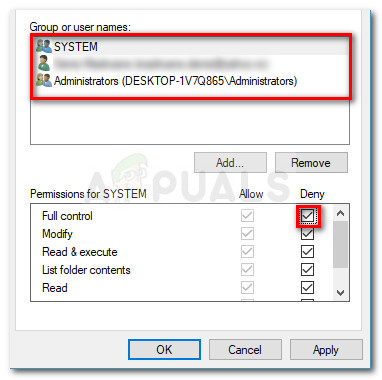
Deny Full Control permissions of every group or user name - His Apply to save the permissions changes to that particular folder.
- Repeat steps 2 to 5 with the next folders ([dumps], [logs] and [packagedDumps]) in order to prevent the game from modifying them.
- Once every permission has been modified, restart the game and see if you are able to join a multiplayer session.
Method 3: Verifying the Integrity of Game Cache
If you play the game through Steam, you and your buddies might want to verify the integrity of the Game Cache. Several uses trying to host a Civilization LAN party have reported that they were finally able to get the multiplayer component to work after they all verified the integrity of the game cache.
Here’s a quick guide on how to do this:
- Open Steam and right-click on your Civilization game.
- Go To Properties > Local Files and click on Verify Integrity of Game Cache.
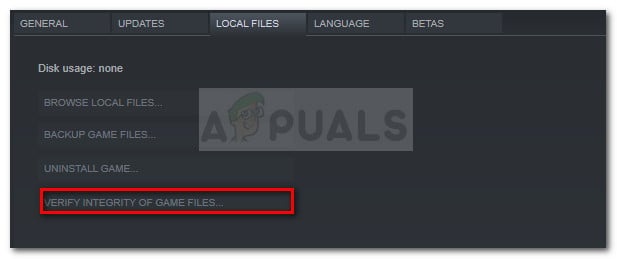
Verify the integrity of game cache - Wait for the process to finish, then ask your buddies to do the same.
If this method was not successful, move down to the next method below.
Method 4: Disable any VPN-type software
If you’re getting this error while trying to play an online game via the Internet (not LAN), you might be prevented to join or host Civilization games by your VPN software.
The game is not designed to function with most VPN services, so you might want to verify whether one of them is causing the problems by turning your VPN service off. The Developers behind Civ actually mention that you should disable your VPN service whenever you want to access a multiplayer feature of the game.
Method 5: Using the Microsoft .NET Framework Repair Tool
Several users have managed to get the multiplayer component to work properly after running the Microsoft .NET framework repair tool. Apparently, this mind end up fixing a network protocol that is used by the Civilization game.
Here’s a quick guide on using the .Net Framework Repair Tool:
- Visit this official link (here), scroll down and click the Download button associated with Microsoft .NET Framework Repair Tool. Then, select the NetFXRepairTool.exe and hit Next to commence the download.
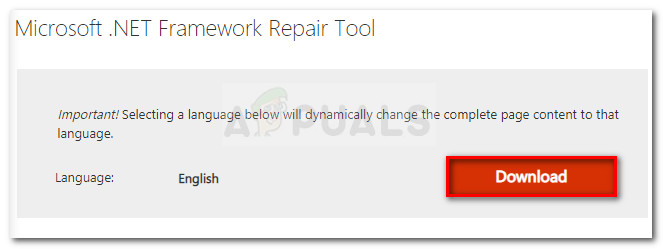
- Once the tool is downloaded, open the executable and follow the on-screen prompts to have it scan your system for .NET Framework errors.
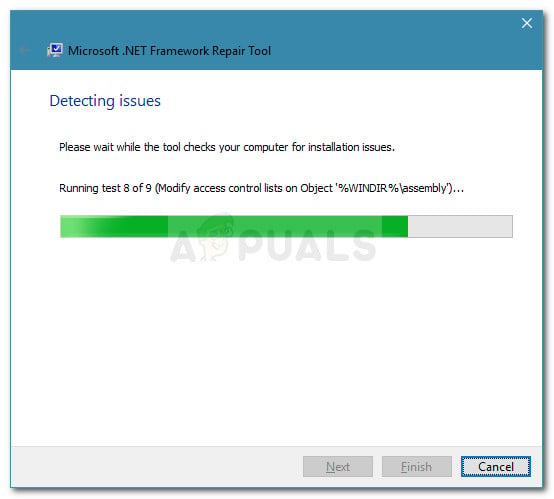
Running tests to scan for .NET framework issues - Once the process is complete, apply the suggested fixes and restart your computer.
- At the next startup, open the game and see if the issue has been resolved.
Method 6: Open another game that uses multiplayer
This might seem like a weird fix, but a lot of users have reported it being successful in allowing them to play with their friends online.
How they usually do it is, open another multiplayer game like CS: GO, CIV 5, Company of Heroes (every multiplayer game will do) and leave it on while opening the Civilization game that is causing issues. As long as you leave first game opened, you should be able to join and host multiplayer sessions without being disconnected.
Although this is just speculation, players suspect that this is an architecture design flaw since it’s also occurring with Civilization 5.





