Fix: Can’t Sign in to Skype for Business
Formerly known as Microsoft Lync Server, Skype for Business is a unified communications platform that has every single feature that could possibly be required for business communication. From allowing coworkers to instant message each other to facilitating VoIP (voice over IP) conference calls, Skype for Business does it all. Skype for Business has become one of the most popular communications platforms for businesses and organizations all over the world. However, that does not mean that Skype for Business is perfect.
Many Skype for Business users have reported having trouble signing in to the communications platform and receiving an error message whenever they try to sign in. The error message that users affected by this problem see reads:
“Can’t sign in to Skype for Business. The server is temporarily unavailable. If the problem continues, please contact your support team.”
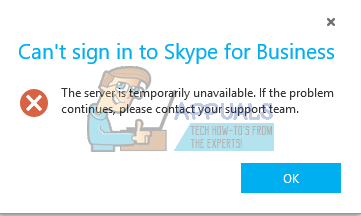
This problem occurs either because DNS records related to Skype for Business haven’t been added to your computer or couldn’t be found by the application, or because the Lync server that Skype for Business is trying to access in order to sign you in is not responding. If you are experiencing this problem because the Lync server Skype for Business is trying to access is actually unresponsive, the problem should sort itself out in a few hours, and all you have to do is wait.
However, if the problem doesn’t go away on its own, fear not as there is something that you can do to try and get rid of this problem yourself. To try and fix this problem by yourself, you need to:
- On the sign-in page in Skype for Business, click on the gear and then click on Personal.
- Click on Advanced after your email address, and select Manual configuration.
- Type the following into both the Internal server name box and the External server name box:
sipdir.online.lync.com:443
- Click on OK.
When done, try signing in to Skype for Business and check to see whether or not the problem has been resolved.